Right-click on a blank portion of your Desktop, then choose Properties. On the Appearance tab of the Display Properties dialog box, choose Active Title Bar. Click Color and choose your new color. Click Apply, then OK. To make your Title Bar gradiate from one color to another, change the Color AND the Color2 boxes.
To insure that your toolbar is always visible, in any window, click View, then Toolbar.
If you'd rather view window and folder contents in Windows Explorer, you can get there instantly by holding down the Shift key on your keyboard while you double-click on the window icon (like My Computer) or on a folder. You will then be using Windows Explorer to view their contents.
If each folder opens in its own window when you are browsing your computer, you can quickly end up with a screen full of unwanted folders. To close a folder and all its parent folders quickely, hold down the Shift key while closing out of a folder.
Double-click the small icon at the far left of any window's title bar to close the window. If you are in an application window, you will be prompted to save any modified information.
You can minimize all open windows by right-clicking on a blank portion of your Taskbar and choosing Minimize All Windows.
Right-clicking on any item on your Taskbar will let you minimize, maximize, size, restore, move, or close the item. This is especially handy with windows or their Title Bars are hidden from view.
You can quickly minimize any window by clicking on its depressed button on your taskbar.
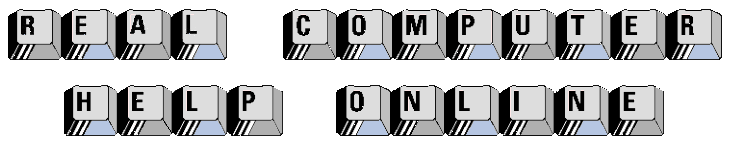
![]()
