These instructions are geared toward the single-click method of using your mouse. If you use double-clicking, you should compensate accordingly. Additionally, if any terms used in these instructions are unfamiliar to you, refer to the Glossary for their definitions. Menus and items you click on are shown in yellow.Click on any of the questions below for the answers. To retract an answer for easier viewing of the questions, click on the question again, not the answer.
Q: What are some of the things I can do with Paint?
A: You can draw pictures on your computer or make changes to a picture already on your computer, such as changing colors, adding text or adding your own drawings to a picture. You can place graphics into other programs, such as adding a logo to a letter or decorating a birthday invitation. You can even create business cards to attach to your email messages.
Q: I'm completely lost in Paint. Where's a good place to start?
A: First start by opening up the program. Click Start, then choose Programs, then Accessories, and select Paint. Experiment with the drawing tools by clicking on an icon in the toolbox to the left of the screen. The options beneath the toolbox will help you change sizes, shapes and colors. Let your imagination run wild. Below is a list of the buttons and their explanations:

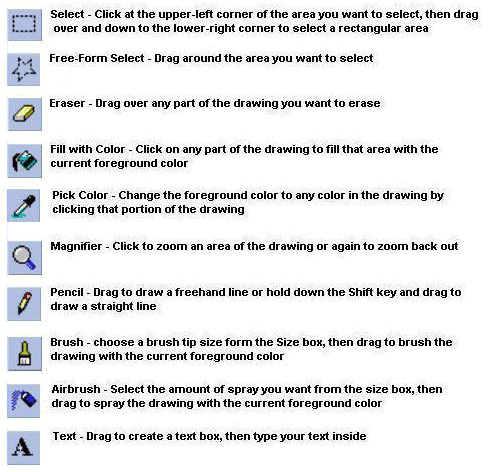
Q: How do I use a cutout tool?
A: Click one of the two selection tools at the top of the toolbox and select either an opaque or transparent setting from the area below the toolbox. (See the next question for details.) Your cursor changes to crosshairs. Holding down the left mouse button, define the area you want to cut out, then release the mouse button. Position the mouse inside the dotted border, hold down the left mouse button and drag the cutout to its new location. Click elsewhere in the drawing to deselect the cutout, and the dotted border disappears.
Q: What are the little blocks for under the toolbox when I select a cutout tool?
A: They represent opaque and transparent cutout settings. With opaque, the cutout completely covers the area you move a cutout to; with transparent, the existing drawing remains in view behind the cutout.
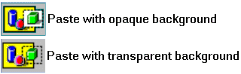
Q: How do you change the contents of a text box if you've made a mistake once you've exited the box?
A: Unfortunately, once you've typed your text and clicked outside the box, you can't go back. You can, however, create another text box in the same place and retype your text.
Q: Does my text box have to be white?
A: No, you can make it any color you want by choosing filled in the Fill Style Box beneath the toolbox buttons. It's the first block with the opaque background on it. Then set your colors on the Color Box, the foreground being your text color and the background being your fill color.
Q: No matter how many times I click a color and then the background box, it doesn't change colors. Why not?
A: To change the background color, you have to right-click on the color. Left-clicking changes the foreground color only.
Q: I'd like to copy my Control Panel window to use in a drawing I'm making. Is there any way to do that in paint?
A: You can capture any active window into paint. Open the window onto your desktop. While holding down the Alt key, press the Print Screen button on your keyboard (sometimes labeled Prt Sc). Start Paint, then press Ctrl + V to copy the screen to into the drawing area. You can now work with the image to use all or part of it in your drawing.
Helpful Hint: You can capture an image of your entire desktop by pressing Print Screen without the Alt key.
Q: I've heard the term "sweeping" used with paint. Can you tell me what it means?
A: Sweeping drags a cutout from one point to the next, reproducing it many times along the path. To sweep a cutout, first define it using one of the cutout tools. Then, while holding down the Ctrl key, drag the selection to a new position . You will see that the cutout has been swept along that path. Release the mouse button and click elsewhere to deselect the cutout.
Q: How do I display the Text Toolbar on my screen? It's grayed out?
A: The Text Toolbar appears when you choose to add text. If it doesn't appear then, click View on the Menu Bar (the toolbar should not be grayed out now), then choose Text Toolbar.
Q: Why do I get one color when I left-click and a different one when I right-click?
A: On most of the tools that involve a color, a left-click is for the foreground color you've selected on the color chart, and a right-click is for the background color. So, for example, if you had a foreground color of blue and a background color of red, you could right-click instead of left and draw a rectangle with the colors reversed.
Q: Sometimes I can "undo" what I've done and sometimes I can't. How does that work?
A: In paint, you can undo up to the last three steps, but not all steps in paint can be undone. So if you're erasing, for example, and erase too much, you should immediately undo the last step to be safe. To undo a change, click Edit on the Menu Bar, then choose Undo.
Q: I can't draw a straight line to save my life. Is there any help for me?
A: Absolutely. When you choose line draw, you can draw a perfectly straight line at any angle by holding down the Shift key as you draw the line.

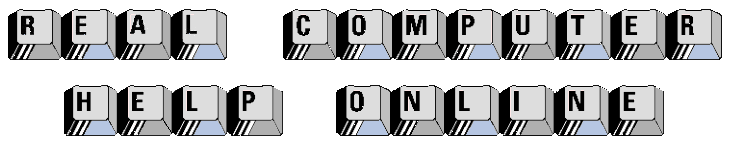
![]()
