For a quick way to access your disk tools like disk cleanup, scandisk and defrag, right-click on your hard drive's icon in the My Computer window and choose properties.
If you have a "Windows" keyboard with a Winkey on it, hitting Winkey + Pause will open the System Properties dialog, without having to go through your Start Menu and Control Panel.
To restore the registry to the state it was in when you last successfully started your computer, restart the computer to MS-DOS mode, either by choosing Command Prompt Only on boot or by choosing Restart the Computer in MS-DOS mode on your Shutdown screen and clicking "yes" when prompted. At the prompt, type scanreg/restore and press Enter. Then restart your computer.
Your configuration files can become corrupt in a many ways, e.g., installing a program, improper shutdown and sometimes for no reason at all. It's a good idea to create a backup of your configuation settings in the event this happens. Click Start, Run, then type in msconfig and click OK. On the General tab, click Create Backup. See the next tip to restore the backup when needed.
To restore your configuation settings, first be sure you've backed them up (see tip above). Click Start, Run, then type in msconfig and click OK. On the General tab, click Restore Backup. This will restore your configuration files to its previous settings.
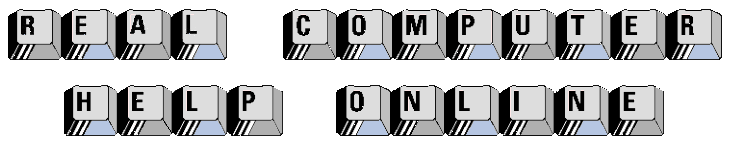
![]()
