These instructions are geared toward the single-click method of using your mouse. If you use double-clicking, you should compensate accordingly. Additionally, if any terms used in these instructions are unfamiliar to you, refer to the Glossary for their definitions. Menus and items you click on are shown in yellow.Click on any of the questions below for the answers. To retract an answer for easier viewing of the questions, click on the question again, not the answer.
Q: How does Notepad differ from Wordpad?
A: Notepad contains no formatting, no graphics and no other typographical information found in word-processing documents. It's a simple program used for creating or reading only lines of unformatted text, such as jotting down notes to yourself.
Q: Where do I find Notepad on my computer? It doesn't show up in my Start menu.
A: To open up Notepad, click Start, then choose Programs, then Accessories, and finally, Notepad. Since it takes quite a few steps to get to Notepad from your start menu, you might want to create a shortcut on your desktop for Notepad. See Working With Files and Folders on this site for help in creating shortcuts.
Q: How do I create a new document?
A: Open up Notepad (see the above answer if you need help). Click on File, then choose New. Begin typing your text.
Q: Now that I've typed my notes, do I hit Save or Save As?
A: The first time you save a document in Notepad, the Save As dialog will appear no matter which Save instruction you've selected. This is to give you the opportunity to name the document so you will be able to locate it later. Enter a name for the document, then click Save.
Q: How do I view an existing Notepad document?
A: First, open up Notepad as described above. Click File on the Menu Bar, then choose Open. From the Open dialog box, navigate to the file you want to read. Highlight the file and click Open.
Q: Can I change a document once it's been typed and saved?
A: You can add text, remove text, move text around and cut and paste text into a Notepad document from another source.
Q: How do I add or remove text in a document?
A: To add text, move your mouse to the place you want to insert the text and left-click. The insertion cursor appears, the straight up-and-down blinking bar. Type in your text to be added. To delete text, position your cursor after the text to be deleted and backspace once to remove each letter. The Backspace key is the left-arrow key usually above your Enter key on the keyboard.
Q: Is there a difference between cut and paste and copy and paste?
A: Cut and paste will remove a part of a document (a word, a sentence, etc.) and place that part elsewhere in the document or in another document. Copy and paste will move a selected section to another location in the document or to another document, but will also leave it in its original location. This can be useful if you are surfing the Web and find information or instructions that you'd like to remember without having to write it down or type it into a document.
Q: How do I cut and paste or copy and paste?
A: First, highlight the text you want to cut or copy by holding down the left mouse button and moving the mouse over the text you want to select. Release the mouse button. Click Edit on the Menu Bar, then choose Cut or Copy. Now move your mouse to the place you want to insert the information and left-click. When the blinking insertion bar is where you want the new information, click Edit on the Menu Bar, then choose Paste.
Helpful Hint: If you are copying and pasting from a website to Notepad, it will be helpful to bring up your Notepad document before copying the text from the website. Then switch to your Notepad document and insert the text there. Remember to save your Notepad document after adding to or rearranging anything on the document.
Q: Sometimes when I open up a readme file in a program, the lines of text go on forever and I have to keep scrolling from side to side to see it all. Is there an easier way to view those files?
A: To break the text in a window into smaller lines that you can see without having to scroll from side to side, click Edit on the Menu Bar, then select Word Wrap. No actual page breaks will be installed; it will just make it easier for you to view the document within the parameters of the window.
Q: Is there a faster way to look for a section than scrolling through the entire document?
A: You can use the Search menu to locate text. Click Search, then choose Find. Enter the text you want to locate, then click Find Next.
Helpful Hint: If you want to search for additional occurrences of the text, there's no need to re-type the text. Just click Find Next again.
Q: I like to start my notes with the current time and date. Will Notepad do this for me?
A: Yes. Click Edit on the Menu Bar, then choose Time/Date. The information will be inserted automatically into the document.
Helpful Hint: If you want to create a log file, where the current time and date is automatically entered as a new line of text each time you reopen the file, type .LOG (beginning with the period) on the first line of the file.

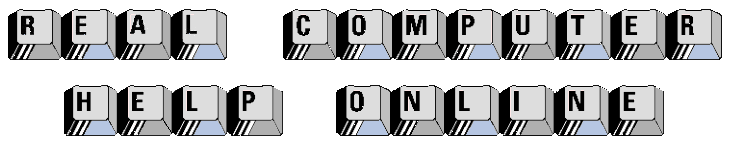
![]()
