If you have a sound card with wavetable support for your midi files, it may not be enabled as default, but using the device will make for better and more realistic sounding midis. In the Control Panel, click Multimedia. On the Midi tab, highlight the device you have. Click apply, then OK.
You can change the quality of your recordings. Open Sound Recorder, click File, then the recording. Bear in mind the better the quality, the larger the File, then Properties, and choose recording under format conversion, In the Sound Selection dialog box, choose your preferred format (CD being the best), then click OK. Bear in mind the better the quality, the larger the size of your file.
You may want to adjust your colors and screen resolution so that you are not using more colors or a higher screen resolution than you need. Right-click on a blank portion of your desktop, then choose Properties. On the Settings tab, adjust your colors accordingly.
If you don't want a CD-Rom to play automatically, hold down the Shift key when you insert it into its drive.
Right-click on the My Computer and choose Properties. On the Devide Manager tab of the system Properties dialog box, double-click on CD-ROM and select the entry for your CD-Rom drive, then click Properties. On the Setting tab, uncheck the box titled Auto insert notification, then click OK. You will have to restart Windows for the setting to take effect. With autorun disabled, you will have to double click on the CD-Rom icon in my computer to access your CD's.
If you've entered your music CD information, e.g., titles, authors and song names, you can back up that information to a floppy so you don't lose it. Open the Find dialog and search for cdplay*.ini. When you find it, right-click on the file and Send To "A". Now if you lose your list, you won't have to re-enter the information.
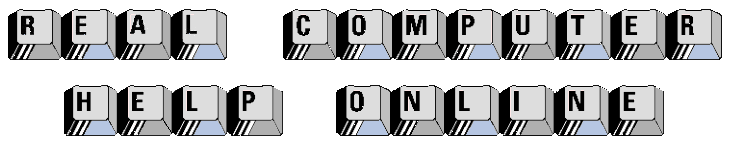
![]()
