Winkey
The windows key on your keyboard can be used for more than just opening the Start Menu. Press and hold down the Windows key and press one of the following keys to start the applications: e = explorer, f = find, m = minimize all windows, r = run, Shift + m = maximize all windows.
Moving Between Fields
To move between fields in a dialog box, press the Tab key. To move backwards between fields, use the Shift + Tab key. Use the Enter key to execute the default button in a dialog box, usually the OK button.
Cut, Copy and Paste
You can use the keyboard shortcuts to cut, copy and paste within a document, or from one program to the next, even across applications that don't have the option in their menus. Use Ctrl + C to copy; Ctrl + X to cut and Ctrl + V to past. If you make any mistakes, you can also use Ctrl + Z to undo.
Maximize/Minimize/Restore
To maximize a window, press Alt + space + X (you don't have to hold down the Alt key while you press the others). To restore the window, press Alt + space + R. To minimize a window, press Alt + space + N.
Start Menu Access
To access your Start Menu if your mouse shuts down, hold down Ctrl and press Esc. Then use your arrow keys to navigate the Start Menu and your Enter key to execute your selection.
Help File
Pressing Alt + H will access Help in most applications or dialog boxes. Use the Enter key to execute your selection.
Quick Rename
Press F2 in any window to rename a highlighted file or folder quickly.
Find the Beginning and End
Instead of scrolling, press Ctrl + Home to get to the beginning of a window or document; to get to the end, press Ctrl + End.
Select All
To quickly select all the files in a folder or all the text in an open document, press Ctrl+A.
Show Popup Menu
To quickly see the popup menu, press SHIFT + F10. It acts the same as a right-click.
Caps Lock
For fast typists that constantly hit the caps lock button by mistake when reaching for Shift or Tab, you can assign a beep to the key so you'll know when it's locked. Click Start, choose Settings, then Control Panel, and finally, Accessibility Options. In the Accessibility Properties dialog box, click on Use Toggle Keys to place a checkmark in its box. Click Apply, then Ok.
Easy Keyboard access on Start Menu
If you want to quickly access 9 of your favorite shortcuts with just a couple of keystrokes, First, drag and drop your shorcuts onto your Start button. Then rename the shorcuts, either from the Start Menu or in C:\Windows\Start Menu, preceding each with a number from 1-9, e.g., "1 Letter.doc". To access the shortcuts, press Ctrl+Esc on your keyboard, which will bring up the Start Menu, then type the corresponding number for the shortcut you want.
Underscored Shortcuts
If you've ever wondered why all of the Menu instructions have a letter underlined in them, it's becauses they are keyboard alternatives to the mouse. Alt + the underscored letter in the Menu Bar will select that Menu; typing the underscored letter from within the sub-menu will then execute that action. For example, Alt + F will drop down your File Menu; then typing S will execute a Save.
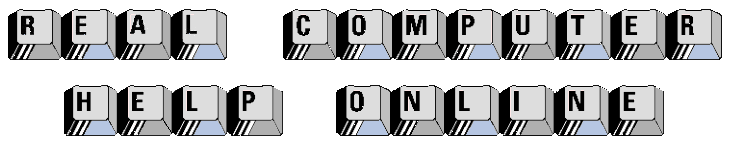
![]()
