The safest message is by using the right mouse button. When it's released, a menu appears allowing you to choose your drag and drop operation. There are no keyboard strokes to remember and less mistakes are made.
If you change your mind in the middle of a Drag & Drop operation, pressing Esc before you release the mouse button will abort the drag.
For sudden memory lapses in the middle of a Drag & Drop operation, look at the lower-right corner of the icon you're moving before you drop it. A + sign means the file will be copied, an arrow means a shortcut will be created, and no symbol means the items will be moved.
A quick and easy way to find the complete path of a file or folder is to drag it into the Run dialog on your Start Menu. Windows will enter the path automatically.
If you're dragging an file and realize the destination window is either minimized or obstructed from view behind other windows on your desktop, hold the file over the minimized button on your taskbar or the visible part of the hidden window and that window will either open up or move to the front, allowing you to complete the Drag & Drop. It may take a few seconds, but it works.
To select a group of files or folders for dragging & dropping, highlight the first file you want to select, then hold the Shift key while you click on the last item in the group you want to select. Both files, plus all the files in between them, will be highlighted.
Left-click and drag a box around a group of files in a window or on your desktop to select them all at once. This will save time if you're moving or copying alot of files to the same destination. You can even drag the group to your recycle bin for deleting.
If you want to return quickly to a certain place in an OLE document (e.g., Word), highlight that section of the document, then right-click on the selected portion and drag it into a folder or onto your Desktop. When you release the mouse button, choose Create Document Shortcut Here. Now when you click on that shortcut, the original document will open and you will be returned to the bookmarked portion of your document.
If you want a quick way to save a portion of an OLE document (i.e., Word) for editing or copying into another document, highlight the section you want to copy, then left-click on it and drag it to your Desktop. You can then drag the scrap into another document click on it to open it up in a new document for editing.
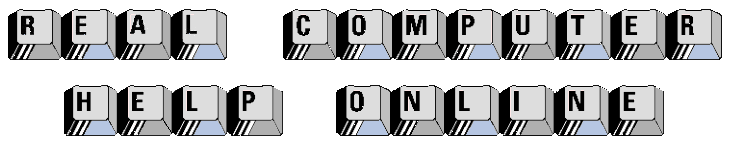
![]()
