Click on any of the questions below for the answers. To retract an answer for easier viewing of the questions, click on the question again, not the answer.
A: Yes. Windows allows you to run DOS programs, examine the contents of a disk or perform other DOS-based operations. You can also work with DOS operations and Windows applications at the same time.
A: Click the MS-DOS icon in the upper-left corner of the window and choose Toolbar.
A: Click Properties on the Toolbar to open the MS-DOS Prompt Properties dialog. Each tab represents a different category of settings you can select for your DOS session. Be sure to click OK after you've made your selections.
A: Yes. Press Alt + Enter to switch to toggle between windowed mode and full-screen DOS mode. You can also click Full-Screen on the Toolbar.
A: You can open up more than one DOS Prompt window at a time and use your Clipboard of copy information from one running program to another.
A: Click the Mark button on the Toolbar. Highlight the text you want to copy, then click Copy. Switch to the other program. Place the cursor where you want the text inserted and left-click, then click the Paste button on the Toolbar. If a Paste button doesn't exist, press Ctrl + V.
To cut, copy and paste, the DOS program must be running in a window. So if needed, press Alt + Enter to switch to window mode.
A: Click the Mark button on the Toolbar. Highlight the text you want to cut, then press the Delete key on your keyboard.
A: You might want to shut down you computer and run it from the DOS prompt. To do this, Click Start, then choose Shut Down, then select Restart in MS-DOS-Mode. At the DOS prompt, type the command to start the program and press Enter. Some games need to be started this way.
A: Either type EXIT from the DOS prompt, or click the Close button in the upper-right corner of the window.
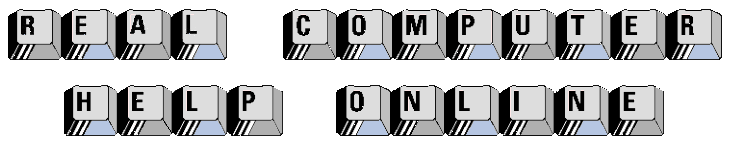
![]()
