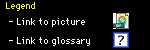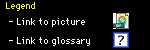
|
Setting up a Crossover Ethernet Network
PrefaceThe cheapest Ethernet connection, good for two (and only two) computers is a
crossover cable  connection. A crossover Ethernet network uses only a single cable, eliminating the need for a
hub connection. A crossover Ethernet network uses only a single cable, eliminating the need for a
hub  by switching the cable's send and receive wires. Because these wires are swapped, a crossover cable cannot be used as part of a hub-based network. Many Macs can take advantage of a crossover network and you can find a crossover cable at most computer stores. by switching the cable's send and receive wires. Because these wires are swapped, a crossover cable cannot be used as part of a hub-based network. Many Macs can take advantage of a crossover network and you can find a crossover cable at most computer stores. | 1) Get a crossover cableYou can find a crossover cable at most computer stores, in the cable section; I picked one up recently from my local CompUSA. For people interested in building a crossover wire for yourself, here are the exact wire connections:
Pins: 1 to 3, 2 to 6, 3 to 1, 6 to 2
Basically, this means that you swap wires 1 and 3, and 2 and 6, which would normally be "straight-through" connections. If you're looking for specific information on building your cable, check out the
How to build a crossover cable and
MakeItSimple's Crossover Cable pages.
| 2) Plug each end of the cable into the Macs' ethernet portsPlug each end of the cable into the Macs' Ethernet ports. If your Mac has built-in Ethernet, the port will look
something like this . If you're using an Ethernet card or adapter, the port will look very similar (slightly larger than a phone plug). . If you're using an Ethernet card or adapter, the port will look very similar (slightly larger than a phone plug).
| 3) Install the Ethernet drivers on each systemUnlike LocalTalk networks, Ethernet networks require some additional software beyond the standard extensions included with the MacOS. If your Mac came with a built-in Ethernet port, you probably only need the Ethernet (Built-in) or Apple Built-in Ethernet extension in addition to the normal networking software. Check out the documentation that came with your system; it should include instructions for using the built-in port.
If you added an Ethernet card to your Mac after buying it, it probably came with a disk or two. Make sure to read the card's instructions and install the software as directed; without the included software, it's unlikely your card will function properly.
| 4) Go to the
Share files page, then come back hereSince crossover networks need to be started up in a certain way, you should come back here once you're done with the software installation and follow the steps below.
- Start up the first Mac and wait for it to get to the desktop
- Start up the second Mac and wait for it to get to the desktop
- Open the AppleTalk control panel on the second Mac and select Ethernet
- Restart the first Mac and wait for it to get to the desktop
- Open its AppleTalk control panel and select Ethernet
| Setup not working?Problem still not solved? Questions linger? If so, please
send mail and I'll do my best to help out. I try to answer all mail with 24 hours, although it can take longer if the answer requires some research. |
|