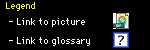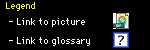
|
Setting up a Hardware Bridge
PrefaceThe most convenient, if somewhat pricey, way to connect LocalTalk and Ethernet networks is through a hardware bridge. Hardware bridges typically have two ports, one for the LocalTalk network and one for the Ethernet network. This page briefly covers the pros and cons of hardware bridges and gives setup instructions. Note that when you set up a hardware bridge, you typically need to turn the LocalTalk devices and the bridge on at the same time, or the bridge may not "see" the devices. | Some words about hardware bridgesHardware bridges are very easy to use; you just plug it in and forget about it. Hardware bridges don't usually include software other than the diagnostic variety, so setup and maintenance is very easy. Since the networks hook directly to the bridge, you don't need to rely a Mac to do the network translation like you do with a software bridge. The main downside of hardware bridges is the cost, which been as high as $250 per adapter in the past. Fortunately for home users, newer devices are significantly less expensive and will probably dip below $100 soon.
| 1) Connect the bridge's Ethernet port to a port on your Ethernet hub.Make sure to use a regular Ethernet cable to do this, not a crossover cable.
| 2) Connect the bridge's LocalTalk port to your LocalTalk network.Attach a LocalTalk adapter (PhoneNet, QuickNet, etc.) to the port. Make sure to terminate your LocalTalk network as normal.
| 3) Use the new, larger network.Since there's no software to install, you're ready to start using the network as normal.
| Setup not working?Problem still not solved? Questions linger? If so, please
send mail and I'll do my best to help out. I try to answer all mail with 24 hours, although it can take longer if the answer requires some research. |
|