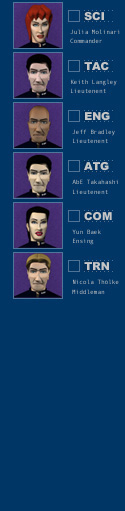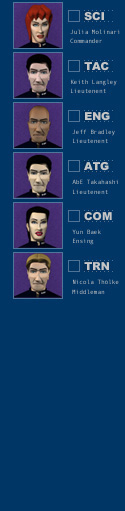 |
|
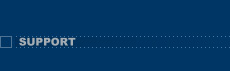
Updated 2003/05/02
FAQ
| Frequently asked questions
Getting
started
What
is the download size. How long does it take to transfer the file?
The download size is 8.8 Mb and should take less than one hour to transfer
over a 56k connection.
Installing
fonts before launching the game:
Remember
to download and install the necessary fonts
into your computer upon installation. To install the fonts, just drag-and-drop
the provided fonts onto your System Folder (OS 9)
or onto /Library/Fonts (OS X).
What
do I do in the single-player training area?
In the "FREE SESSION" mode, go to the tactical (TAC) screen
and create a drone adversary by pressing the button that says "DRONE".
If you need reinforcements, go to the communications station (COM) and
press the "DISTRESS CALL" button. The class of the bot ship
will be picked randomly.
To start a single-player
match in the "QUICK BATTLE" mode, configure the ship selection
(class, team, and ready status) on the quick battle setup screen (QKB),
go to the main setup screen (NET) to select "SP: Quick Battle",
and press the "enter game" button.
The
current available instructions are not enough. Where can I get the information
I need?
Send me all your questions
and I'll be glad to expedite an update of both the manual and the support
page on the web-site. You'll receive the requested instructions by e-mail
as well.
Upgrading
Yexi | Installing update
Can
I keep my preferences, score, and maps from the previous version when
installing the new version?
If your newer version is previous to 1.04, just copy the "Prefs"
folder (found in the older YexiGame folder) into the newly installed YexiGame
folder.
Do
not overwrite your "Prefs" folder in the version 1.04 for OS
X or you will erase the campaign maps and missions and the game won't
work.
Multiplayer
Where
can I find other players online?
Although the current version of Yexi is not GameRanger-ready, you are
likely to find other players of Yexi in one of GameRanger's chat rooms.
GameRanger's web-site can be found here.
Notice that we are not affiliated with GameRanger in any way and you should
use their service at your own risk.
I
don't want to disclose my I.P. number for security reasons. How can other
players connect to my computer?
On the main setup screen (NET), click on "GET MY I.P. #" and
an encrypted version of your I.P. number will be saved into your computer's
clipboard. Pass this along to other players via e-mail or chat so they
can copy and paste that encrypted version on their "CONNECT TO"
field (they should click on the field that says "HOST ADRESS"
and press Cmd + V to paste).
I
am playing from behind a firewall. What ports should I assign to Yexi?
Yexi communicates with other instances of the game via ports 1626 (TCP)
and 1627 (UDP). If you require assistance to configure your firewall to
work with these ports, contact your network administrator.
How
may I send chat messages to the other players from within the game?
You may start typing a private message to
send to your teammates by pressing the RETURN
key, and a public message by pressing the
' (apostrophe)
key. To send the message, on either mode, just press RETURN.
Interface
and mouse
Centering
on the enemy target in the SAW screen should not be the default. I like
centering on my ship.
If you double-click on the target object, the zoom will self-adjust to
display both your ship and that object on the screen, and then you may
right-click on your ship to center the view back on it.
There is a "center
view on target" toggle button so you can choose whichever mode suits you
best.
How
do I use "option-click" and "right-click" combinations
with the mouse?
The "option-click" is used to load an object
into the autopilot buffer.
The "right-click"
(command-click) is used to load an object into the tactical buffer.
The "option-right-click"
(option-command-click) is used to load an object into the teletransporter
buffer.
The "right-click"
is also used on the "SAW" screen to center the view on an object
and to pick a tactical target. If the object is a starship, that object
will be loaded into both the autopilot and the tactical buffers.
The "right-click"
can be also used to clear up text fields for new entries on many screens.
Use the "control-click"
combination to access the right mouse button functions when using one-button
mice.
Sound
The
system volume resets every time the program is started. The other volume
parameters stay in place, but the system volume goes back to mute every
time.
The system volume is not recorded into the preferences file because you
might have changed the volume between sessions and then get a big surprise
when you re-launch the game. Although the slider may seem to default to
zero, the system sound level should remain the same when you launch the
game. Re-adjust if necessary.
More questions? Click
here to send us an e-mail or
report bugs.
|
|
Downloads
Soundtracks:
Get the full version of Yexi's original soundtrack by Steve Castellano
here.
Wallpapers:
a) Dark 1024 x 768
b) Bright 1024 x 768
Banners:
a) Promo 001 468 x 60
Manual
and documentation:
a) Quick-Start
v1.04 (RTF, 31 Kb, updated 2003/05/02)
Fonts:
Fontset - hqx (440 Kb) - unstuff and install
on your System Folder.
Clans and
servers
If you would like
to see the URL of your clan or server listed here, send us an e-mail
Get
to know your crew
Select one of your
crew and the correponding ship station to know more:

SCIENCE:
Commander
Julia Molinari
TRANSPORT:
Middleman
Nicola Thölke
COMMUNICATIONS:
Ensign Yun
Baek
ENGINEERING:
Lieutenent
Jeff Bradley
TACTICAL:
Lieutenent
Keith Langley
HELM:
Lieutenent
Abe Takahashi
General
product info
When
is the game going to be released?
We will commence taking orders on July 1st, 2002.
What
benefits come with my license purchase?
Yexi is constantly being improved and updated. You will get free access
to the latest patches and updates if you have paid for and registered
your copy of Yexi. The update files are not available for unrestricted
public download.
What
are the minimum system requirements?
The minimum system requirements are: iMac G3 600
MHz, 64MB RAM, MacOS 10.2, 1024 x 768 screen resolution, and Quicktime.
Internet connection and 56.6 modem required for multiplayer mode and license
registration. G4 with DSL Internet connection recommended as host machine
for multiplayer games with more than 4 players.
Will
the game be released on the Macintosh?
The game was developed originally for Mac OS and a port to Windows is
in the works.
Is
Yexi OS X native?
Yexi 1.04 is Mac OS X native. Support
for the Mac OS 9 and earlier has been discontinued.
What
resources make up the resource system, and what do they do?
The main resource that races need to harvest to keep their ships running
is Deuterium. Deuterium can be found on most planetoids in different amounts.
The other two resources in the game are crew and ordnance. The crew repair
your ship and transport to seize planets. Ordnance is comprised of a variety
of torpedoes, which are essential for combat.
What
ships make up the fleet?
The ships that make up the fleet are: Cruiser Class, Battleship Class,
Scout Class, Freighter Class. There are also escape pods, and space stations.
Your
Mac and New.Net domain names
For
Macs running MacOS X
Open the Network pane of the System Preferences. If locked, click on the
lock icon and provide your user name and password.
Locate the Search
Domains box under the TCP/IP tab. In this box, type: new.net (without
quotes) on its own line.
Now, your Mac should
enable your web browser to see the new www.yexi.game domain. Let us know
if you have any questions.
|
|