The numerous options available to every user for fitting StarLogin configuration and appearance to his-her own use are accessible in the "Options" menu:
Options about the colors, fonts, stars, aspects and orbs
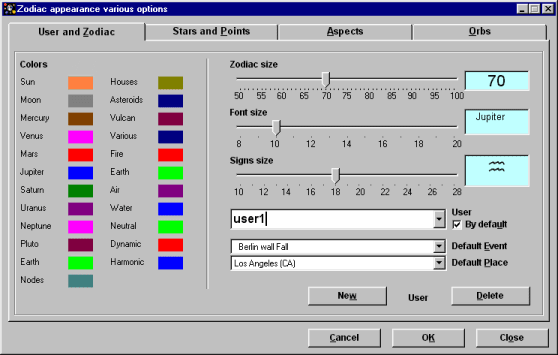
By clicking on the "Options" submenu of the main window or on the "Options" button of the startup dialog box, you can:
Click on the tab the options of which you want to look at and to possibly modify.
The default user and the options configuration
To change the default user (and his-her configuration), you just have to select or to create another user and to check "By default".
To validate the modifications of options for the current user, you just have to click on "OK".
To cancel these modifications, click on "Cancel".
When you "Close" the window, the modifications are automatically validated.
When you modify options that are not in the "Options" window (that is to say the coordinates system, the houses system, the printing options) they are automatically saved with the options configuration of the current user.
Colors
To change a planet or an other element color, move the mouse cursor on the corresponding colored rectangle and click on it. Choose the new color in the window appearing then.
Fonts size
To change the charts fonts size, move the "Font size" slide.
Zodiac size
To change the zodiac size, move the "Zodiac size" slide.
Signs size
To change the sign size, move the "Signs size" slide ".
In the "Options" window, click on the tab "Aspects" to display the options about aspects.
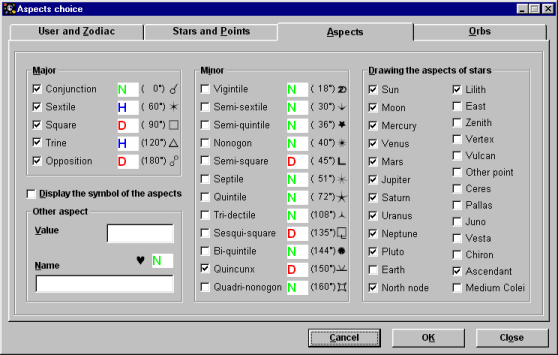
In the "Major" and "Minor" frames, the boxes indicate the types of aspects that will be taken into account in the charts.
Example: if you check "Trine", "Square" and "Inconjunct", only the aspects of trines, squares and inconjuncts will be displayed on the charts.
Enter the character H for "harmonic" aspects, D for "dynamic" ones and N for "neutral".
In the frame "Drawing the aspects of stars", the boxes indicate the planets and points for which aspects will be displayed.
Example: if you only check "Sun", "Moon" and "Mercury", only the aspects between these three stars will be calculated on the charts, event if some other stars are visible.
Check the box "Display aspects symbol" to show the aspects symbol in zodiac.
You can also give the name and the value of a new aspect that is not yet in the aspect list
Orbs definition by aspect type
In the "Options" window, click on the tab "Orbs" to select the options about the orbs of aspects.
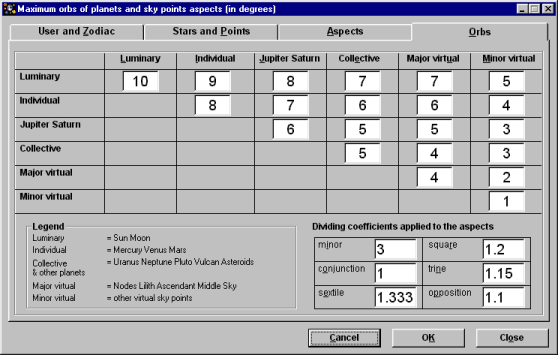
In the "Orbs" section itself, each cell contains a value giving the orborbe of planets corresponding types shown in the legend.
Accordingly, a value of 10 in the cell crossing luminaries (Sun, Moon) and individual planets (Mercury, Venus and Mars) indicates that an aspect between, for example, the Moon and Venus will have an orb of 10° before the modification of its value by the divisor coefficient.
In the "Divisors" section, a corrective coefficient is given to modify the previous orbs, according to the aspect types.
Accordingly, a value of 1.25 in the sextiles cells indicates that 1.25 divides the sextiles orb value, and therefore an initial 10° orb between, for example, the Moon and Venus will be reduced to 10°/1.25 = 8°, for a sextile between these two planets.
In the "Options" window, click on the tab "Stars and points" to select the options about the stars and points of the sky.
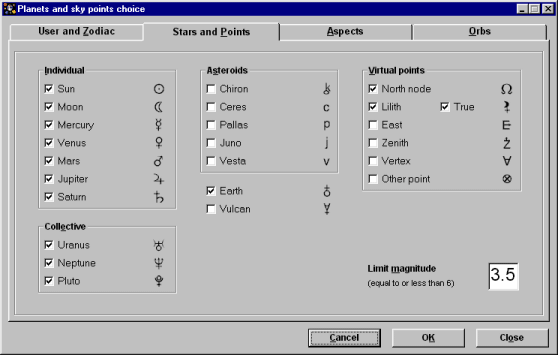
The checked boxes indicate the planets and points that will be taken into account in the calculations of charts.
Example: if you only check the boxes of "Individual", only the Sun, the Moon, Mercury, Venus, Mars, Jupiter and Saturn will be displayed on the charts.
Check "Other point" to select a star, a part, an asteroid or a comet on the chart. A new window is then displayed.
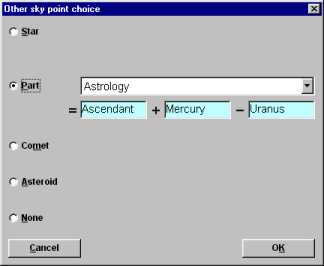
You can choose only one object among the following ones:
Example: to add the part of Fortune in a chart, go into the "Options" window, click on the tab "Stars and points" and then on the "Other point" box (click twice, but not with a double-click, if the box was already checked). In the "Other point" window, select the option "Part" and then the word "Fortune" in the list of parts.
Zodiac orientation
Check the "Left Ascendant" submenu of the "Display" option to display zodiac with left ascendantascendant .
(These charts privilege housesmaison at the expense of signssigne).
Check the "Left Aries" submenu of the "Display" option to display zodiac with left Aries.
(These charts privilege signs at the expense of houses).
Displaying sign name or not
Check the "Names of signs" submenu of the "Display" option to show the names of the signs next to their symbols on the zodiac.
Displaying the first coordinate values of houses
Check the "Coordinates of houses" submenu of the "Display" option to show houses coordinates on the zodiac. Uncheck it to show only Ascendant and Medium Colei coordinates.
Displaying only the first of the two coordinates for each planet
Check the "First coordinate" submenu of the "Display" option to display only the first coordinate of the current coordinates system in the results window (for example the longitude for tropical coordinates.
Check the "Two coordinates" submenu of the "Display" option to display the two coordinates in the result window (for example the longitude and the declination for tropical coordinates).
Displaying a small font for planets' zodiac coordinates
Check the "Little figures and names" submenu of the "Display" option to display numbers and names in the "Font size" value selected in the "Options" window.
Direct printing
Check the "Direct" submenu of the "Printing" option in the "Display" menu.
Printing documents or charts after configuration
Check the "after configuration" submenu of the "Printing" option in the "Display" menu.
The chart of an astrological or astronomical event can be established in seven distinct coordinate systems:
Charts calculated with non-local coordinates can show housesdomification in one of the following systems:
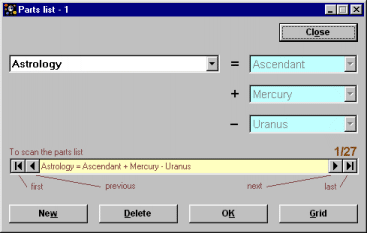
Check "Parts name" in the "Calculation" submenu of "Astrology" menu to show the following window.
Then add, modify or delete the parts name and corresponding definition.
Comment: clicking on "Names" button in the parts one can also show this window.
The options are saved into two file types, according to their nature:
The "Other options" (colors, sizes, user names) are saved into "Starlog.mdb" file, in the format "Access 97", in the table "User".
The other ones are saved into files named "options_< user name>.opt" that can be read by any text editor, such as Windows "Notepad", but must follow a particular syntax.
| Warning:-Modifying Starlogin.mdb file with Microsoft Access 97 or *.opt files with a text editor, is only advisable to experienced users. -Before every modification of any of these files (and especially the Access file), make one or more back-up copies. |