| Astrology |
|
|
| functions | ||
| interpretation | ||
| hourly astrology | ||
| Astronomy | ||
| functions | ||
| data | ||
| Space time | functions | |
| Soul horoscope | functions | |
| How to use StarLogin | Options Database functions |
|
| Esotericism | basic knowledge | |
| Clients | data | |
| Contents | ||
| Glossary | ||
| Main page | Home Page |
Astrological event basic knowledge
An astrological event represents every phenomenon that we can date and locate with sufficient precision to establish an "astrological chart", knowing that such a chart represents a sky view (or the spatial environment) from the event location.The astrologer usually affirms that a connection exists between the event (which can be anything from the birth of a person to the beginning or the end of a war) and the state of the global and stellar environment at the same moment.
Scientifically, the only hypothesis or theories that seem to be able to justify the existence of such a connection, except for gravitational and electromagnetic forces the influence of which is generally judged negligible, are currently given by occultism and esotericism. Indeed, in this domain of study and knowledge, one considers the universe like a macrocosmic entity for which each part is interdependent upon others and under a certain reciprocal influence, in the same way that the human body is in relation to its organs and cells. From this point of view, there inevitably exists links of influence and causality between an event and planets that surround him. And it is more likely that the biggest and most evolved entities (the planets) influence the smaller ones (men and the terrestrial phenomena to which they are confronted) than the opposite case, even if one can observe cases where the conjugated influence of many small entities
(viruses, for example) can affect the bigger ones in a considerable manner (e.g., by illness or death).At present, esoteric knowledge has no scientific reliability, being unverifiable information about the nature of the influence of astrological energies, their qualities and properties, and their interactions. To purport to know the subtle cosmic influences of the Sun, the Moon and planets on the Earth and her humanity is considered to be presumptuous. An honest astrologer can only admit the markedly empiric nature of his or her work.
Further, in the areas of psychological or medical diagnosis, an individual with an open scientific mind -- a mind that does not reject a given postulate as being false until having proven to himself its deceptive, untrue or illusory nature -- can rightly consider the validity of astrological theory so long as the astrologer is gifted with a basic level of intuition to palliate his lack of knowledge.
A great many modern disciplines currently considered to be found their roots in the ancient "science" of astrology. In spite of the passage of more than a millennium of "pure scientific thought," it is thought by some that one day astrology will again be acknowledged in its turn as a fully-fledged science as it matures to include new knowledge of astronomy, medicine, psychology and many other.
The events are recorded in the "Starlogin.mdb" file, in "Access 97" file format, in the table "event". The other data used in the software (such the orbital elements of asteroids and comets) are stocked in other tables that have explicit names.
Warning:
|
The database provided with Starlogin contains a startup table of more than 200 events. Most of the events already in the database concern the birth of notable individuals who often marked their epoch.
In order to protect from possible database manipulation mistakes that he could regret (either during the utilization of the software, either with MicrosoftÒ "Access 97"), the user is invited to regularly make, if possible, a back-up copy of the Starlogin.mdb file.
Existing and new events are accessible from the events window that is opened from the "Events" submenu of the "File" menu or with the "Events" button.
To add an event to the list, in the events window: click on the "New" button; choose the UT or local hour option; fill the empty fields with the right values and keep or modify the fields with a default value; then click on "OK".
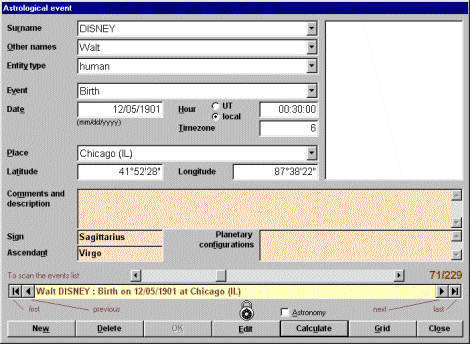
Note: use the UT hour only for events of astronomical order or for events for which you have reliable information on the determination of the UT hour according to the legal hour, in the case of epochs where rules were usually complex or badly defined for the country of the event (as in France under the Occupation during World War 2nd).
Example: You want to add the following event to the database:
Leave the field "Other names" empty. Leave default values in the fields "place", "latitude" and "longitude", that is to say "New York (NY)", "40°40'00'' and "73°50'00'' respectively. Erase, fill or modify the other fields as wished. Finally, click on "OK" to effectively add this new event in the database.
At the time of the creation of a new event:
To add a picture of a selected event, in the events window, you can:
You can also:
To modify an existing picture in the picture container:
You can:
You can also:
To modify an event in the events window: unlock the "Edit" button, search for the event in the list (or using the surname list for example), modify the content of one or several fields, and then click on the "OK" button.
To delete an event in the event window: search for it in the event list or using the surname list for example; click on the "Delete" button.
To select an event in the event window, search for it in the event list or using one of the following lists: surname, other names, event type, entity, or place. Then click on the "Close" button. The selected event data are then used in the astrological calculations and in some astronomical ones.
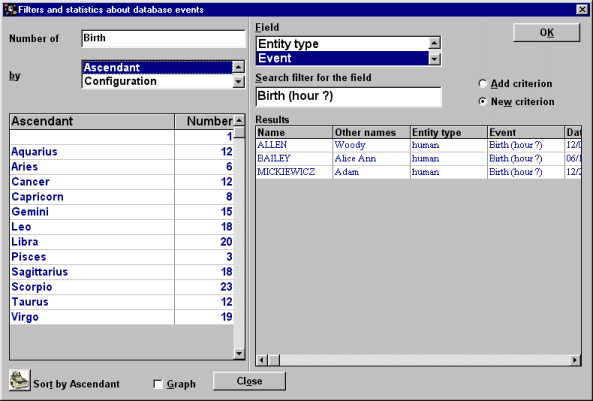
Some statistics about events and their sorting according to certain criteria can be obtained in the corresponding window after click on "Filters and statistics" in the "File" menu:
Number of like birth events, distinct of a birth, or any sorted by signs, ascendants, months, years, places, types of entity or configurations; you can see the result in a graph, by checking the "Graph" check box:
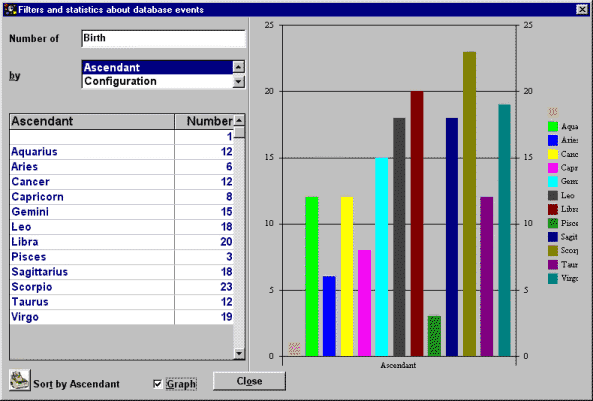
Filters (cumulative or not) of events searching on fields of the window event:
You can search for the characterized events for example by:
proceeding as follows: first select the "new filter" option, the "sign" field, and write "Aries" into "Search filter in the field"; then selects the "add criterion" option, the "event" field, and write "Birth (hour?)" into "Search filter..."; then select the " entity type" field and write "human"; and finally click on the "OK" button to see the results in the grid.
Warning: lower and upper cases are not distinct for these searches and for "human" entity type events will give the same result as for a search for a "Human" entity type event.
Some data forms about the events or about other data tables use used in StarLogin can be displayed from "Data forms" in the "Display" menu.
The following forms are available:
Asteroids: Asteroids data (name, number, orbital parameters…)
See: Asteroid position
Comets: Comets data (name, orbital parameters…)
See: Comets position
Stars: data about stars (name, identity, position, magnitude…)
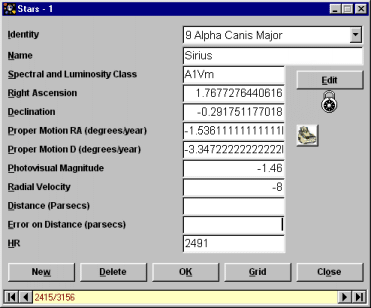
Places: data about places (name, latitude and longitude)
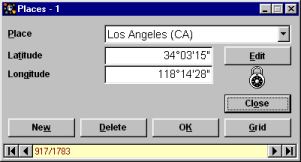
Parts: data about parts (name and planets or point to do the calculation)
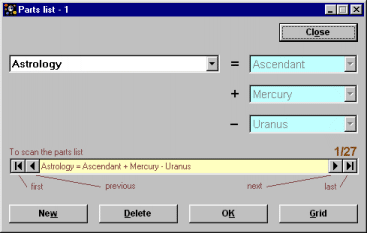
Charts: data about the calculated charts
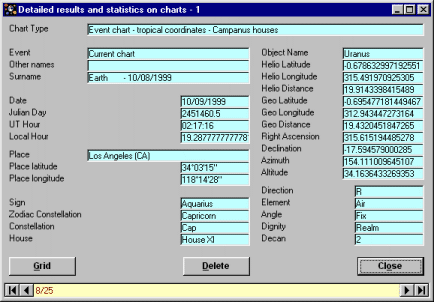
Events: data about events (name and other names of the considered entity…)
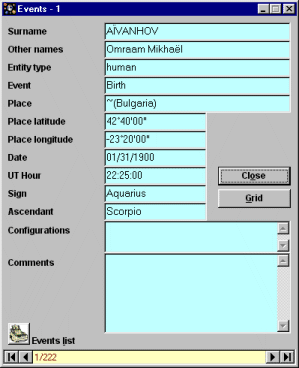
Constellations: data about constellations (name, abbreviation, position…)
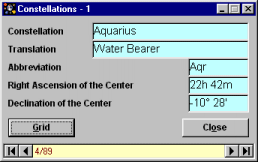
Number of ascendants: number of events, by ascendant
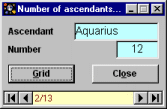
Number of signs: number of events, by sign

Sort by year: sort the events by year
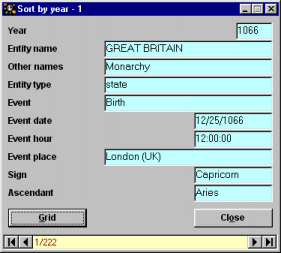
Sort by month: sort the events by month
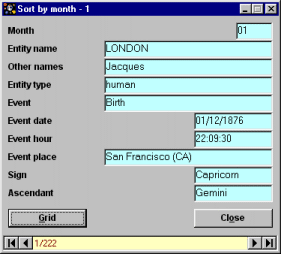
For the forms where there is a printing icon, you can print the list and get the following kind of window:
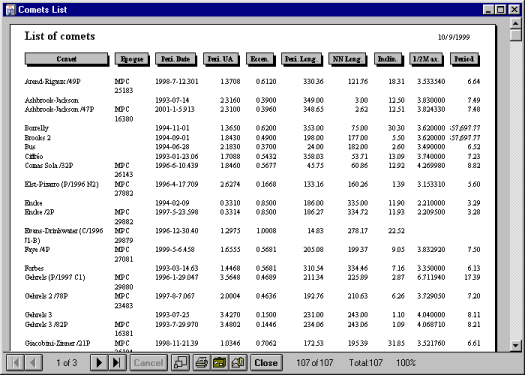
The forms about the asteroids, comets, stars, places and parts can be modified. You can add, delete or modify records as for the "Events" (See: The astrological events). The other forms can only be read.
Some data grids about the data tables used in StarLogin can be displayed from the "Grid" button when there is one on the corresponding data form.
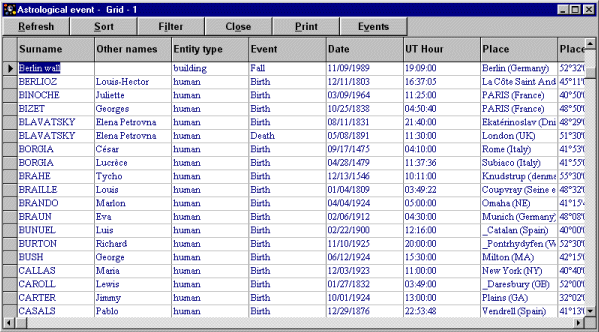
A data grid is available for each of the following forms:
Other data grids about the "events" are in the "Filters and statistics
The data grid can be used as a usefull tool to select a given record (a given asteroid e.g.) in order to see this record displayed in the corresponding data form. Just click on the grey part of the record line (on the left) to move the selection triangle on this line. Then, if you have not closed the data form, look at it and see the new selected record.
You can sort data according to one of the two following methods:
Name DESC, [Identity] ASC, HR ASC: means that you sort the star table beginning with the name of stars in descending order, then following with the identities in ascending order, and finally considering the HR number in ascending order.
You must obey the following syntax rule:
You can filter data according to some criteria by clicking on the "Filter" button and then by entering the filter instruction in the text box of the appearing dialog box, like in the following examples from the star data grid:
You must obey the following syntax rules:
You can combine several search criteria like in a[!b-m] to look for strings beginning with the character "a" (upper or lower case), the having a letter (or even a digit) that is not between b and m, and finally a digit (e.g. Ap8, aa0, a99).
The column header must be put in square brackets ([header]), but this is not an obligation when the header contains a single word like "Name" or "Identity" (So, to look for the "alpha" stars, you can also write: Identity Like '*alpha*').
You can apply several successive filters to the same grid like in the following example from the event grid.
Example: to select the "events" corresponding to the "birth" of a "human" entity, in PARIS, London or New York, during the twentieth century, apply the following filters (whatever the order is):
If then you want to get, among these events, only the ones corresponding to individual being "Libra", click on the "Filter" button and then enter Sign = "Libra".
Etc…