

Menu |
| Home |
| Our Project |
| Survey |
| History Of Computers |
| Building a PC |
| Purchasing A PC |
| Setting Up A Computer |
| PC Maintanence |
| Feedback |
| Support |
| About Us |
| Links |
| View My Guestbook |
| Sign My Guestbook |




Scan your disk quickly. Use ScanDisk or Norton's Disk Doctor to check for problems, cross-linked files, etc. If you like, you can put a program shortcut in your Startup folder so you automatically scan every time you start up Windows. At the end of every day, back up the files you've modified. Elsewhere on this site are instructions how to organize your data into neat folders and subfolders for easy backup
(Only the most powered-up power users need to do these on a weekly basis; the rest of us can get along doing it once every 2 weeks or so.) Back up your whole hard drive. See elsewhere on this site for backup info. Defrag your drive -- info on using Windows' Disk Defragmemter utility is available on this same page, or you might use Norton's Speed Disk or another defrag utility. Scan your drive thoroughly, using the scanner's slowest and most thorough settings.
Good god, what else should I do? You should delete all files older than one week from your C:\WINDOWS\TEMP folder. You should also test your backup files by trying to restore a few files from various folders, preferably files that are expendable. If you can't restore them, your tape drive (or Zip drive, or CD drive) is faulty. After you've done this, update your virus definitions through your virus scanner's Web site, or use your virus scanner's built-in Update tool. Win 98/ME users, you can use the Disk Cleanup option (found under System Tools and also under My Computer -- right-click the drive you want, select Properties, and there it is) to get rid of various temp files, empty the Recycle Bin, and so on.

Quick formats are even easier than full formats, and take less time. Just shove the disk into the drive, double-click My Computer, choose the A: drive, and select Format. Select "Quick (Erase)" and, if you like, a label (title) for the disk up to 11 characters long. Click OK, listen to the drive hum, then when prompted, click Close and then OK again. That's all there is to it.

Check out your C:\TEMP or C:\WINDOWS\TEMP directories periodically. Files in this folder can often -- but not always -- be deleted. Never delete files with a date later than the last time you shut the computer down -- a good rule of thumb is if the file is over a week old, and you've restarted your computer more recently than that, then delete em. Users who turn off their computers without going through the shutdown procedure accumulate gobs of temporary files. Lose 'em, after you shut down all your other programs.
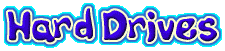
 Defrag
your hard drive once every week for faster performance
Defrag
your hard drive once every week for faster performance

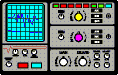 ScanDisk
is found in System Tools with the Defrag utility. Use it frequently to maintain
a well-organized hard drive. ScanDisk will take a good bit of time, especially
if you have it perform a surface scan. (It says it'll take "about 5 minutes;"
hah.) Like Defrag, it can "hang" for a long time while actually working
behind the scenes. Hands off for at least an hour before you consider shutting
it down. Like Defrag, ScanDisk doesn't do well when other programs are running
simultaneously. Shut 'em down. This includes screen savers.
ScanDisk
is found in System Tools with the Defrag utility. Use it frequently to maintain
a well-organized hard drive. ScanDisk will take a good bit of time, especially
if you have it perform a surface scan. (It says it'll take "about 5 minutes;"
hah.) Like Defrag, it can "hang" for a long time while actually working
behind the scenes. Hands off for at least an hour before you consider shutting
it down. Like Defrag, ScanDisk doesn't do well when other programs are running
simultaneously. Shut 'em down. This includes screen savers.

If Defragmenter says that your drive is "only" 4% fragmented and doesn't need defragging, do it anyway. 4% of 1 gigabyte is more than you think, and those of you with bigger drives are that much more fragmented. Never let your drive get to 10% fragmentation if you can help it. Once a month is a good rule of thumb; heavy users may want to defrag twice a month. Expect Defrag to take a good while, especially if your drive is heavily fragmented. Take your much-neglected sweetie to dinner, and disable the screen saver before you go. If it seems to hang, leave it alone for a while -- it is probably working on a particularly fragmented section of hard drive and while it seems to have locked, it is actually busy. (One way to tell is to look at the disk-activity light on your computer. If there is hard disk activity, the light will be on, at least intermittently.) Premature shutdown of Defrag can zap your whole file structure. Hands off for at least an hour. Go to dinner, come back, and if it's still hung, then and only then shut it down.

 Recommanded
anti virus programs such as Norton and McAfree are a must to be installed
in a computer . Scan through the whole Pc Once a week for any detection
of virus . Periodic visit viruskillers' website to recieve updates .
Recommanded
anti virus programs such as Norton and McAfree are a must to be installed
in a computer . Scan through the whole Pc Once a week for any detection
of virus . Periodic visit viruskillers' website to recieve updates .
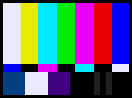 Turn off
your monitor when not in use or simply put it in screen saver mode to prevent
burnout .
Turn off
your monitor when not in use or simply put it in screen saver mode to prevent
burnout .
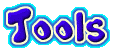
two small screwdrivers, flat-head and Phillips-head, and make sure they aren't magnetized . tweezers with a good grip . a small flashlight . parts container, preferably with a lid . needle-nose pliers. an antistatic sheet or wrist-strap, especially if you're handling memory modules or adapter cards. In an emergency, you can cover your work surface with aluminum foil contact cleaning solution to remove the rust and crud from the metal contacts on expansion cards . a can of compressed air for blowing out the accumulated crud . a handheld vacuum cleaner for keeping your work environment clean -- just don't crack the PC case and use the vacuum in there!