|
|
|
|
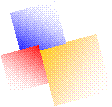
|
Mid-Point Rotation |
|
1. Draw a square (Solid rectangle + Shift). 2. Click on line and draw a line diagonally from corner to corner. Repeat for the other corners. At the intersection of the X, draw a line while holding down the Shift key, starting from the center (Point F) going up. Point B is the mid-point of line AC. 3. Click on the color purple (violet) and on curved line. Draw a line from Point B to Point C. Pull the line down and click twice to set the arc of the curve. (Using the curved line requires that you set the arc of each curve twice by clicking twice. If you do not want to use the curved line, then use the straight-line tool.) 4. Click on the dotted star and draw around the purple line selecting both the purple line and the side from Point B to Point C. Copy this (Ctrl + C). Click on the lowest box on your tool bar. This causes the object to be transparent. Then paste the copy of the purple line and black line (Ctrl + V) in a blank area. While it is still selected (has the dotted lines around it), click on Image, Flip/Rotate and Rotate by angle selecting 180°. Drag this so that the black line is on top of line AB. 5. Using the dotted rectangle copy the whole purple line (Ctrl + C) and paste it (Ctrl + V) in a blank area. 6. Using the eraser or the paint bucket with the color white erase all black lines except the top horizontal line. Select Figure 6 using the dotted rectangle. Copy (Ctrl + C) it. 7. Paste (Ctrl + V) the black line on top of line ED. (This is the Translation Method.) 8. Paste (Ctrl + V) a second copy of Figure 6 in a blank area. While it is still selected (dotted lines around it), click on Image, Flip/rotate and Rotate by angle and use 90°. Copy this using (Ctrl + C). Then paste (Ctrl + V) the black line so that it is on top of line CD. Paste it a second time so that the black line is on top of line AE. 9. Using the eraser or the paint bucket with the color white erase all black lines. WARNING: If any of the purple lines overlap, the shape will not tessellate. Start over and redraw the shape so there are no overlapping lines. Also, be sure there are no gaps in the purple lines. You have copied the mid-point rotation so that it is on each side of the square. 10. Draw designs inside the shape and fill with colors. 11. Paste the shape a second time (Ctrl + V). Use the paint bucket and click on contrasting colors to make a second dog. Click on File, Save As, and name it dog1. Then copy both dogs by dragging the dotted rectangle around them and using Ctrl + C. Open a new screen using File and New. Paste the dogs (Ctrl + V) and drag each dog into place repeatedly until you have filled up the page.
|
|
(Tessellations) |


|
Rotate 180° |