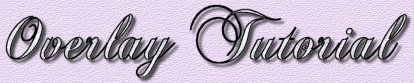|
 This tutorial brought to you by B.J
This tutorial brought to you by B.J
click on the logo below
to visit his site...

|
Ok, you passed "Lake Applets 101" with flying colors and now you're dying to create overlays like the one above, right? If so, welcome to "Lake Applets 201" or "Overlay, ala BJ." This tutorial will hopefully help you create this very cool effect using my method and the graphics program "Paintshop Pro 7." There are other methods of creating overlays that may be better or worse than mine, but this method works for me and hopefully for you.
Before we begin, you should be familiar with the basic lake applet. If you have never created a lake applet before, you may want to take my basic course, Lake Applets 101. You'll need to have the graphics program Paintshop PRO and some basic knowledge of it. I use PSP 5.0 for all of my overlays and I'll try to explain each procedure as thorough as possible as we proceed step by step. Other versions of PSP will work, but some actions may be slightly different. I've never used PSP 3 or 4 or any other graphics programs for my overlays, so I'm afraid I won't be much help as to the differences. To tryout a free trial version of PSP, go to their home page and check it out.
Ready to learn? I've broken the tutorial up into four steps and used "screenshots" to show and explain what to do. I hope it helps. Good Luck!!
|

 |
What is an Overlay? Cropping, and selecting the transparent color. |
 |
"Cutting" out the water. |
 |
Retouching the image. |
 |
Image alignment, setting transparency, and putting it all together. |

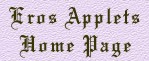
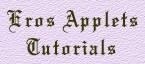

Please visit the Lake.class creator


|
|