Adobe Photoshop - Sunset Tutorial
For this example, I have used a picture of the Canadian Rockies, taken by me from the Lake Louise Ski Resort.
Go to Image>Adjustments>Color Balance,,,
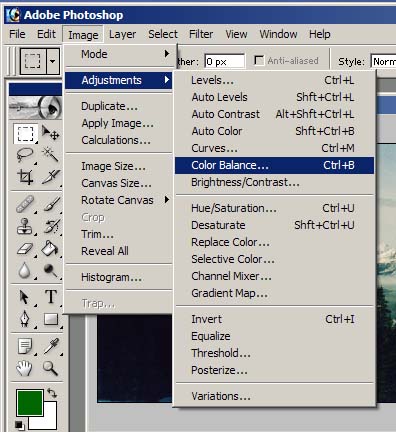
Increasing the Cyan/Red slider will make the image appear redder.
Do the change the radio button at the bottom to change different sections of the image.
Shadows changes the dark colours, Midtones, the middle colours and Highlights creates an overlay of colour.
Uncheck the Preserve Luminosity box to make the colours less dense and more faded into the picture.
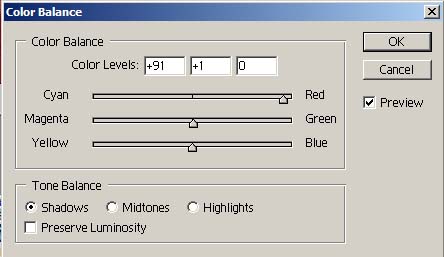
Thus creating a great sunset picture.

To add a sun in, use the easy-to-use lens flare option, position the "sun" where you want it and click OK.

Done, a brilliant, and authentic looking sunset, all in about five minutes.
Design Created By Damian Keeghan
Copyright 2003 - Damian Keeghan and Totally Useless Productions