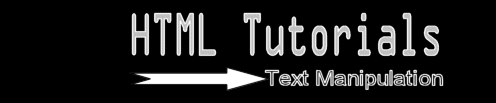
The specifications that you put into the body tag will set the defaults for your page. For example, if you chose your text color to be white, the text on your page will be white unless you tell it otherwise. How do you tell it otherwise? I'll show you...
The tag for changing the text color goes as follows:
<font color=ffffff>
Notice that the "ffffff" that I put into the tag is for white. If you want to set your default text color to red (ff0000), but have a certain section of text white (ffffff), and then change back to red, then this is how to do it:
<html>
<body bgcolor=000000 text=ff0000>
This is red.
<font color=ffffff>
Changed to white.</font>
This is red again.
</body>
</html>
If you did it right, then you should see something like this.
To change the size of text on your webpage, you must do almost the same thing. Like with the font color tag, this one will be placed in front of the text which you wish to modify. The tag will be:
<font size=2> text</font>
I put in the number 2 for the text size, and you can specify numbers from 1-7 with 1 being smallest, and 7 being largest. If you don't specify a font size, the browser automatically has it set at 3. Another tag that may be used to change the size of text is the headline tag. The headline tag looks like this:
<h1>Text</h1>
With this tag, the numbers are backwards. For example, h6 is the smallest, and h1 is the biggest. These tags are generally used when making a headline at the top of a page.
<<<<Previous lesson ||||||
Next lesson>>>>