Part & Housing
Fabrication
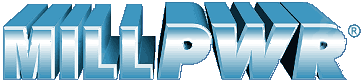
 Using a
YCI-Supermax 5,400RPM mill computer controlled by ACU-RITE. MILLPWR
has the ability to run G-code files from CAD/CAM programs for Full
3-D Contouring with 3-axes control/3axes readout. With MILLPWR we can also
translate DXF files directly into program code for our milling operation.
Using a
YCI-Supermax 5,400RPM mill computer controlled by ACU-RITE. MILLPWR
has the ability to run G-code files from CAD/CAM programs for Full
3-D Contouring with 3-axes control/3axes readout. With MILLPWR we can also
translate DXF files directly into program code for our milling operation.
MILLPWR will enable us to:
- Set up jobs faster
- Perform plastic and metal milling
- Create, and then save, part programs
- Prevent math errors
- Minimize scrap
- Improve each part's accuracy and repeatability
MILLPWR is a complete, 3-axes control/3-axes readout system with advanced hardware features:
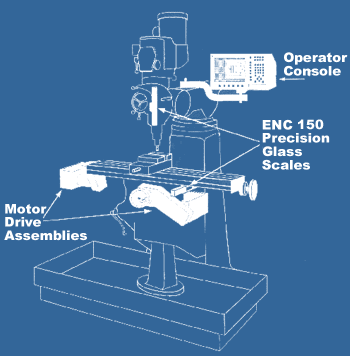
OPERATOR CONSOLE
POSITIONING
|
|
|
|
|||||||||||||||||||||||||||||||||||||||||||||||||||||