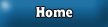This is another easy tutorial that also looks pretty cool.
1. Create a new image by going to File->New. I like working with 400x400 pixel images.

2. Choose any color you want in the foreground and background color sheet. For this tutorial, I made the foreground black, and the background a light grey. After you choose these colors, go to Filter->Render->Clouds. It should look something like this:

3. Next, you go to the "channels" window. Create a new layer ( ) in the channels window. Then go to Filter->Render->Difference Clouds. Do this filter a few times on this layer. After you get the difference clouds done, go to Filter->Noise->Add Noise. I use these settings:
) in the channels window. Then go to Filter->Render->Difference Clouds. Do this filter a few times on this layer. After you get the difference clouds done, go to Filter->Noise->Add Noise. I use these settings:

4. Now, go back to the "layers" window and select the cloud layer, by simply clicking on it. Go to Filter->Render->Lighting Effects. This is where you can customize you work. Almost any setting you choose will look good, but this is what I had:

5. Finally, the image I made looks like this. Of course, your image will probably look a lot different, but it's the same effect.

Well, That's the end of another tutorial. Thanks for checking this one out and expect more advanced ones later on.