JOIN THE COMIC CHAT FUN ..
THIS 'HOW TO' I'VE TRIED TO
DO MIGHT SAVE A LOT OF CONFUSION AND
FRUSTRATION WHEN
YOU GET TO A COMIC CHAT ROOM THE FIRST TIME...
#1
..Download and install Microsoft's Comic Chat Program ..
~~~~~~~~~~~~~~~~~~~~~~~~~~~~~~~~~~~~~~~~~~~~~~~~~~~~~~~~~~~~
((SUGGESTION: BOOKMARK THIS SITE !! You'll be back to it
often!!))
~~~~~~~~~~~~~~~~~~~~~~~~~~~~~~~~~~~~~~~~~~~~~~~~~~~~~~~~~~~~

NOW FIRE UP THAT CHAT PROGRAM !!!!!

#2
.. This is what you will see when you first fire 'chat'
up ..(much larger of course .)
and the cartoon character
you will see will be a black and white one....
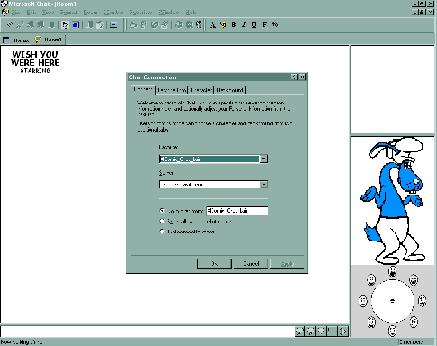
#3
...in center screen you'll see a "Chat Connection"
pop up ... this first time
you will have to type
in the "room name"
and "server"
information as shown:
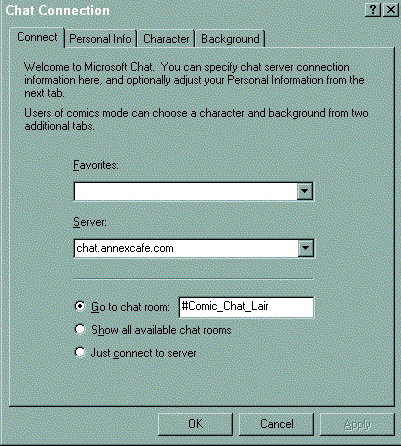
BUT DO NOT
CLICK ' OK' YET!!
((((
TIP:
As soon as you are 'in' a room you like
and want to easily return to it......
click the word
"Favorites" at top of the
chat screen and that
Room and Server
information will be stored for future use (in windows favorites
folder) . then all
you have to do next time you fire up chat is click
the Favorites arrow on the "chat connection" page
and find the room/server that you want .. no need
to retype info each and every time .. ))))
#4
....You will still have the 'Chat Connection' screen in
front of you ..
Now click on the
PERSONAL INFO tab where you can type
in whatever nick you want, etc ....
About the 'character'
or 'background' tabs... Right now your choices of characters
& backgrounds
will be pitiful but trust me that will change
quickly !!
CLICK "APPLY" after you type in your nick, etc
BUT DO NOT
CLICK "OK" !
What you need to do now is click
'Cancel' button
...... !!
yes,..
click 'cancel' button !!
and then the
"OK"
button
on the pop up telling you you did not connect blah
blah ..
NORMALLY
>>>> after you have the room and
server info typed in .. you'd click 'ok'
and you'd instantly go to that server and that room .
BUT >>>>>>
suggest you do a few things just this first time !!
again,
to save confusion and add to fun when you join room
for the first time . !!

#5
... at top left of screen .. find the word
'Format' . just below
that . click on the 'face icon'
..
this will change the program from 'text
mode' to 'comic mode'
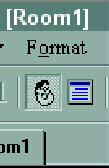
NOTE: Can also do
this by right clicking any empty (non text) part of your screen
-
where you then can select text or
comic mode

OK>> ALMOST DONE !!

#6
.. double LEFT click . the cartoon character that
you will see on the lower right side of screen ...
you'll get a pop up with 6 tabs .. find the
'Comics View' tab ...
where you will see two boxes on the very
bottom of that tab page .. click on those two boxes
and make sure you have 'tic' marks in them.. !!!!
Ticking these boxes will allow your program
to AUTOMATICALLY download characters and
backgrounds you do not
have. About 90% of the characters can be automatically downloaded
but
for various reasons there are those that don't and will have
to be sent to you manually.
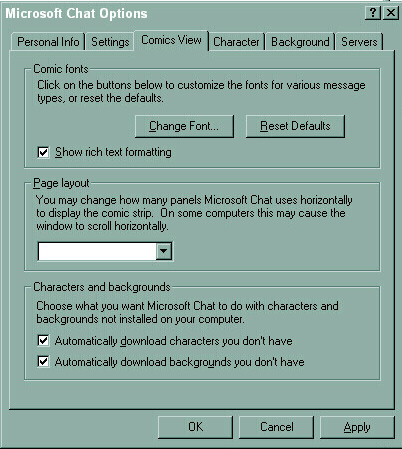
Now ..click 'apply' and then 'ok'
A BIT OF INFO NEEDED HERE>>>
maybe, just maybe..
sometimes when you enter a room and you
do not have a lot of the characters being
used in that room ...
you will get 'moofed' out of the
room because the program gets overwhelmed trying to download
all the new characters at once .
. IF THAT DOES HAPPEN
... double left click your toon
picture again, go back to
this 'comics view' tab and UNTIC those two
boxes . and then AFTER you re-enter the room
go back again to the
'comics view' tab and RETIC. Again, this is a 'warning'
just in case it happens so
you won't think you've done
something wrong. Even after all these years if
wander into a room I've not visited for a
long time I'll have to do this untic/retic move.
~~~~~~~~~~~~~~~~~~~~~~~~~~~~~~~~~~~~~~~~~~~~~~~~~~~~~~~~~~~~~~~~~~~~~~

~~~~~~~~~~~~~~~~~~~~~~~~~~~~~~~~~~~~~~~~~~~~~~~~~~~~~~~~~~~~~~~~~~~~~~
OK . you are now ready to connect to a server and join
a room
but I thought I'd toss in some information
that will answer one of your first thoughts
"WHERE'S THE C
O L O
R !?!?!?!
I ONLY SEE BLACK & WHITE !!!"
Right at first you
will only see black & white characters & backgrounds. Nothing
is wrong ! LOL!
The downloaded program
only has the b&w versions to make the size of download smaller
and take less time, etc.
Eventually you'll have
100's and 100's of color characters and stuff ..
the 'how to get em' varies and would
take a while to explain right now ....
so for now let's just get you into a room and let you
play!!!
 #7
.. click on the 'connect' icon on the top left
corner of your screen ........
#7
.. click on the 'connect' icon on the top left
corner of your screen ........

NOTE: There will be times you get 'moofed' by the server
and loose connection .. when that happens .
and trust me it will ..... this is where you click
to reconnect.
~~~~~~~~~~~~~~~~~~~~~~~~~~~~~~~~
You will again see
the "Chat Connection" screen that you saw before
TIP:Glancing at the
room name and server info to make sure you have it right is a
good habit to get in to.
By default you will be taken to the last room you were in and if
that is not your actual target
you will need to click favorites arrow and find your target room or retype
info to go to a new room.
OK OK OK!!!
Class is over!!
.
NOW YOU CAN CLICK
....."OK" !!
 You will instantly be taken to the #Comic_Chat_Lair
on chat.annexcafe.com server !!
You will instantly be taken to the #Comic_Chat_Lair
on chat.annexcafe.com server !!

Here are just some tips & toys you will be playing with ..
 Comic Chat program has one primary
sub folder.
"COMICART"
Comic Chat program has one primary
sub folder.
"COMICART"
In there are the characters and backgrounds used in comic chat
.
The path to this folder you will have to memorize!
C/Program Files/Chat/Comicart or C/Program
Files/Microsoft Chat/Comicart
TIP:
After install take a peek to see what it is on your computer . it does
vary.
MORE ON COMIC ART FOLDER & CHARACTERS
BELOW
 Speech Modes.
.. to the right of where you type:
Speech Modes.
.. to the right of where you type: From the left:
Normal, Thought, Whisper (Private), Action .. and lastly, the play
sounds button
From the left:
Normal, Thought, Whisper (Private), Action .. and lastly, the play
sounds button
 Sounds?
..Comic Chat 'borrows' the basic Windows Media file for the .wav sound
Sounds?
..Comic Chat 'borrows' the basic Windows Media file for the .wav sound
files that we play.
this path is normally:
C/Windows/Media
However, if you
keep your .wav files somewhere else, this 'somewhere else' folder can
easily be added
to comic chat's properties. CLick:
View/Options/Settings .. bottom of Settings
page find "Sound
Search Path" .. click square browse button to your file, click OK, Apply
& OK.

 To Play Sounds . click
on the 'horn' as mentioned above .. on the pop up screen you'll see an
empty field on
the top and a list of all wavs that you have to play. To add a comment
to the wave you
play you can either type it in the
normal 'type text' area or in the pop-up's bottom empty field.
TIP:
Playing a wave (example: You are crazy
.wav) the screen will show: YOUR NAME (you are
crazy.wav).
SO >>>>> You can type in that bottom empty field
something such as: thinks
Doing that will make
your wave playing read like this: YOURNAME thinks
(your are crazy.wav) NOTE: you do not have
to type your name as it automatically appears before the name
of the wav you are playing.
TIP:
To shorten the search for a specific wave .. but can't remember exactly
how it is
named .. for example you know there
is the word "duck" in it. In the empty field above the
list type:
*duck A second list will
appear with all waves you have that contain the word "duck".
TIP: As with most chat programs, if you do not have the wav
you will not hear it. People are very good
about sharing wavs ! Simply ask if they'd please share and you will
then see a "so n so wants to send you
a file blah blah do you accept . just click YES and file the .wav
wherever on your computer you have them..
default location being C\Windows\Media folder
To Play Sounds . click
on the 'horn' as mentioned above .. on the pop up screen you'll see an
empty field on
the top and a list of all wavs that you have to play. To add a comment
to the wave you
play you can either type it in the
normal 'type text' area or in the pop-up's bottom empty field.
TIP:
Playing a wave (example: You are crazy
.wav) the screen will show: YOUR NAME (you are
crazy.wav).
SO >>>>> You can type in that bottom empty field
something such as: thinks
Doing that will make
your wave playing read like this: YOURNAME thinks
(your are crazy.wav) NOTE: you do not have
to type your name as it automatically appears before the name
of the wav you are playing.
TIP:
To shorten the search for a specific wave .. but can't remember exactly
how it is
named .. for example you know there
is the word "duck" in it. In the empty field above the
list type:
*duck A second list will
appear with all waves you have that contain the word "duck".
TIP: As with most chat programs, if you do not have the wav
you will not hear it. People are very good
about sharing wavs ! Simply ask if they'd please share and you will
then see a "so n so wants to send you
a file blah blah do you accept . just click YES and file the .wav
wherever on your computer you have them..
default location being C\Windows\Media folder
 Emotion Wheel.. lower right corner . note the little faces
showing different emotions.
These faces coincide with the 'emotions' that are
built into each comic chat character.
Some emotions are automatically trigged by words
such as Hello, Good-bye, LOL, etc.
But you can control what emotion you want your character
to display by moving the small
black dot around .. and as you do you will notice
your cartoon character changing it's look.
Emotion Wheel.. lower right corner . note the little faces
showing different emotions.
These faces coincide with the 'emotions' that are
built into each comic chat character.
Some emotions are automatically trigged by words
such as Hello, Good-bye, LOL, etc.
But you can control what emotion you want your character
to display by moving the small
black dot around .. and as you do you will notice
your cartoon character changing it's look.
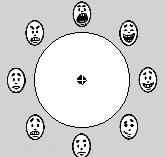
 Who is Who?
To figure out who is who takes a bit of getting use to.
holding your cursor over
a character in a panel will show up that person's name.
If you click on that cartoon you'll notice their
name will highlight in the list of room occupants.
Who is Who?
To figure out who is who takes a bit of getting use to.
holding your cursor over
a character in a panel will show up that person's name.
If you click on that cartoon you'll notice their
name will highlight in the list of room occupants.
 How to talk to a certain person,
or persons?
Clicking on that person's cartoon character,
or name in the room occupants list will have them show up with you
in a panel when
you next type something. If you want to include
two or more people in the same panel,
hold the ctrl key down as you click on cartoon characters
or names in the list.
How to talk to a certain person,
or persons?
Clicking on that person's cartoon character,
or name in the room occupants list will have them show up with you
in a panel when
you next type something. If you want to include
two or more people in the same panel,
hold the ctrl key down as you click on cartoon characters
or names in the list.
 The 'Room Occupants' list
There are two ways of having the list of who's in the room
show up. By a basic list of names or names with Icons
of the the character they . You might think
that the Name w/ Icon will be easier to follow 'who's who' but I don't
like it for various reasons.
To check out for yourself which type you prefer.... right click on any
blank area by the names.
You'll see "icon" and "list" choices to pick from.
The 'Room Occupants' list
There are two ways of having the list of who's in the room
show up. By a basic list of names or names with Icons
of the the character they . You might think
that the Name w/ Icon will be easier to follow 'who's who' but I don't
like it for various reasons.
To check out for yourself which type you prefer.... right click on any
blank area by the names.
You'll see "icon" and "list" choices to pick from.
 Geesh !! Noodles just told me I had to have a phone on this how to
page !!
OK OK >> here it is !
Geesh !! Noodles just told me I had to have a phone on this how to
page !!
OK OK >> here it is !
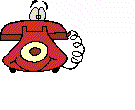
 Characters & Backgrounds
As
Characters & Backgrounds
As mentioned above . these belong in the "Comicart"
folder. YOU do not really 'do' anything with these files . the chat
program does. All you do is
put them in the folder. they sit there until at some point you decide
you don't like a particular
character and delete it from the folder. As with most chat programs .
if you do not have a
particular character file you will not see others as they see themselves.
Character files may or
may not automatically download. A character has to be posted on a web
site before it autos so
if that web site no longer exists the 'auto ability' no longer exists
either. As with wavs .. people
are more than willing to share their characters. Simply ask for them
and when received
file them in C\Program Files\Chat\Comicart. Backgrounds can be
either .bmp or .bgb formats
Backgrounds with .bgb extensions are 'auto-downloadable' and those
with .bmp extensions must
be manually shared or downloaded from web sites.
TIP: C
haracter files have .avb extension and are sometimes referred
to as
"AVBS"
TIP: If you TOTALLY HATE a
particular character . and no matter how many times you delete
it from your folder it keeps coming back on autoload ... write the icky
one's name down
exactly
as it appears .. open up your comicart folder ... delete it one more time
... pick a character that
you DO like but don't see very often, make copy of it in your comicart
folder and then RENAME
it to the one you hate! That stops any future downloads of avbs you
don't want.
 How to get more Characters and
Backgrounds
How to get more Characters and
Backgrounds There are 3 ways.
1) Automatic downloads
2) Shared by another chatter
3) Downloading them from various web sites ..
Like on my pages:
https://www.angelfire.com/comics/botender/cchatavbs.html
The best place I know of to find more is at Mermaid Elizabeth's site.
http://www.mermeliz.com/index.htm
Click tabs on the left side 'Backgrounds' and 'Characters' and you'll
find links to web sites that have avbs
to download. Simply go to those sites . fine ones you like and do
the 'save as' into your 'Comicart' folder.
TIP:.
Some of the links off Mermaid's site are Japanese language sites and
you will get a popup so that
you can download MS's 'language conversion' plugin. I've found
that I DO NOT need this extra plug in to
navigate or download those avbs. Normally I just click on the avb
I want and a download starts LOL !!!
 Where are other Chat Rooms?
Where are other Chat Rooms?
Again, as with most things ..
start at Mermaid's site
.. find
"Servers/Roooms" tab and find a list of rooms and servers that,
in the majority, support MS Comic Chat.
.
 Have an idea for a characters?
Have an idea for a characters?
You can make your own comic chat character using MS's
Comic Chat Editor program. Again .. that
program can be found at Mermaid's site !! I've made several myself
and will be doing an "Editor How2" page in the future. Until then,
Help and How 2's can be found at .. yupper.
you got it!!
Mermaid's web site !!
http://www.mermeliz.com/index.htm

Have fun and I sincerely
hope you enjoy Comic Chat as much as I have over all these years
!!
As in any other chat
format,.. use judgment and discretion about
what personal information and particulars you share with people
you meet.
One reason I keep
my room on the chat.annexcafe.com server is that the owners are
very
easy to contact and
do take reports of misconduct etc quite seriously and do actually
respond
in a timely fashion!!
They have made
every effort to provide us with a safe and reliable server
and want to keep
it this way. For more information about
chat.annexcafe.com you can go to their
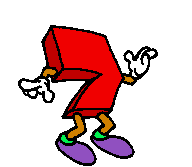 EASY
EASY





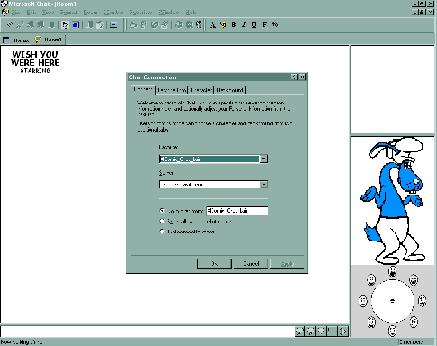
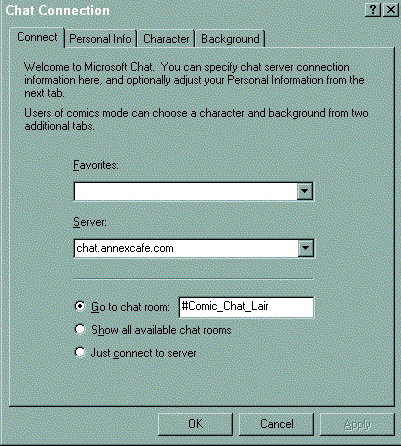
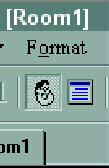
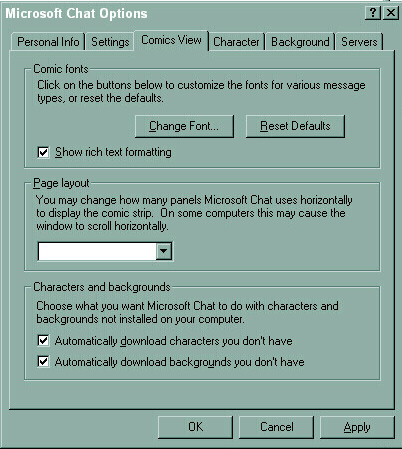
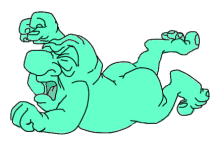
Comic Chat program has one primary sub folder. "COMICART"
Speech Modes. .. to the right of where you type:

Sounds? ..Comic Chat 'borrows' the basic Windows Media file for the .wav sound

To Play Sounds . click on the 'horn' as mentioned above .. on the pop up screen you'll see an
Emotion Wheel.. lower right corner . note the little faces showing different emotions.
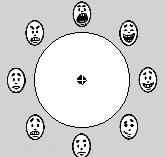
Who is Who? To figure out who is who takes a bit of getting use to. holding your cursor over
How to talk to a certain person, or persons? Clicking on that person's cartoon character,
The 'Room Occupants' list There are two ways of having the list of who's in the room
Geesh !! Noodles just told me I had to have a phone on this how to page !!
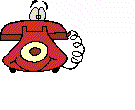
Characters & Backgrounds As mentioned above . these belong in the "Comicart"
How to get more Characters and Backgrounds There are 3 ways.
Where are other Chat Rooms? Again, as with most things ..start at Mermaid's site .. find
Have an idea for a characters? You can make your own comic chat character using MS's