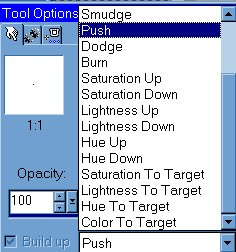
I have had many e-mails regarding a yellow "halo" around completed objects in the game. One of the major causes for this is the Transparent pixel.
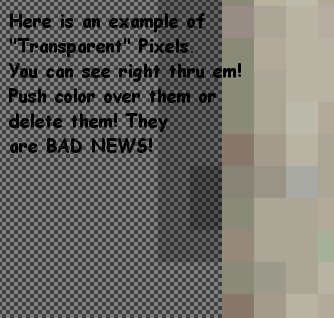

Click "File", "Preferences", "General Program Preferences" To bring up the Paint Shop Pro Preferences Box. Choose Transparency. You can easily change how your transparent grid looks on your image. I switch between dark and light colored grids several times on some images.

Now Go ahead and clean up that Birdhouse! Use your Retouch, Zoom and Eraser Tools! If you need help with any of the tools do not hesitate to use the PaintShop Help!

And there we go....... A Birdhouse ready to be made into a Sims Masterpiece! The question now is......WHAT are we going to do with it? A table decoration? A yard ornament? Add some animation to it? Well, save a copy of your cleaned birdhouse and then click a destination below!