
1. Open up a blank transparent canvas in PI8 (400 X 400)
2. Click on stamper & choose the stamp you want to use for graphic... (I am using blueberries for my example)
[deselect after placing stamp so marching ants are gone by clicking on background]
3. Using Text tool (T) select Font. (size 51) (Porky's was used in my examples & you can get that at www.fontseek.com searching for Porky's)
4. Type your name. With Material Gallery change font to a gel of choice "G01" (or use your custom made ones).
5. With T selected chose Split in text panel.
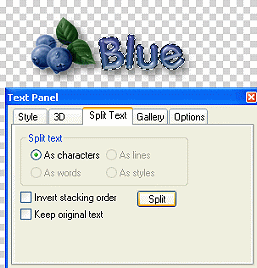 (frame 1)
(frame 1)
6. Go to top tool bar... Select Edit>Duplicate. Duplicate "frame1" with base image... then move the stamp above the first letter.
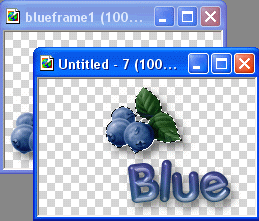 (frame 2)
(frame 2)
7. Again, go to top tool bar... Select Edit>Duplicate. Duplicate "frame2" with base image. Chose first letter of name so it has marching ants.
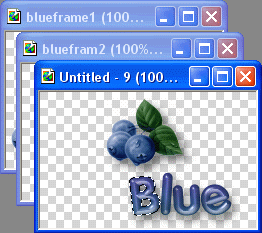 (frame 3)
(frame 3)
Using Delete Button, delete the letter & move the stamp down.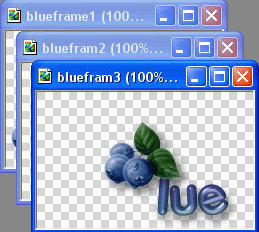 (frame 3)
(frame 3)
8. Duplicate again the frame #2, and move the stamp over above second letter...
9. Repeat the same process until you do all letters.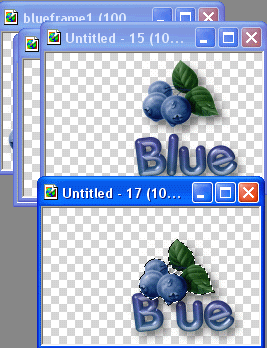
10. At the end, you will just make a duplicate of frame 2 again & this time slide the stamp on the letters, one letter at a time... you will be duplicating continuously... when the stamp is above the first letter on the slide you are done..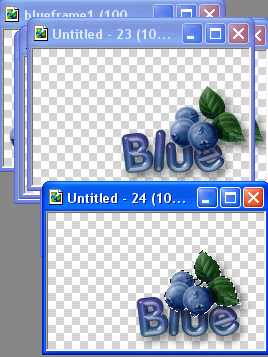
11. Merge each frame (object>Merge all so you have a white background) & save each frame (example had 13)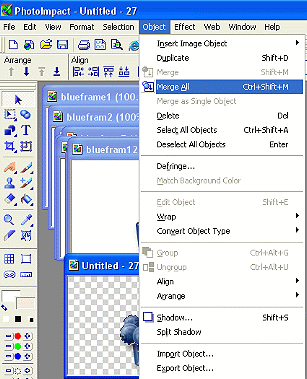
12. Now open up ULead gif animator [Go to "Switch" in upper right corner], select Gif animation wizard & open the 13 frames (add image1.ufo from hard drive. click on add button adding image 2 etc.)...frame speed 14.
13. Edit >Crop Canvas
14. View animation.
15. Select frame 1 at bottom & go to top & select Frame>Frame Properties.. set frame 1 at 40.
16. If your image is the way you want it , Save as .gif file. Done!!!!!!

{Note: If image is too large
After saving as a gif, I open up in PSP animation shop resize to 75% & then export each frame into PSP to sharpen.. then I resave as the gif.)