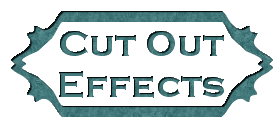
First open a new image with these settings:
Next open a copy of the graphic that you wish to use.
Next take your selection tool and set the tools box to:
Make a oval around the picture area that you would like to use like this:
Next click on Edit > Copy > Paste as New Layer (on the new transparent graphic.
Save this background and open it in PSP (this would be the background that the graphic will be on, on your webpage).
Next Use your Text tool and decide which font you want to use and the size (the thicker the font the better it looks).
Now flood fill each letter with the background image (like this)...
Next go to the top and click on Image > Effects > Cutout with these settings:
Next go to Image > Effects > Drop Shadow with the same settings.
Save as a transparent gif and you're done : ) Not so hard was it : )
|