A little something to know about computers
By: D347H
Alright, let me start off first of all by
complaining about spyware and websites that host it.
I think this is a crock of shit that they put this kind of stuff on your
computer.
The question you may want to ask or thinking is how do I get rid of spyware on
my PC?
Well it comes in with cookies. But if you have
your cookies enabled you can get a program called: Ad-aware 6.0.
Where can I find it? go to http://www.downloads.com
and get a copy of it.
Why do computers have fans and how can I clean my
vents?
This question has been asked to me about 1000 times. Fans are needed to keep
your processor and video cooled down so it
doesn't decide to melt. You also have to keep your air vents cleaned constantly.
There is quite a few ways to clean out your computer.
1) Use a vacuum cleaner, the extension hose on it and take it to the back of the
comp and get all of the dirt out, do the same with the drives as well. Now yes,
static electricity from a hose CAN/MAY cause harm to a CPU but you need massive
amounts of static. But if you are weary about using a Vacuum cleaner hose, don't
use it... see below for other options.
2) Use Duster; you can find this at any store like K-Mart, Wal-Mart, or a place that sells electronics. If you have a pressurized air hose, use that too. Duster cans usually come with a small hose to attach it to the end where the air sprays out. Attach that hose and you can also clean your processor, fans, and any dirt behind your motherboard, ram slots, PCI slots, etc.
3) Take the casing off of the PC and use a non-feathered duster to clean off the fans. Even a dry cloth will work as well.
This should help keep your computer cooler. It is necessary to do this!
Virus'? What do I do to get rid of them or prevent them?
Virus' are common within' the PC world. And I
noticed a lot of peoples computers have them due to non-protected computers.
A good virus program to use is NOT Norton, Norton is a memory and HD (hard
drive) hog, if you have Norton, delete it. Use AVG Virus Scanner. You can get it at http://www.avg.com
and run a complete virus scan. After that, keep it on your system tray at all
times while downloading or getting emails. Email attachments are an excellent
way to receive new virus'. Be sure to NOT open/download anything from your email
from people you DO-NOT-KNOW! And people that you DO know, make sure when you do
download it, DON'T OPEN IT RIGHT AWAY!
Let your AVG track the file and it will print up that 'such and such virus was found in file file.exe or file.scr.' These extensions on these two types of files are quite common to host virus'.
My Hard Drive is making this weird clicking noise when it is loading, what does this mean?
This means that there has been bad damage done to your hard drive or it is getting old. There really isn't much to do with a hard drive that is going bad. The best thing to do is buy a new hard drive. Some places sell small 20 GIG hard drives for about $30 - $50 depending on where you get them, sometimes cheaper. If you have an older computer with an old BIOS you might have to partition it smaller than the actual size you can use. These types of computers are 400 MHZ and under usually. Like my mothers Packard Bell.
There is also a DOS command you can use if you use Windows 95/98. You can use your Restore DISKETTE not the CD for the CD-ROM, the Floppy DISKETTE. Put it in your disk drive, then boot up the computer. A DOS Prompt window will pop up. Type in C:\scandisk C: or whatever hard drive letter you use. Most use the C:\ drive. This will scan your hard drive and close off bad clusters on your drive so files cannot be placed there and end up broken. The clicking noise you hear is the drive trying to read information that has been damaged. But still, after a while, the hard drive will crash and not work. So the best thing to do is to buy a new one.
Someone keeps telling me that they are going to hack me! What can I do?
Boy, I get this question way too much and I laugh every time I hear about it. Windows users shouldn't worry about people hacking them. WinSox protects your computer from invaders. The only way for this to happen is a virus called a backdoor virus. This virus enables people to gain easy access to your computer. Those that use Linux use it for server purposes but are all protected with good firewalls.
But if you still feel uncomfortable about it, get a firewall.
There's a ton of them on the http://www.downloads.com
website.
But don't sweat hackers. I've done hacking myself, but not towards the abusive
part. I gained my knowledge to protect others who ask me this question.
D347H, why are you sitting here typing this?
Well I am doing this to save people computer headaches. These are very common questions that get asked to me daily. I am happy to help other people out who know very little or nothing at all about computers. I've grown up with computers since the only operating system back then was DOS. That was with the Atari 400, if anyone remembers correctly.
What's a browser?
Believe it or not, people have asked me this question. If you don't know what a browser is, you need to get rid of the internet, period!
But I will tell you since I am nice.
Your browser is your Internet Explorer or NetScape (NutScrape as I call it) or FireFox. This enables you to "BROWSE" the web. Which is why it is called a browser. Where can you find your browser? it will be on your desktop.
What's a Desktop?
When your computer first boots up and you see a clutter of icons
and a background picture, that is your desktop. This is a useful little thing if
you want to make shortcuts to save you time from having to go through your
drives folders to find the program, game or even browser just so you can use it.
How do I make a shortcut though?
Well, just right click on the icon, and
click Create Shortcut. Then click/hold and drag it to your desktop. Or right
click and send it to your desktop as a shortcut. Either way works.
I bought a video card at a store, how do I install it and other hardware?
Installing hardware is my specialty, open your computer case and you'll see your motherboard. Its the biggest board in there. You will notice PCI and AGP slots. PCI is really short, skinny white parallel ports for certain types of cards. AGP is usually just as big (or bigger) and black. Most video cards now-a-days use AGP. In this case, plug your video card into the AGP slot. Remember to have your computer turned off at this time. Plug the card in and push it in nice and snug, move it a little bit to see if its in good enough. Then put the screw on it and it will lock it into place. Put your case back on your computer and plug your monitor into that, your windows system should automatically detect new hardware on boot up. If your Video card came with a CD, place the CD in the CD-ROM and install it. Might have to restart, depends on what it tells you.
RAM installments: First of all, make sure you find out which
type of ram your computer uses and what it can use.
RAM cards are usually skinny and long. While taking old RAM cards out you will
notice plastic pins holding them in place, pull outwards, away from the card and
it should pop forward by itself. Place your new RAM in that same spot. Some RAM
cards you have to tilt to the side a little and push on them to click them in
place.
CPU's or also known as Processors, I am sure you've seen that Intel Pentium commercials on TV. But what do they look like, you may be asking. Well, below you will also notice where it says "CPU Socket" the socket is what holds your processor. All motherboards are NOT the same so if you have a manufactured PC from lets say Dell, Hewlett Packard, Compaq, E-Machine, etc. They will most likely NOT use the same CPU. How to find this out is either by reading the manufacturers website, for instance, I have a Dell, went there and I used to have a 1.7 GHz Celeron micro-processor. Which is half the size smaller than the CPU socket shown below. So no, they are not all the same. Watch what you buy. All CPU's also have what they call "FSB" or Front Side Bus. Mine is now a 2.4 GHz 533 MHz FSB, I can only upgrade to a 2.6 GHz. Once you figure out what type your motherboard supports, then you can go ahead and look online for a better processor. I usually go to geeks.com for my parts. Then all you do is buy some thermal puddy, you can find it on the net anywhere for $8 and under. Your Heat Sink sits on top of your CPU to draw heat from your CPU into the Heat Sink then the Fan that sits on top of that cools that down. Let me step by step this:
1: Turn PC off and ground yourself out on the case to make sure you rid yourself of static electricity. Unplug the power to your PC also.
2: Remove the Heat Sink after it has cooled down along with the processor. Processors get REALLY hot so don't be stupid and try to grab it, it will burn you.
3: Your socket will have a "lock" beside it, pull it UPWARDS to release your CPU and remove your CPU by pulling straight UP.
4: Insert new CPU into that socket, lock it and make sure it's in tightly and correctly or the system will not boot up. Put thermal puddy on your CPU on the top of it, not where the gold pins are. The top will have lettering on it, which would say something like: Intel Inc. 1.7 blah blah blah. Then put the Heat Sink + Fan back on the CPU, close the case.
5: Boot up your system. If it fails to boot there are a few possible reasons why: The CPU isn't inserted tightly/correctly, the heat sink isn't on tightly/correctly (yes the system will not boot up if a heat sink is not present or on incorrectly). Or you bought the wrong CPU which is why I mentioned to look up your motherboards specifications to see what you can upgrade it to.
Below is a photo of a motherboard, RAM card and RAM card slots:
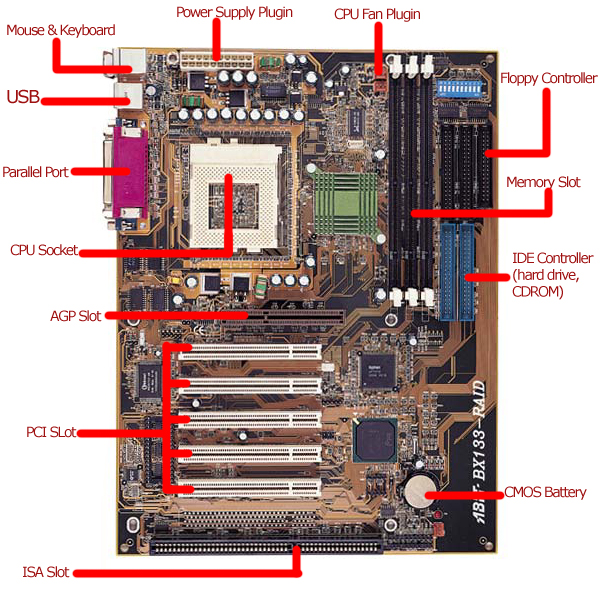
Now as you can see I got a good photo of a motherboard that has nothing plugged into it. You'll notice on the left side the PCI and AGP slot(s). If you're still not sure what to do, I suggest not to touch it. However, while plugging in new hardware, you better have your computer turned off and unplug the power cord from the back of the computer. It's a 3 pronged plug, biggest one there, can't miss it. Then just insert the new hardware and plug the power cord back in and turn on the computer. Below is an example of what a RAM card looks like.

Deleting software you don't want from your computer:
Ok, now my uncle owns a computer and asked me how to do this.
Safely removing software is pretty easy. Click on Start/Settings/Control Panel
(If you use XP click start/Control Panel) And then click on Add or Remove
Programs. Select the program you don't want to keep then click on Remove. This
will safely uninstall the entire thing including the stuff in the registry. If
you just delete the folder, it will still be in your registry. Leaving unwanted
or useless stuff in your registry causes your computer to run slower cause it
reads through all of these registry entries to find what its looking for. If
this useless stuff is in there, its wasting time reading that.
My computer used to load fine before, now it's loading too much, why?:
When you install a lot of stuff on a computer and delete a lot, it leaves these spaces on the clusters of your drive. Having the hard drive read over these empty spaces, then read information then empty spaces, etc. It will load more trying to find what it's looking for. How to maintain this problem is to defrag your computer. How to get to this is click on Start/Programs/Accessories/System Tools. And you will see the Defragmenter icon. Click it and click start, and it will start compiling the information together into one cluster. And it will take a long time to finish too, so do this while you sleep.
I keep getting file errors/missing file, what's this mean?:
Earlier versions of windows have a habit of somehow making files disappear. My moms windows 98 does this a lot. There's not much you can do. Maybe look on the net for that certain file and download it. Like if it says Missing file.exe you would look on the net for that file name, download it and install it. Also look for folder paths on the error just in case.
What Does MHz or GHz mean?:
By:
David K. Every
Many
people ask questions about Megahertz (GHz.txt">MHz)
or Gigahertz (GHz). Worse, some people don't ask, and assume they know what
those terms mean. It isn't hard to understand - but it isn't as easy as some
assume either. Many people get it wrong, and assume that MHz (or GHz) is how
much work a computer can get done.
Hertz (Hz) means a cycle or a clock tick. Mega (abbreviated 'M') means million,
and giga (abbreviate 'G') means billion. So a MHz is a million cycles (clocks)
per second and GHz is billion clocks each second.
Each cycle is a stage or step for the computer, where it can get some
instruction (or partial instruction) done. Think of an assembly line, and each
clock, or each time someone rings a bell, the part being assembled moves to the
next person in the line and a little more gets done, until ultimately, the
completed product comes out the end of the line. So the faster you clock (ring
that bell), the faster the part gets through the line.
This means that the faster the rating of the computer, or the more MHz / GHz,
the faster the computer, right? Well, not completely. Each computer (processor)
is designed differently. So MHz and GHz ratings only apply the same, to the same
exact version of the same processor.
Imagine that you have two different assembly lines, one where at each stage
there are four people working on adding things to the part, and a different
assembly line where at each station they have only one person working. In theory
the one with few people at each stage of the assembly line would have to have
more total stages to get the entire part completed. But because there are fewer
people working at each station, they are less likely to interfere with each
other - so you could probably run the assembly line a little faster (go station
to station a little quicker). So the stage to stage time (the MHz), could be up
to two times faster, but that would probably still mean that it takes more
actual time to get the completed part all the way out the other end. Or in other
words, the bell is ringing faster, but that doesn't mean more actual work is
getting done.
Computers (processors) work a lot like that. The more internal stages they have,
the faster the assembly line can go (and the faster the clock can be), but that
doesn't mean that they are always getting more work done than another processor.
What also matters is how much is getting done at each stage.
Intel's processors (the Pentium3 and more so, the Pentium4) choose to have a
whole lot of simple stages in their internal assembly lines. So they can clock
really fast, and have high MHz and GHz ratings. AMD's Athlons processors get
more done at each stage, so even when a little slower in MHz, they can be faster
in getting work done. The PowerPC processor (in Macs) gets even more done at
each stage, so even at half the MHz, is often faster than the Pentium4 at twice
the clock rate (or more).
I also like to think of MHz like RPM's (revolutions per minute) in a car (the
speed of the motor). In the same exact motor, higher RPM's would mean more
power. So the same motor that can run faster, will have more power. But in two
different motors it doesn't mean the same thing at all. After all, a motorcycle
at 10,000 RPM's does not usually have more power than a truck motor and 5000
RPM's.
MHz is not an actual measure of performance of the computer, just how fast it is
running internally.
This section was copied from a website that I thought would be useful to some people who may be wondering what computers clock speeds mean. As you've read above, not always a GHz is faster than a MHz, it just matters at how fast it deals with information.
If you have any other questions about computers let me know. As for software stuff, don't ask me. I don't do software. I use it, but there is too much software out there and I don't browse the net often to use many.