Print out of full document in Corel PhotoPaint
Open document in Corel PhotoPaint
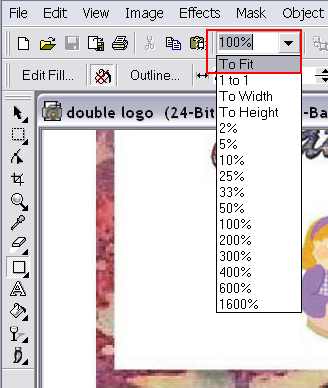
To see the full document, click on the sizing field next to the clipboard icon and then select "To Fit." Its not necessary to do this, but seeing the document in its entirety helps to give an idea of how the image is placed on the document.
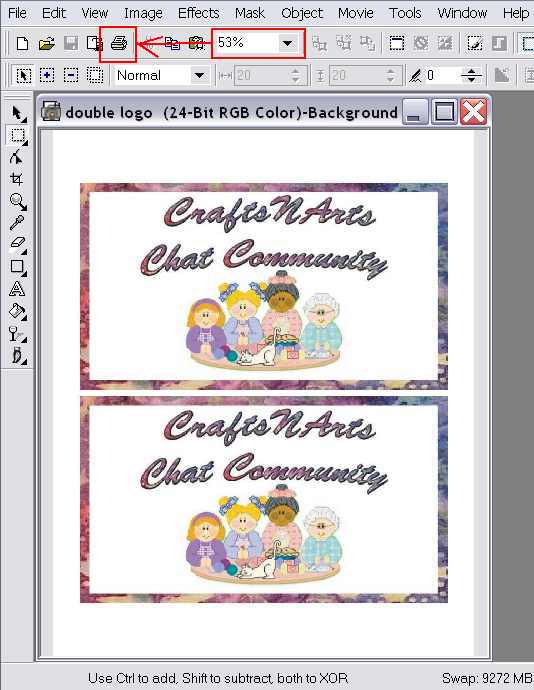
The program reduces the image to 53% of its original size.
Click on the printer icon.
The print out dialog box appears. Click on "Print Preview." If you require more than one copy, change the setting under the Copies option on the right of the dialog box.
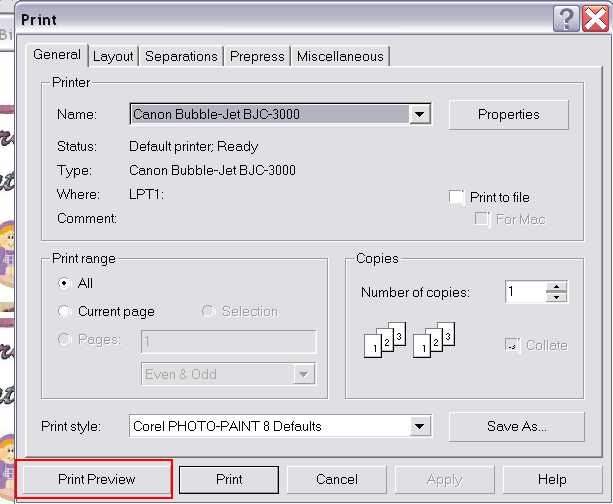
The window changes and here you see how the full document sits on the paper.
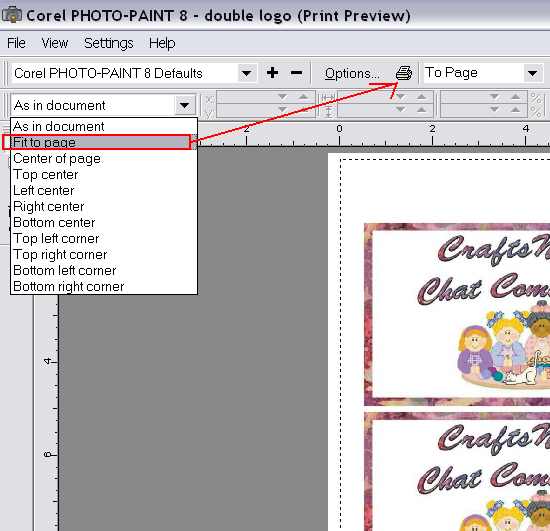
Select "Fit to page" and then click on the printer icon; the document will begin to print. When it completes the task close out that window and by selecting the "Close" on the tool bar.
