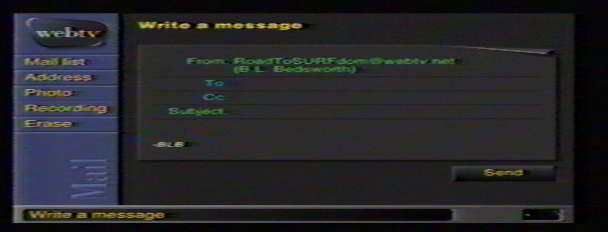
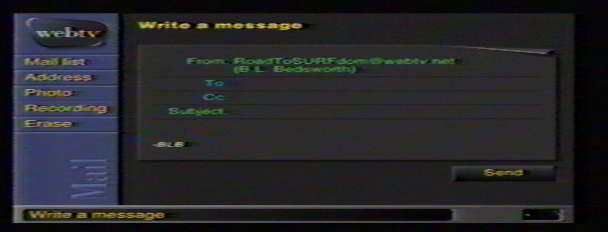
It is now possible for most owners of a WebTV Plus to send short audio samples as attachments to their e-mail.To do this, first be certain you have an audio source connected to either the Audio In or Mic jacks on the back of your WebTV Plus unit.
Choose "Recording" from the sidebar on the mail write screen (above).
This slide will appear:

When you are ready to record, click "Record". The time available for you to record your clip will appear on the slide. If the clock reaches ":00", the clip will cease recording. If you wish to stop earlier, click the "Stop" button.If you'd like to hear the clip before attaching it to your mail, click "Play". If you then do not wish to include the clip, click "Record" again to clear the recording.
If you are ready to send the clip, however, click "Add to Message" and the recording will appear as a .wav file attachment at the end of your e-mail.

When you are ready to send your mail, click "Send". You will have to wait a few moments while the audio clip is uploaded to WebTV's central servers.
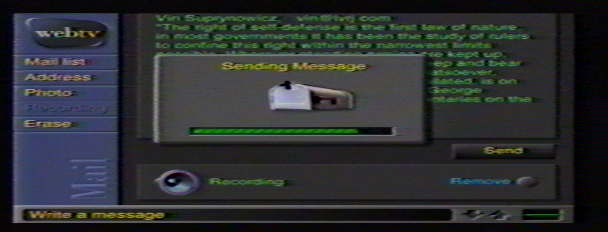
The received e-mail will look like this:
