*** represents the GreekToMe program version.
Did you get an "unidentified developer" message on Mac?
Because GreekToMe is free to you, I decided in 2003 to release GreekToMe solely on this web site, independent of the Mac App Store. Please follow the instructions above the pictures to launch the program the first time:
| If you see... Click the OK button: |
1. In the Finder, hold down the control key and click GreekToMe***.jar. 2. Select Open from the contextual menu: |
Click the Open button: |
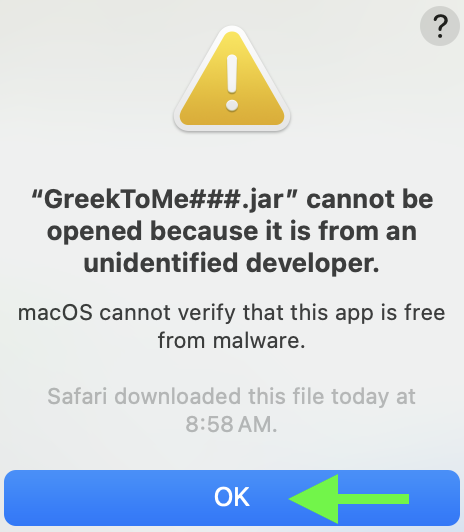 |
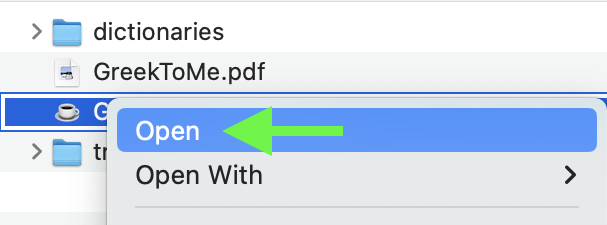 |
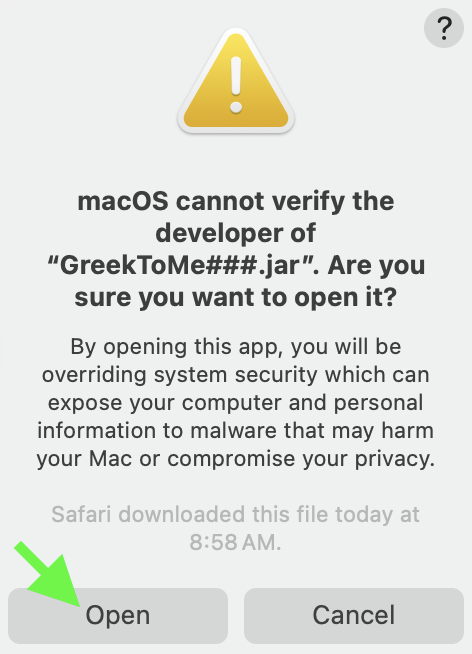 |
Did you get this error message on Windows?
"Place a translation file (e.g. KJV.gtm) into the translations folder and re-launch GreekToMe."
If YES, then Java is already installed.
However, you probably tried to launch GreekToMe***.jar while inside the GreekToMe***.zip file which doesn't work!
Go back to the Downloads page and follow the Full Download instructions.
If NO, continue reading about Java below.
Java
GreekToMe requires the Java Runtime Environment (JRE) to be installed on your computer.
(An optional Wikipedia description is here.)
Instructions for Mac OS X users:
If Java is not installed on your Mac, you may be able to have Java installed when you attempt to launch GreekToMe.
If double-clicking GreekToMe***.jar doesn't prompt you to install Java,
then click this Java icon to open Oracle's download page (free for personal use):
After the installer finishes, try again to launch GreekToMe***.jar.
Note: GreekToMe does not use Java in a browser, so for extra browser security you may disable Java in your browser's preferences.
Instructions for Windows users:
GreekToMe should run on any Windows computer that contains a recent Java Runtime Environment (Java 1.4 or later). If after installing GreekToMe you can't get it to run (it asks you what program to use to open GreekToMe***.jar) then you need to install Java.
Click this Java icon to open Oracle's download page (free for personal use):
The Windows Online method is probably the easiest. If instead you choose the Windows Offline or Windows Offline (64-bit) method, after downloading, double-click the downloaded installer program (e.g. jre-8u471-windows-i586.exe or jre-8u471-windows-x64.exe) file on your computer to run the installer.
After the installer finishes, try again to launch GreekToMe***.jar.
Note: GreekToMe does not use Java in a browser, so for extra browser security you may disable Java in your browser's preferences.
Instructions for Ubuntu 10 and later users:
GreekToMe has been tested on Ubuntu 10, 11, 12, 14, 15, 16, 18, & 20 with the GTK+ and Metal look & feel. Copy the GreekToMe folder to your Home folder (or a subfolder of your Home folder). If after installing GreekToMe you can't get GreekToMe***.jar to run, here are the most common reasons why:
- Right-mouse-click GreekToMe***.jar. If you don't have an option such as "Open with OpenJDK Java 11 Runtime" then you need to install Java. Launch the Terminal program and run the commands below. When installation is finished, try again to launch GreekToMe***.jar.
(These commands were obtained here. Some take a while to run and result in lots of console output. You will need to enter "y" and press return when prompted.$ sudo apt-get update $ sudo apt install default-jre $ java -version (should display something like this to show Java is installed) openjdk version "11.0.15" 2022-04-19 OpenJDK Runtime Environment (build 11.0.15+10-Ubuntu-0ubuntu0.22.04.1) OpenJDK 64-Bit Server VM (build 11.0.15+10-Ubuntu-0ubuntu0.22.04.1, mixed mode)
- If an error message says it is "not marked as executable" then right-mouse-click on GreekToMe***.jar, choose Properties, click the Permissions tab, turn on the "Allow executing file as program" checkbox, and click the Close button. (You may need repeat these steps every time you download a new version of GreekToMe.)
- GreekToMe***.jar looks for its associated folders in the folder in which it is launched. Therefore, launch GreekToMe***.jar from within the GreekToMe folder. Do not make a Link (i.e. a shortcut) to GreekToMe***.jar on the Desktop to launch the program; this would cause GreekToMe to create its folders on the Desktop! Instead, make a Link (or Bookmark) the GreekToMe folder for quick access.
Instructions for Mac OS X.3+ users:
The ability to launch a .jar file by double-clicking it is available in Mac OS X.3. However, if double-clicking GreekToMe***.jar fails to launch GreekToMe, follow these instructions to assign Jar Launcher as the application to launch it: Select GreekToMe***.jar in the Finder and choose Get Info from the File menu. Click and choose Other from the Open with popup. Navigate the file chooser to the /System/Library/Core Services folder. Select Jar Launcher, click Always Open With, then click Add. Close the Info window. Try again to launch GreekToMe***.jar.
Instructions for Mac OS X.1.5, OS X.2 users:
These older OS X versions are no longer supported.
How to increase the amount of memory available to the program:
If you get an out of memory error trying to generate or print a very large report, instead of double-clicking GreekToMe***.jar, try launching the program from your Terminal/DOS command line with the ‑Xmx option. The following example allows the program to use up to a maximum of 500 megabytes of RAM. Adjust the value depending on what you are trying to accomplish, and how much RAM your computer has available. (The example assumes that you have first navigated to the folder/directory containing GreekToMe***.jar.)
java -Xmx500M -jar GreekToMe***.jar
