![]()
Guide For Dummies :Table Of Contents
Well you sat down and attempted to use my program. However, you do not know what the heck is going on.
No problem. I'll get you started in seconds. Alright to start it off, let me tell you guys about the intro screen (program start) (main page).
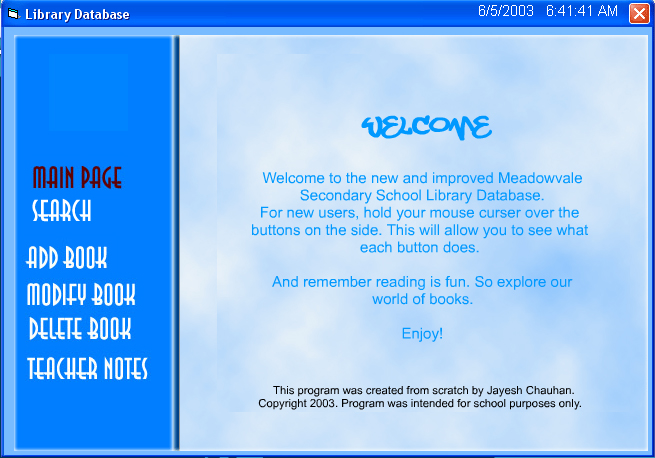
Alright, well this is the neat screen you get, when you first start the screen. Now, if you want to see what each
button on the left does, don't click but put your cursor over it. This will allow you to see what each of the buttons does.
However, some will not provide full detail because they are for register librarians only. When you are ready, to enter
the desired choice. Just click it, a proper click will result in the button going purple!
Students and Teachers have access to searching the library database. Basically, its quite simple. First take a look at the layout!
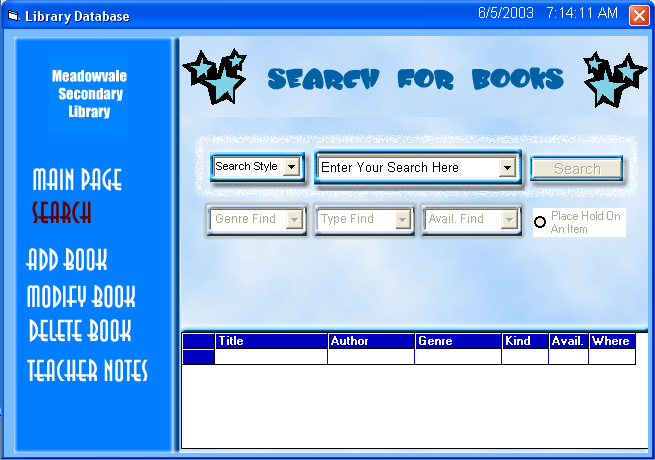
Now, where it says search style, choose a desired search style. Author Searches and Title Searches are done by
Keywords. Genre, Type and Availability searches are done with the drop down menus. Also, on the end of the box
where you type in your search, there is a drop down arrow. This keeps track of all searched books, in the library. Click on
one of the items, if you are interested in also searching. If a book style is not found, an error message will prompt you. Otherwise,
your searches will be displaying in the little grid below. All the information on the material, will be in the grid too. At this stage
you also have the ability to place a hold on a book if you would like:

Once you select the book you would like to hold, click on the option button below the search "Place Hold On An Item."
Once you select this option, you will notice a few more boxes pop up on on your screen. At this stage, you can either choose, to cancel,
by just hitting close or you can choose to place a hold. Type in the required Name and Student ID, and then click HOLD. To process
your wait time. Don't worry you hold is out Top Priority!! And then hit close.

This page is for Teachers and Librarians only. Basically to register another user, you need to enter a previous
register persons information. This will allow fake logins and is more for security purposes. So before you hit Register, please
enter all the information asked for, and then click Register! A message will prompt you upon successful registration! :)

Now that you have registered yourself, within the library. It's time for you to login. At the top of the page, choose User Login.
Enter the User Name and the Password you just registered with in these boxes. And click Login. Upon successful login,
a little box will appear at the bottom which says you have logged in. Also on title bar, your user name will appear. CLICK THIS TO
LOG OUT! If this login doesn't work try again, or try registering with a different name.
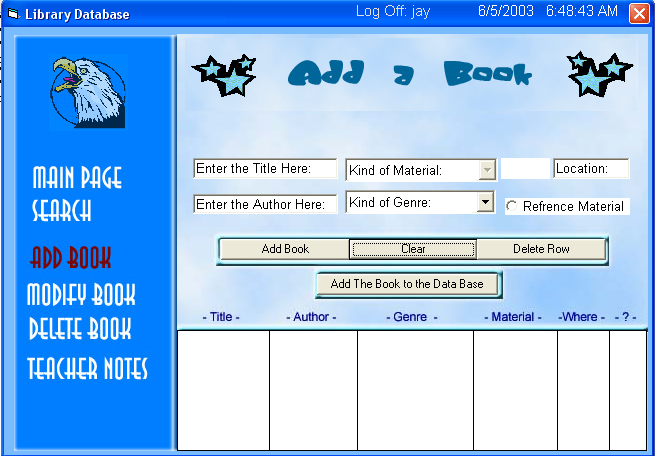
Now, that you have the power to add books, lets get you adding!!! Alright enter the Title, and author of your book into the special
spaces. Now choose a genre FIRST, and then choose the material. If you have done something wrong, don't panic. Just hit Clear. Once
you have selected both, a generated number will appear next to the book saying "Location." Type any number into that box, if the number has
already been used, a message will warn you. Also, if later on you realize you never wanted that book in the list, you can click and then
choose Delete Row. This will Delete that book. If the book you are adding is intended to be reference material please click that here.
Otherwise choose is in modify. Check over your information and then click Add Book. Continue to add, if you would like
but when you are done ,complete the adding by clicking Add the Book to the Database.
Oh my god! You made a mistake adding books. Instead of writing Car you wrote Kar. Don't worry! In this section
you can easily fix your mistakes:

So first start off by finding the messed up material in the database. This can be done by choosing an author search
or a title search. Once you have chosen your desired one, and entered the asked for information, please click
search. When your book is found, please click on it. Doing this will load all the books data, into the empty boxes below.
Now, basically edit what you feel that needs to be edited. You can edit anything you want. Once you are done
changing stuff around, click SAVE MOD, next to Search. You will then see the book you just modified appear in the box below.
These will stay here, until the program is closed (Similar to temporary cookies).
Found a naughty book in the database eh? Don't worry I will help you get rid of it.
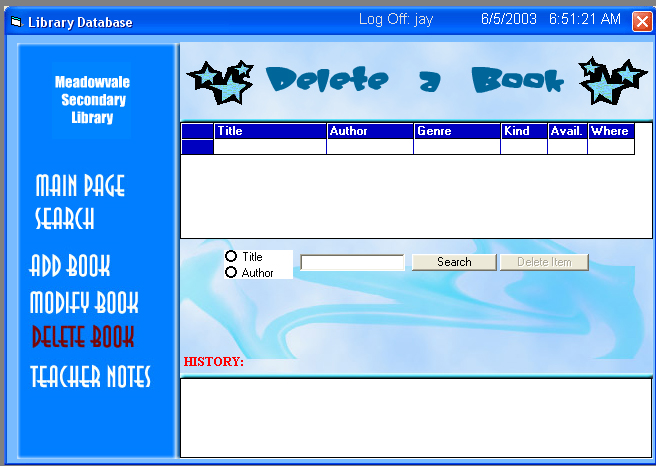
Ok, once again this layout is similar to the modify but ten times easier. Basically search for the book you
want by author or title. Fill in the desired information, and click Search. Now, click the book you would like to delete,
and then click the button "Delete Item." A message box will pop up to confirm your decision. Click yes to proceed. Click No
to cancel. Once you have deleted your book, the deleted information will go at the bottom of the page, until the program has closed.
Its that simple!
Ever wanted a small word processor just like Microsoft Word Teachers? Well this program has one!
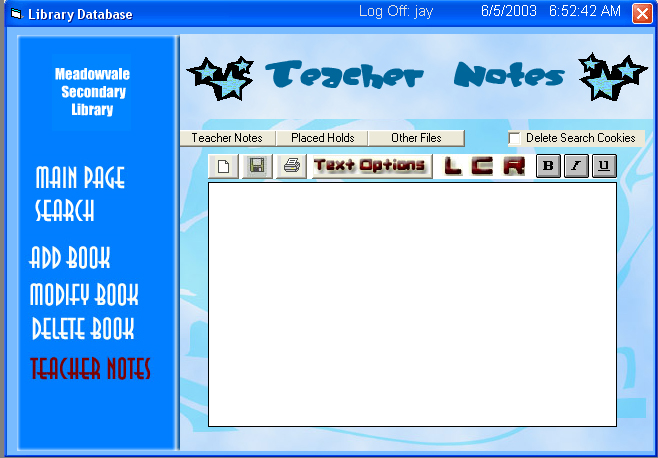
At this page you can view special notes, holds, create rich text documents, open RTF files, and delete history.
Basically, click the desired button at the top if you are interested in one of them to load the data into the screen.
Here you have your options of doing bold, italics, text options, alignments, printing, saving or opening a new page. For printing
make sure you select the right printer, otherwise you wont know where it is in the school. Also if you would like to delete the history
in the search field, just click delete search cookies. That's it. Have fun.
ONLY RICH TEXT FILE OR PLAIN TEXT FILES
DO NOT TRY TO DELETE BLANK ROWS, BECAUSE THAT WILL SOLVE NOTHING
DO NOT RUSH THE PROGRAM OR EXIT IT, WHEN IT IS SAVING
REMEMBER TO LOG OFF, AFTER YOU LEAVE, BY CLICKING YOU USER NAME ON THE TITLE BAR
ADDS SUITABLE BOOKS TO THE LIBRARY
NO PROFANITY!
KEEP QUIET, THE PROGRAM MAY LOOK FUN, BUT ITS STILL A LIBRARY!!