<xmp>
<body><!--'"</title></head>-->
<script type="text/javascript">
//OwnerIQ
var __oiq_pct = 50;
if( __oiq_pct>=100 || Math.floor(Math.random()*100/(100-__oiq_pct)) > 0 ) {
var _oiqq = _oiqq || [];
_oiqq.push(['oiq_addPageBrand','Lycos']);
_oiqq.push(['oiq_addPageCat','Internet > Websites']);
_oiqq.push(['oiq_addPageLifecycle','Intend']);
_oiqq.push(['oiq_doTag']);
(function() {
var oiq = document.createElement('script'); oiq.type = 'text/javascript'; oiq.async = true;
oiq.src = document.location.protocol + '//px.owneriq.net/stas/s/lycosn.js';
var s = document.getElementsByTagName('script')[0]; s.parentNode.insertBefore(oiq, s);
})();
}
/////// Google Analytics
var _gaq = _gaq || [];
_gaq.push(['_setAccount', 'UA-21402695-21']);
_gaq.push(['_setDomainName', 'angelfire.com']);
_gaq.push(['_setCustomVar', 1, 'member_name', 'emo/junktiontester', 3]);
_gaq.push(['_trackPageview']);
(function() {
var ga = document.createElement('script'); ga.type = 'text/javascript'; ga.async = true;
ga.src = ('https:' == document.location.protocol ? 'https://ssl' : 'http://www') + '.google-analytics.com/ga.js';
var s = document.getElementsByTagName('script')[0]; s.parentNode.insertBefore(ga, s);
})();
////// Lycos Initialization /////////////////////
var lycos_ad = Array();
var lycos_search_query = "";
var lycos_onload_timer;
var cm_role = "live";
var cm_host = "angelfire.lycos.com";
var cm_taxid = "/memberembedded";
var angelfire_member_name = "emo/junktiontester";
var angelfire_member_page = "emo/junktiontester/cdrwin.html";
var angelfire_ratings_hash = "1766496835:2b3ea363d1750309db3b0c89ef60ab1c";
var lycos_ad_category = {"dmoz":"arts\/animation","ontarget":"&CAT=family%20and%20lifestyles&L2CAT=hobbies","find_what":"about popup window"};
var lycos_ad_remote_addr = "209.202.244.9";
var lycos_ad_www_server = "www.angelfire.lycos.com";
var edit_site_url = "www.angelfire.lycos.com/landing/landing.tmpl?utm_source=house&utm_medium=landingpage&utm_campaign=toolbarlink";
</script>
<script type="text/javascript" src="https://scripts.lycos.com/catman/init.js"></script>
<script type='text/javascript'>
var googletag = googletag || {};
googletag.cmd = googletag.cmd || [];
(function() {
var gads = document.createElement('script');
gads.async = true;
gads.type = 'text/javascript';
var useSSL = 'https:' == document.location.protocol;
gads.src = (useSSL ? 'https:' : 'http:') +
'//www.googletagservices.com/tag/js/gpt.js';
var node = document.getElementsByTagName('script')[0];
node.parentNode.insertBefore(gads, node);
})();
</script>
<script type='text/javascript'>
googletag.cmd.push(function() {
googletag.defineSlot('/95963596/ANG_300x250_dfp', [300, 250], 'div-gpt-ad-1450207484070-0').addService(googletag.pubads());
googletag.enableServices();
});
</script>
<script type='text/javascript'>
googletag.cmd.push(function() {
googletag.defineSlot('/95963596/ANG_above_728x90_dfp', [728, 90], 'div-gpt-ad-1450207484070-1').addService(googletag.pubads());
googletag.enableServices();
});
</script>
<script type='text/javascript'>
googletag.cmd.push(function() {
googletag.defineSlot('/95963596/ANG_below_728X90_dfp', [728, 90], 'div-gpt-ad-1450207484070-2').addService(googletag.pubads());
googletag.enableServices();
});
</script>
<script type="text/javascript">
(function(isV) {
if (!isV) {
return;
}
//this.lycos_search_query = lycos_get_search_referrer();
var adMgr = new AdManager();
var lycos_prod_set = adMgr.chooseProductSet();
var slots = ["leaderboard", "leaderboard2", "toolbar_image", "toolbar_text", "smallbox", "top_promo", "footer2","slider"];
var adCat = this.lycos_ad_category;
adMgr.setForcedParam('page', (adCat && adCat.dmoz) ? adCat.dmoz : 'member');
if (this.lycos_search_query) {
adMgr.setForcedParam("keyword", this.lycos_search_query);
}
else if (adCat && adCat.find_what) {
adMgr.setForcedParam('keyword', adCat.find_what);
}
for (var s in slots) {
var slot = slots[s];
if (adMgr.isSlotAvailable(slot)) {
this.lycos_ad[slot] = adMgr.getSlot(slot);
}
}
adMgr.renderHeader();
adMgr.renderFooter();
}((function() {
var w = 0, h = 0, minimumThreshold = 300;
if (top == self) {
return true;
}
if (typeof(window.innerWidth) == 'number' ) {
w = window.innerWidth;
h = window.innerHeight;
}
else if (document.documentElement && (document.documentElement.clientWidth || document.documentElement.clientHeight)) {
w = document.documentElement.clientWidth;
h = document.documentElement.clientHeight;
}
else if (document.body && (document.body.clientWidth || document.body.clientHeight)) {
w = document.body.clientWidth;
h = document.body.clientHeight;
}
return ((w > minimumThreshold) && (h > minimumThreshold));
}())));
window.onload = function() {
var f = document.getElementById("lycosFooterAd");
var b = document.getElementsByTagName("body")[0];
b.appendChild(f);
f.style.display = "block";
document.getElementById('lycosFooterAdiFrame').src = '/adm/ad/footerAd.iframe.html';
// Slider Injection
(function() {
var e = document.createElement('iframe');
e.style.border = '0';
e.style.margin = 0;
e.style.display = 'block';
e.style.cssFloat = 'right';
e.style.height = '254px';
e.style.overflow = 'hidden';
e.style.padding = 0;
e.style.width = '300px';
})();
// Bottom Ad Injection
( function() {
var b = document.getElementsByTagName("body")[0];
var iif = document.createElement('iframe');
iif.style.border = '0';
iif.style.margin = 0;
iif.style.display = 'block';
iif.style.cssFloat = 'right';
iif.style.height = '254px';
iif.style.overflow = 'hidden';
iif.style.padding = 0;
iif.style.width = '300px';
iif.src = '/adm/ad/injectAd.iframe.html';
var cdiv = document.createElement('div');
cdiv.style = "width:300px;margin:10px auto;";
cdiv.appendChild( iif );
if( b )
{
b.insertBefore(cdiv, b.lastChild);
}
})();
}
</script>
<style>
#body .adCenterClass {
margin:0 auto;
display:block !important;
overflow:hidden;
width:100%;
}
#body .adCenterClass #ad_container {
display:block !important;
float:left;
width:728px;
}
@media (min-width: 768px) {
<!-- For 300px or less ads ONLY -->
#body .adCenterClass #ad_container {
width: calc(100% - 372px);
}
}
@media (min-width: 1110px) {
<!-- For 728px or less ads -->
#body .adCenterClass #ad_container {
width: calc(100% - 372px);
}
}
</style>
<div style="background:#abe6f6; border-bottom:1px solid #507a87; position:relative; z-index:9999999">
<div class="adCenterClass">
<a href="https://www.angelfire.lycos.com/" title="Angelfire.com: build your free website today!" style="display:block; float:left; width:186px; border:0">
<img src="/adm/ad/angelfire-freeAd.jpg" alt="Site hosted by Angelfire.com: Build your free website today!" style="display:block; border:0" />
</a>
<div id="ad_container">
<script type="text/javascript">document.write(lycos_ad['leaderboard']);</script>
</div>
</div>
</div>
<!-- ///////////////////////////////////// -->
<script type="text/javascript">document.write(lycos_ad['slider']);</script>
<div id="lycosFooterAd" style="background:#abe6f6; border-top:1px solid #507a87; clear:both; display:none; position:relative; z-index:9999999">
<div class="adCenterClass" style="display:block!important; overflow:hidden; width:936px;">
<div id="aflinksholder" style="float:left; width:186px;">
<a href="https://www.angelfire.lycos.com/" title="Angelfire.com: build your free website today!" style="display:block; border:0">
<img src="/adm/ad/angelfire-freeAd2.jpg" alt="Site hosted by Angelfire.com: Build your free website today!" style="display:block; border:0" />
</a>
</div>
<iframe id="lycosFooterAdiFrame" style="border:0; display:block; float:left; height:96px; overflow:hidden; padding:0; width:750px"></iframe>
</div>
</div>
<!--- UNDERDOGMEDIA EDGE_lycos.com JavaScript ADCODE START--->
<script data-cfasync="false" language="javascript" async src="//udmserve.net/udm/img.fetch?sid=17754;tid=1;dt=6;"></script>
<!--- UNDERDOGMEDIA EDGE_lycos.com JavaScript ADCODE END--->
</xmp>

 STEP 1:
Start CDRWin and you will see the Icon Menu:
Insert the game you want to extract.
Press the "Extract Disc/Tracks/Sectors button.
STEP 1:
Start CDRWin and you will see the Icon Menu:
Insert the game you want to extract.
Press the "Extract Disc/Tracks/Sectors button.
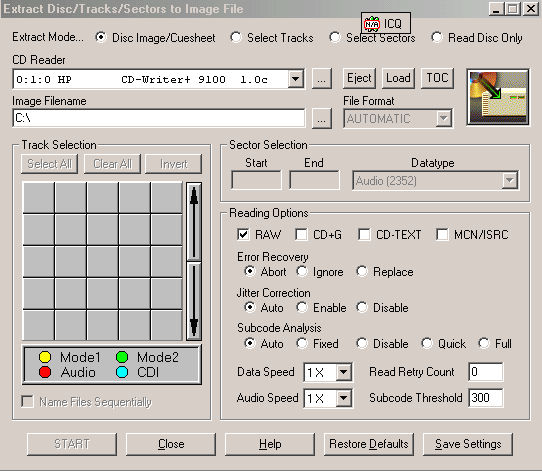 STEP 2:
After pressing the "Extract Disc/Tracks/Sectors" button, you will see the following screen appear. Take note of each of the setup steps below:
The first thing to do is look at the Table of Contents of the disk. This will decide how you are going to setup CDRWin. If you see one Mode 2 track, or one Mode 2 and one Audio track, as shown above, you will set your Subcode Analysis to Auto. If you see multiple Audio tracks, you should set your Subcode Analysis to fixed. This is explained more in #7.
STEP 2:
After pressing the "Extract Disc/Tracks/Sectors" button, you will see the following screen appear. Take note of each of the setup steps below:
The first thing to do is look at the Table of Contents of the disk. This will decide how you are going to setup CDRWin. If you see one Mode 2 track, or one Mode 2 and one Audio track, as shown above, you will set your Subcode Analysis to Auto. If you see multiple Audio tracks, you should set your Subcode Analysis to fixed. This is explained more in #7.
#1. Choose the "Disc Image/Cuesheet" radio button.
#2. Choose which drive the disc you are trying to create an image for is in. Normally you should use your CD-R as your CD-Reader. Remember: You cannot make a bit by bit back-up using your CD-Rom as your Reader. You must use your CD-R to make a precise duplicate.
#3. This is where you specify your image file name. Do not use Joliet naming of any type. Joliet naming is names with spaces and or over 25 characters in length. If you are making a back-up of Mortal Kombat IV, a good image name would be mkiv.bin This .bin name has no effect on what the final CD is named. The actual CD name will be take from the original. If you press the "..." button beside the "Image File Name" section. you can choose where you would like to place your image as well as its name.
#4. Except as described in our section on Advanced CDR Tricks, you should always set to "Copy Raw". All PSX games will back-up RAW without a problem.
#5. You "Error Recovery" button should be set to "Ignore". This way if the CD-R perceives an error, it copies the error without trying to correct it. This may not actually be an error, it may something only perceived as such.
#6. Set "Jitter Correction" to disable. All Jitter Control is, is an algorithm that eliminates the "click" sound you might hear at the end of an audio track on an audio cd. It should not be used for PSX or PC back-ups because the algorithm may cause the actual data to become corrupt.
#7. Once you have examined your table of contents, you should decide how you want to set Subcode Analysis. As we previously mentioned, if you have One data, or One data and One audio track, you should set Subcode Analysis to Auto. If you have one data only, you can set subcode analysis to disable, but it is not recommended. If you have One data, and Multiple Audio tracks, then you should set Subcode Analysis to fixed. A fixed subcode Analysis assumes that there is a 2-second pre gap sector for each audio track. This will work on 99% of PSX games with more than one Audio track. If there is more than one data track, you wont be able to use Disk-at-once recording and you must create a CD+ cd, which is a much more difficult process. PSX games are not CD+ cds.
#8. You should set "Read Retry Count" to at least 50. The reason for this is if there is a scratch on the CD or a blemish, the whole process may error out as "unreadable sector". If you try to re-read it many times, you will more than likely be able to and bypass that error.
#9. Data speed and Audio speed should be set to 1x as a rule of thumb. If there is a single data track you may be able to extract at a faster rate. Realize that if you extract at a faster than 1x rate, you risk a couple of things. You risk corruption of your data, you also risk a extraction failure on a disc that is less than perfect. If you capture at more than 1x you will also sacrifice video and sound quality, period. Do not let anyone tell you different, there is some sacrifice no matter what.
#10. Press start and watch the process go!!!
A few things to keep in mind: There should never be an error capturing an image. This is why you have error recovery shut off. Even "bad blocks" or other things that are used to copy protect cds should not appear as an error. If you see an error, it is a physical read error, and you should re-extract the original. An error free extraction will insure an error free back-up. We have backed up every kind of CD. Those with bad blocks, those with Illegal Table of Contents, etc. You should not get an error with CDRWin for any reason other than a physical error with these setting. Refer to our section on Tips and Tricks on how to make sure you are doing everything possible to avoid errors.
STEP 3:
Once you have extracted your error free image go back to the main menu and choose record CD as shown below:
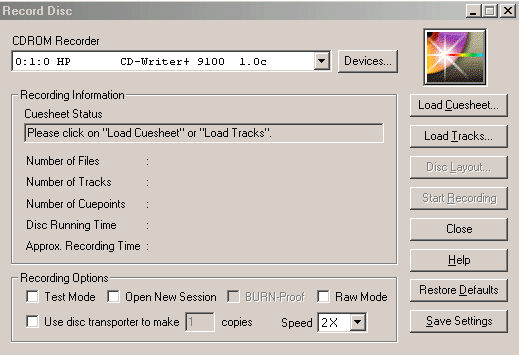 STEP 4:
Once you enter the record disc screen you will see these things to setup:
STEP 4:
Once you enter the record disc screen you will see these things to setup:
#1. Choose your CD-R here. You should have captured with your CD-R so this will probably already be chosen for you.
#2. Press the "Load Cuesheet" button. Here you will be able to go to the directory that you created your Image in and choose the .cue sheet that was automatically created for you.
#3. After you choose your .cue sheet, make sure that it is the correct one by checking the "Cuesheet Status" box.
#4. Set your recording speed to 1x. Again you may choose faster assuming you have an error free Image to backup from, but again, you will sacrifice some quality.
#5. Press the "Start Recording" button and away you go!!!!
Gamer's Junktion™


 STEP 1:
Start CDRWin and you will see the Icon Menu:
Insert the game you want to extract.
Press the "Extract Disc/Tracks/Sectors button.
STEP 1:
Start CDRWin and you will see the Icon Menu:
Insert the game you want to extract.
Press the "Extract Disc/Tracks/Sectors button.
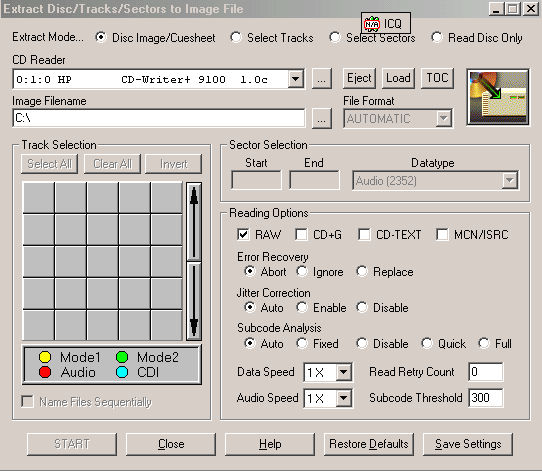 STEP 2:
After pressing the "Extract Disc/Tracks/Sectors" button, you will see the following screen appear. Take note of each of the setup steps below:
The first thing to do is look at the Table of Contents of the disk.
STEP 2:
After pressing the "Extract Disc/Tracks/Sectors" button, you will see the following screen appear. Take note of each of the setup steps below:
The first thing to do is look at the Table of Contents of the disk. 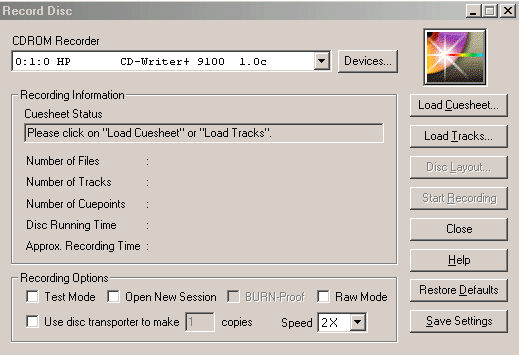 STEP 4:
Once you enter the record disc screen you will see these things to setup:
STEP 4:
Once you enter the record disc screen you will see these things to setup: