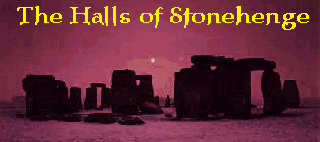
What is "Halls of Stonehenge"? Well, it's a TC (Total Conversion) of "Spear of Destiny" featuring some graphics and textures from "Blood" by Monolith Productions. There will also be coding changes done that will allow for some new features (see the "What's New" section for details), as well as new levels. Extracting the graphics from Blood and importing them into "Halls of Stonehenge" is a time consuming process, that frequently leads to bloodshot eyes and sleepless nights. Here's how it's done:
Step 1) EXTRACTING THE GRAPHICS: To extract the art from Blood, I use a program that is included with the full version of the program called "Artedit". It allows you to view the various sprites and textures from the Blood game. Unfortunately, it doesn't allow you to export them from the file they are stored in. This is where Step 2 comes in.
Step 2) CAPTURING THE GRAPHICS: This process is as old as Windows itself, but it works...more or less. I just hit the old "print screen" button when the image I want is open. Then, I paste it into Paintbrush. It's mine to do with as I please.
Step 3) EDITING THE GRAPHICS: This part blows. When you view the graphic at full size in Artedit, it's on a black background. Since most of the sprites in Blood are shaded in dark colors, using "flood fill" to get rid of the black background will also wipe out part of the image most of the time. Sooooo, you have to go in and edit the image so no black parts of it are touching the black background, which often involves a lot of guesswork. Once this time consuming process is completed, it's time to shrink the image to fit into Wolf3D. Sadly, most of the images in Blood, in their natural state, are much larger than those in Wolf3D, and must be reduced anywhere from 30% to (shudder) 20% to fit the sprite size requirements for importing into Wolf3D. Then, a second round of editing takes place to make the image look a little better in it's shrunken form, highlight some details, and make sure there are no rough edges. On to step 4.
Step 4) IMPORTING THE IMAGE: I use FloEdit to edit all my Wolfenstein images. First, I export the image that I want to replace with my edited one from Blood. Then, I copy the edited Blood image, and paste it over the image I exported from Wolf3D. Then, I make sure that everything looks good color wise, and that everything that should be filled with the "transparant" color is. The image is saved, and is now ready to be imported into Wolf3D. Once again, this is done with FloEdit.
That's all there is to it! The new image is now in Wolf3D! If it was a single sprite, then you're done! If it was an enemy guard you were replacing, well, you only have to repeat this whole process like 50 times, and you're in business!