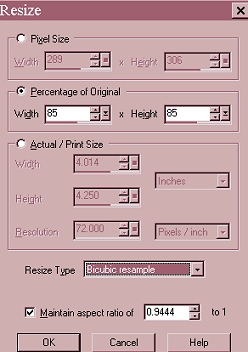Sheila's XOXO tag

XOXO Tag
I saw a tag with the x's and o's moving and I thought, Hey I can do that.
I decided to also add a tube to it.
So here are the results of my thinking. lol
All you need to do this tut is Paint Shop Pro
And a tube of your choice.
~ ~ ~ ~ ~ ~ ~ ~ ~ ~ ~ ~ ~ ~ ~ ~ ~
Open new image 500 x 500.
Open the tube of your choice
Duplicate, then close the original. Resize if necessary.
Copy and paste as a new layer onto your blank canvas.
Pick a color for your text and make it the background color.
Foreground color null.
Highlight layer one on your layer palette.
Select your text tool, floating and antialias checked.
I used size 48, Raphael font.
Type the letters XOXO, all capital letters.
Move into postion desired.
Add a new layer and type your name or whatever text you want.
I made my name smaller than the XOXO. Size 36.
Then go to layers, merge, merge visible.
Use your crop tool to crop the size of the image.
Now select your merged layer on your layer palette.
Right click and select duplicate.
Do this for a total of 8 layers.
X out all layers except your first copy of merged layer,
by clicking on the eyeglasses in your layer palette.

Click on your selection tool, rectangle, feather 0, antialias checked.
Draw a box around your first letter O, then click on it to select.
Then go to image rotate, left 15.

Do the same thing on your next letter O, selecting and rotating.
Go to selections, select none.
*Do this each time you have finished with a layer.*
Now turn off that layer, and move up to your next layer.
This time select the X's and do the same thing.
When you are finished turn off that layer and move up to the next one.
Select your O's again, but this time rotate right 15.
Turn this layer off and move up to the next one.
Select the X's and rotate them right 15.
Turn off this layer and move up to the next one.
Select the O's again this time rotating left 25.
Then do the same on the next layer, selecting the X's.
You should be on your last layer now.
Select your O's and rotate right 25.
Now turn on all your layers.
Now save your image as a psp file.
Ok, now open animation shop.
Make sure you have it set to accept layered images.
Click here to find out how
Then click on the back button of your browser to return here.
Click on the animation wizzard.

Click on next.

Click Next.

Click Next.

Click Next.
Add your image.

Click Next.
Then click on finish.
If your image is too large, go to animation, resize animation.
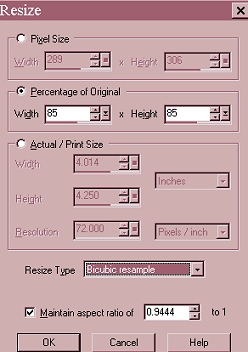
Save as gif file and you are finished.
Hope you enjoyed this tut. I did.

Sheila's Dreamin PSP
Dreamin PSP Taggers
Email Me