[Home]
Chat - Internet Chat - Internet Relay Chat - IRC
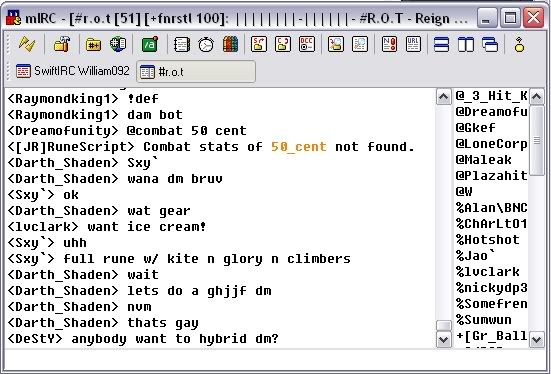 IRC Client Downloads
IRC Client Downloads
IRC Networks
IRC Commands
Chat Clients for:
- mIRC (30 day trial $20 registration fee) best IRC client for windows
- Hydra
Hydra,
Colloquy,
XChat, for linux but need to download a fork of XChat for Windows
Konversation...linux
kvirc
Opera
chatzilla
browser based clients
Hydra is for Windows
Colloquy is for Mac
1) Go to www.mirc.com
2) Download mIRC - (I generally save the download to a specidied directory, saving old versions as well)
3)
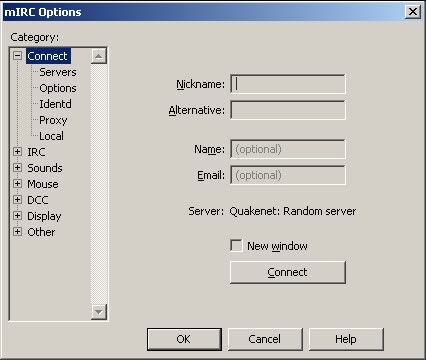
Old Notes
edit0r's mIRC Setup Help
To get connected to IRC using mIRC, fill in the following areas in the three popup windows as described below.
1. Connect ...(alt+e) File_Options_Connect
2. Local Info ...File_Options_Connect_Local Info
3. Identd ...File_Options_Connect_Identd
1. Connect
After you have downloaded mIRC, go to File_Options_Connect (Alt+e)
1.a. Full Name:
Do not put your real name in this box unless you want the whole world to know who you are.
1.b. E-Mail Address:
Do not put your real e-mail address in this box to prevent possible junk mail. But if you want to give all IRC users access to your real e-mail address you may enter it.
1.c. Nickname:
Choose a nick(-name [screen name]) and put it in the box. If you change your nickname while on IRC the nickname in this box will change to the nickname you last used.
Some IRC networks, like Dalnet, have a nick registration system to prevent other users from using thier nickames. If you choose a nickname that has been registered to a user on Dalnet, nickserv will give you 60 seconds to change your nickname. If you do not change your nickname within that 60 seconds allotted your nickname will change to a Guest nick (Guest00000 - Guest99999)
To prevent from becoming a "Guest" if this happens type:
/nick YourNewNicknameHere
example:
/nick edit0r
Note: You may want to use an uncommon nickname to start with until you find out if the nickname you really want is registered or not.
1.d. Alternative:
If you get disconnected suddenly and the irc server you were using does not recognize you had been disconnected it can create a ghost nick. A ghost nick can prevent you from using the previous nick you were using when you reconnect, and so your nick will automatically change to the "Alternative" nick(-name). You can change this Alternate nickname only if OFFLINE , in Status window type /nick newnick altnick
1.e. Invisible mode
Most mIRC users are now set +i (invisible). With this option checked general users cannot obtain your nickname in the list that is provided when they type /names #channelname...if you are in the channel, and they are checking for nicknames within that channel (when they themselves are not in that channel).
2. Local Info
File_Options_Connect_Local Info
2.a. Local Host:
Contact your ISP (Internet Service Provider) and ask them for thier Local Host address. When they tell you, put that in the Local Host box. If your ISP Tech support is down or closed, you may temporarily use mine: nova.dreamscape.com . Though i do suggest that you place YOUR Local Host address in as soon as you can contact your ISP for the proper info.
2.b. IP Address:
You can insert this IP Address number to initially connect.... 209.217.195.108
Note: DCC Send and DCC Chat does not work unless you connect to an IRC server with the IP Address that is assigned to you. By following the instructions provided here, when you connect to an IRC server, if you have an IP Address that changes every time you connect with your ISP, mIRC should update your IP Address on connect. Though some ISP's provide only one permanent IP Address per user that does not change. If this is the case, and you wish to use DCC Send and DCC Chat, either call your ISP and ask them what your IP address is or when you are connected to mIRC type /dns YourNickname (ex. /dns edit0r) and look in the Status window for your current IP Address to appear and insert your new IP address into IP Address box in Local Info and reconnect to mIRC.
2.c. On connect, always get:
Check IP Address (Only [Do not check the Local Host box]).
Note: If you are having connect or DCC problems this way, make sure the proper info is in Local Host and IP Address and check on both IP Address and Local Host also. Lookup method should be set to Normal.
2.d. Lookup method:
Make sure the "Normal" radio button is selected.
3. Identd
File_Options_Connect_Identd
3.a. Enable Ident server
Check this box.
3.b. User ID:
Put in a word (8 characters or less i believe). This word will appear at the beginning of your address when another user does a /whois nick on you.
Click on the "OK" button. Now you are ready to connect to IRC. Go back to Connect (File_Options Connect [or Alt+e]), select an IRC server to connect to. The second drop down menu should have a list of irc servers to select from to connect to. Example: Random US DALnet server
Now just click on the "Connect to IRC Server" button. This should connect you to the IRC server you have selected.
Once connected you may wish to join a chat room, on IRC chat rooms that have a nickname list on the right hand side are refered to as "channels" not "rooms". To join a channel already listed in your mIRC version click on the icon below the menu bar that looks like a forlder with a # character on it or type Alt+J, scroll down to find the channel you wish to join and either double-click on it in the list or highlight it and click on the "Join" button.
If you know the name of the channel you wish to join, whether it is in your Channels Folder or not, type /join #Channelname :example: /join #edit0r
Note: All channel names begin with the # character.
Suggested mIRC Help channels to join:
#mIRCHelp - Generally always someone there to answer any mIRC related questions or redirect you to a channel that will be able to answer alternative questions. Do not change or use text color in this channel if possible (channel founder's rules). mIRC versions previous to mIRC 4.7 cannot see color text. All the user will see is the box characters and the numbers used to make colors, which makes text with alot of color very difficult to read.
#new2mIRC - The @ops in this channel are very good at teaching new mIRC users basics in mIRC. You can use text color in this channel. This is a good channel for viewing color popups and playing small text files in.
#mIRCIntro - A good mIRC Help channel if there are @ops (channel Operators) there. I'm an Sop in that channel and do frequent the channel often. You can use colors in that channel as well. Eventually i will script a small bot that you will be able to access info by typing a !trigger word in the channel, but i havent had time enough recently to edit the neccessary info for that recently.
#mIRC - This is an advanced mIRC help channel. You should read the mIRC FAQ before asking questions in this channel. If the FAQ doesnt answer your questions, and the other Help channels mentioned cannot help you with your questions, then ask in #mIRC. There is always someone there. So if the other channels cannot help you, ask in there, they will either answer your question or refer you to a channel that can help with your problem if it isn't mIRC related.