Creating a New MSN Account and Adding Contacts
 The MSN Explorer shortcut on desktop
The MSN Explorer shortcut on desktop
This is the MSN sign in dialog box where all of your accounts will be listed. If all of the Messenger names are the same, as above, the program then alphabetizes according the email addresses.
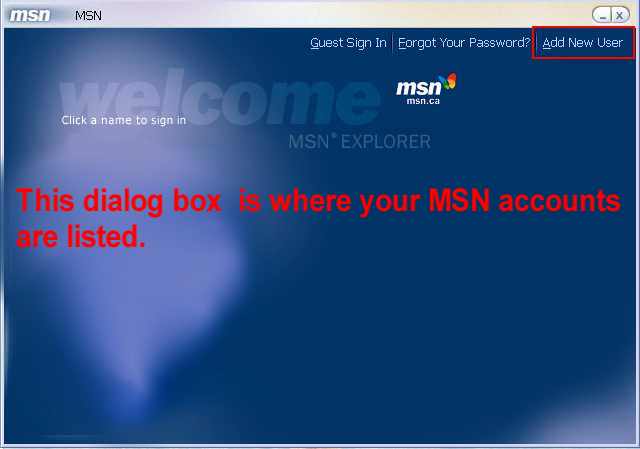
Click on Add New User in the upper right hand corner of the dialog box to create another MSN account.

Select Create a new e-mail address for me.

Complete the form and then Continue

Complete the form and select Continue.

A lot of people have a problem with completing the above form because it asks for a birth date. There is a very good reason for them asking for this information. That being that there is a law that requires them to ensure that children are protected. You can always click on Why does MSN need to know my birthday? to get the legal jargon.

Select I accept the agreement and then Continue.

Complete the form and then Continue.

Create your desired email prefix. I don't usually check the List me in the Member Directory; Continue.
(Note: If you create an email prefix that is already in use, the program will alert you to try again.)

I usually select I don't want to right now; but its a personal choice.

Sign In!
The following is just about adding contacts to your MSN Messenger.

