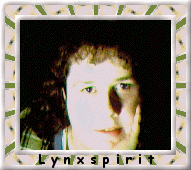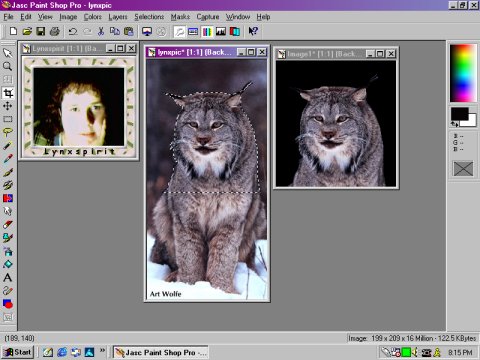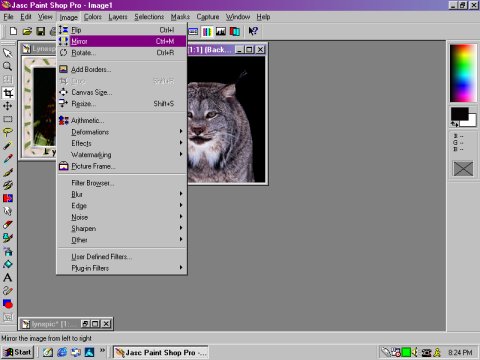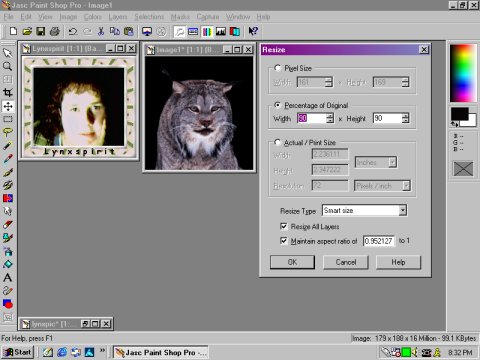Morphing in Paint Shop Pro
By Lynxspirit ©2000
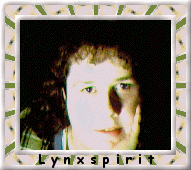
First, open the picture you would like to begin your morph with, and add any border you would like to it. Also at this time, put your name on the border if you like, this way it will stay put thoughout the animation.
Now open the picture you want to morph into. If you want the background to be the same in both pictures, now is the time to do this. For my picture, I cut the picture out of the Lynx, and pasted it on a black background. (You can skip this step if you don't want the backgrounds to be the same).
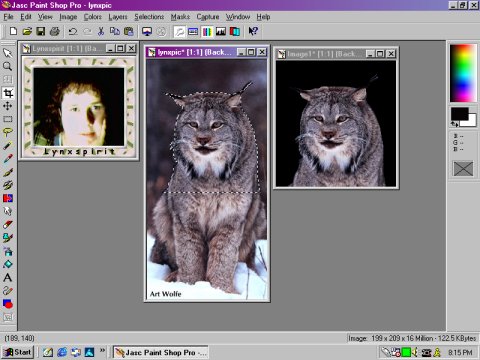
Shrink down the picture that you cut out. Now you should just have your beginning and ending pictures.
The key to this is to try and make both pictures match up when you place one on top of the other. To do this... First, since my face is slightly facing to the right, I need the picture of my Lynx to do the same. I can make this change by simply mirroring the picture.
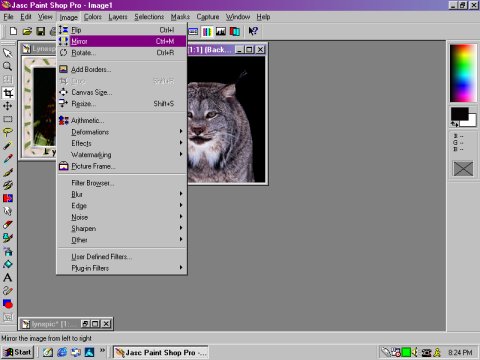
I also can see that the picture of the Lynx is bigger than my picture, so I need to resize it. You may need to play around with this until you get a size that matches as close as you can get to your first picture. I resized my picture 90%.
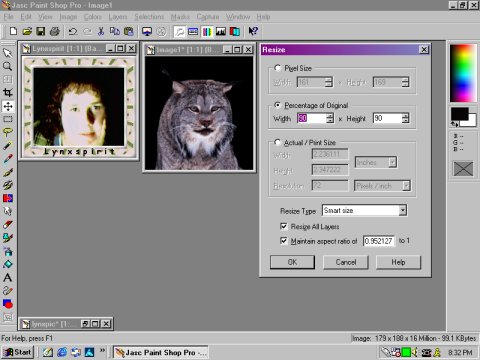
Page 2