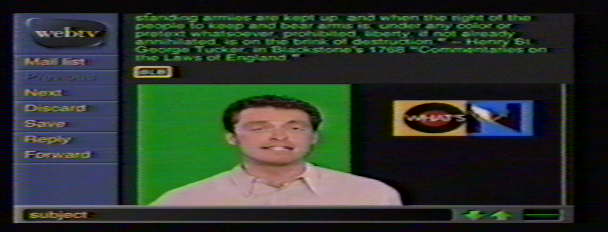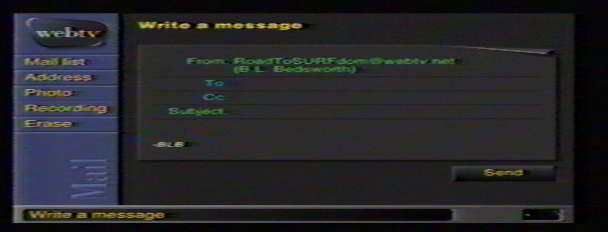
It is now possible for most owners of a WebTV Plus unit to send what are known as
To do so, first make sure you have a source for the video image you wish to send. Any camera, cable converter, vcr, satellite box or other device which uses either a standard "f-pin" (or "coax cable") or an rca jack output can be used with this new feature. Plug the source into either the "Cable In" or "Video In" jack on the back of your Plus unit (as appropriate).
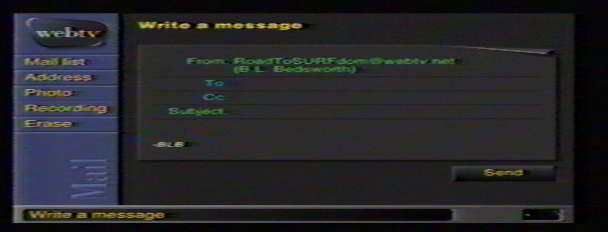
Now, go to your e-mail write screen (above). Write your letter. Now, click "Photo" on your sidebar to bring up the video capture slide (below).

If the image in the window is not the image you are trying to send, click the "TV/Video" button on the slide.When you have the image you wish to include, click the "Freeze" button. Make certain this is, in fact, the image you want to send; if you'd like to change it, press "Freeze" again to "unfreeze" the image and try again.
To attach the image to your e-mail, now click "Attach To Message".
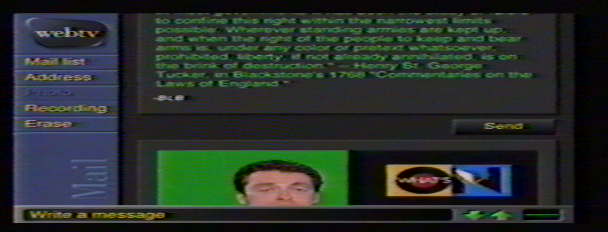
Your "vidcap" will now appear just after your signature, under the "Send" button. Before you send, you can still remove the image by clicking the button marked "Remove" on the bottom right corner of the image. Otherwise, press "Send".
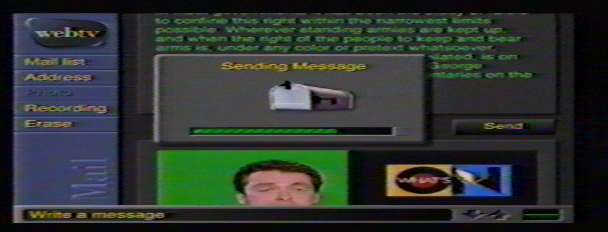
You'll have to wait momentarily while the picture file is uploaded to WebTV's central servers. The received e-mail will look like this: