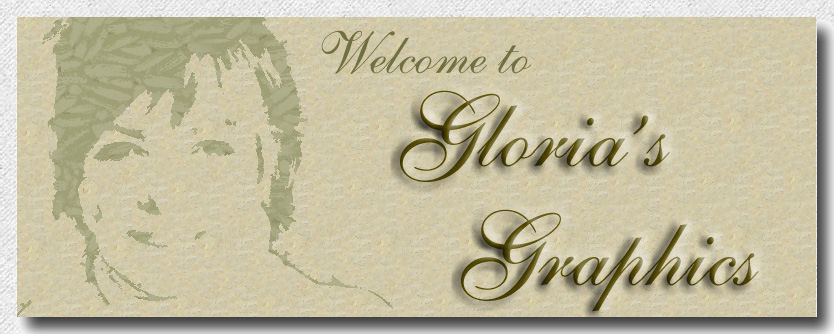
The principles of shading and highlighting can be applied to all images. It is a just a matter of blending colors together for an effect.
We will not make a finished image, but merely achieve that effect today.
Let's get started.......
1. New image size 300x300.
We will do this exercise on one layer)
2.set your paint brush this way.
(note) When shading an image set the opacity much lower. Remember,this is just an exercise.
The settings today are just for learning purposes.
3. Go to the materials palette and right click on the foreground color swatch.There you will see rows of colors readily available ranging from reds blues greens etc.
We will use the red family.
4. Set the foreground color to the darkest red...... looks like a brown really. Is is color #400000.
5. Lock the background color, or set it to the same color.
6.Paint an line like the one below.
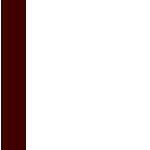
7. Change colors to the next red color on the materials palette. It is #800000.
8. Paint another line.
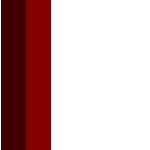
9. Change colors to #C00000.
10. Paint another line.
11. Repeat these steps till you get to light pink.
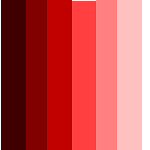
12. Now take the smudge brush set this way.
Gently begin to smudge the light into the dark colors, working your way over. Use small short strokes. That way the colors will stay true for you.
Do not "overwork the area".

See The effect?
YOu do not need to use as many colors as in the example.... although the more you use, the more dimension you will create.
A final bit of advise....... Try not to use black. Instead, go to the darkest shade available in the color with which you are working. Also try to avoid white as it tends to "wash" things out. Instead try using a pale yellow. Yellow will add a lovely glow.
Play with the settings for the smudge brush. The settings I used today were only to get you started. Be sure to use your air brush when shading also. Sometimes you only want a little color added and the best way to acheive that is with the airbush set on a low density.
below are a few stars I did rather quickly to show you the effects of shading with color.
The bottom left star is shaded only with black. Notice how flat looking it is.

There are many different approaches to shading and this is just one of them. I hope it will come in handy for you in creating your images!
I made these little flowers using the same colors we just experimented with, shading and highlighting here and there with the air brush.

