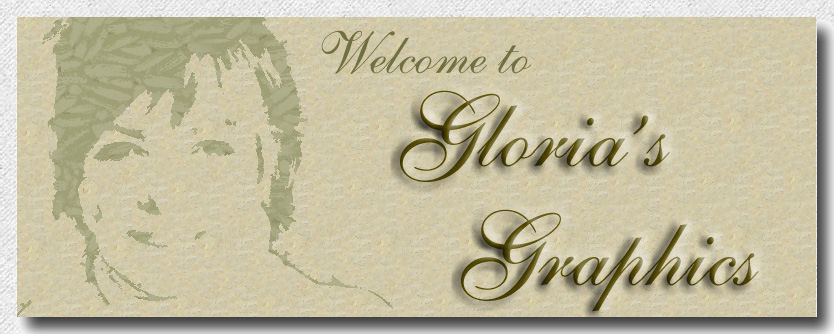

1. New image. Size 500x500.
2. Add new layer, and flood fill with black.
3. Add new layer, name it petals one.
4. Set your foreground color to #dcdada, off white.
5. Set your paint brush to:
6. Paint a shape similar to this.

7. Set foreground color to #cac6c6, more off white.
8. Paint this color just under the first one, and overlapping about 50%.

9. Change foreground color to #c5a3a3, dull pink.
10. Paint just under, but overlapping again.

12. Change color again to #915f5f, mauve.
13. Fill in the remainder of the petals with this color.

14. Change color to #6b4b4b, soft brown, and add a small amount of this on top of the mauve color.

15. Use the magic wand and select whole image. Invert.
16. Choose the retouch tool, and set to:
Note: you may need to adjust your brush size according to the area you are working on.
17. Using a back and forth motion or semi curve, Gently smudge one color into the other starting with the outer colors. Do not do them all together, instead. Smudge colors #cac6c6 into #dcdada, and so on. Be careful to stay within one petal at a time. Do all the petals. It's time consuming, but worth it.

18. New layer. Name this layer petals two.
19. Deselect now, and then choose the paint brush. Paint a shape similar to this, using color #dcdada, off white.
20. Paint a shape something like this.
