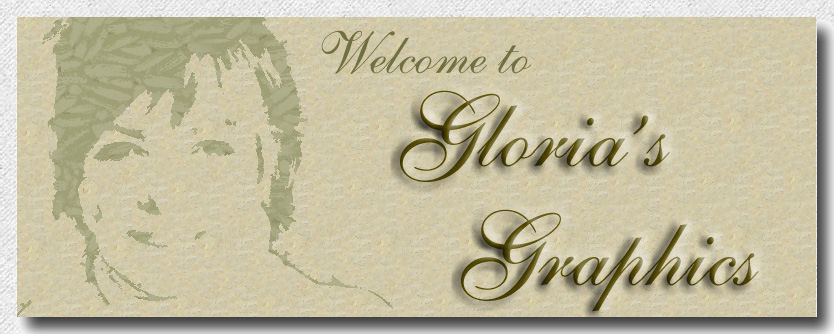

1. New image, transparent,500x500. We can resize later.
3. Set your paint brush for custom brush. Pinwheel, floral shape. If you do not have this shape, you can right click on this image and save to your picture file. Take it to PSP and make a custom brush of it.
Note: There are many tutorials on how to make a custom brush. It's easy to do!
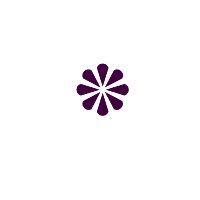
4. Set brush
5. Set color palette for foreground, #400040... deep purple. Set background for #b7b6dd... dusty blue.
6. Add new layer.
7. Now begin to paint a shape similar to the one below in the image, using the purple color.
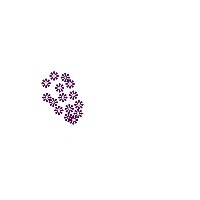
8. Reduce your brush size to 20, ....and paint blue flowers over the purple.
9. Change foreground colors to #ffcoco, pink. Reduce brush size to 15.
10. Find the little "blank areas" and paint them first. Then paint pink flowers on top of the blue. Add some pink flowers to the outer edge.
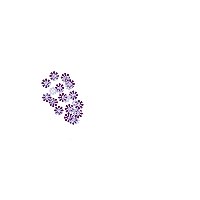
11. Reduce brush size to 7 and paint white flowers on top of the pink.
12. Reduce brush size once more to 3, and paint dark purple dot in center of each little flower.
Note: To add just the slightest bit of color. Find a bright gold color and paint just a few centers with that!
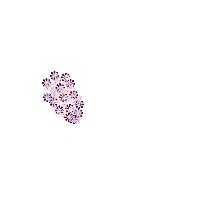
13. New layer.
14. Repeat steps above and make another lilac.
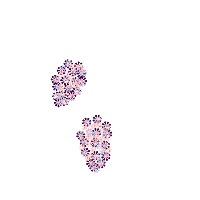
15. Copy and paste this lilac as new layer. Now you have a total of 3 flowers!
Note: Position your flowers now ... choose one of them and then go to image, mirror and select that. Use your deformation tool to position them as you like.

16. Lets paint a branch for the lilacs to hang from. Change the foreground color to #4d1c09, dark brown.
17. New layer. Move this layer under the flower layers on the layer palette.
18. Set paint brush to
19. Start near the upper left hand area of your canvas and paint a slightly wavy line diagonally across three-fourths of the distance. Refer to image below.

20. Set foreground color to #c3a55d, muted gold. Change paint brush size to 7. Now paint some gold along where you would want sun lit areas for the branch.

21. Take your magic wand and select the branch, then invert.
22. Use the retouch tool, set at smudge 25% opacity, density, and hardness, step one, size 25. Gently go over the gold area into the brown just enough to blend.
23. Use the paint brush size 7, and paint little branches using the dark brown color.
24. Change brush size once more to 2 and paint a few more twigs.
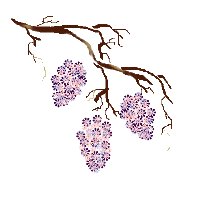
25. Now we need a few leaves. Set your foreground color to #404000, dark green. Background color to #808000, medium green.
26. New layer. Brush size 7. Use your left or right slash brush shape. Paint a leaf shape with the dark green. Make sure you fill in the shape of the leaf with this dark green color. Now add a dab of medium green to the center of the leaf.
Note: for the leaf shape, simply draw a heart shape with your brush. It doesn't have to be exact. Draw them sideways, upside down, right side up!
27. Use magic wand and select leaves. Invert. Now use the retouch tool, and smudge very gently...Just enough to blend

28. Repeat steps 24, and 25 and paint about several leaves, Each on separate layers so you can move them around if you want to.
29. Now add some stems for the leaves using dark green. Use a number one or two size brush. A few sprigs in gold would look good too.
30. Activate a layer with one of the lilacs, and then go to colors, brightness/contrast. Using your own judgment, but darken the flower.
31. Choose another lilac and do the same thing, only making this one lighter.
It's now time to merge your layers, but first hide the white background layer! And resize your image, if you choose to.
32. Add some more little twigs and stems, and you are finished!
I have left the background for you to do on your own.

If you like what you see here, this is what I did. I flood filled the background layer with a pink and blue gradient. I then added another layer and placed it under the background layer,and flood filled it with white.
Then I activated the blue gradient layer....... Use the eraser set at a 7% opacity, and lightly erased under the lilacs.
Another layer was added. I placed that layer on top of the blue gradient layer and sprayed a sun with an orange color gradient.
The lilac layer was activated, and I applied a filter called flood, from Flaming Pear. You can find it at their site...www.flaming pear.com. It is free for 30 days. If you wish to buy it, I believe it is reasonably priced.
A butterfly tube and a frame, and that was it!
To access other tutorials I have written, click here
If you have any questions,and would like to email me, clickhere
