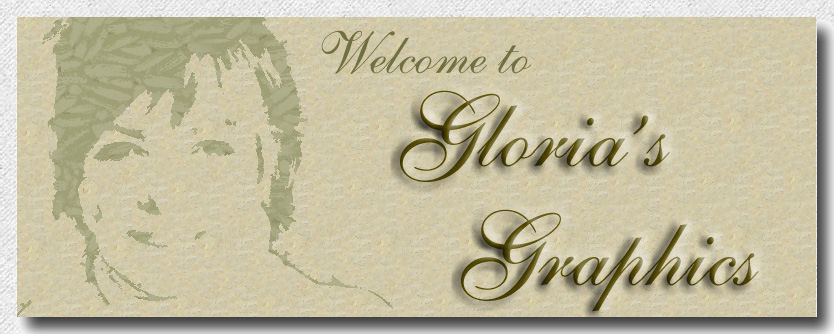

I have provided a color palette for your convience. Please right click and save as a picture, then open it in Paint Shop Pro.

1. New image size 500x500
2 Add new layer and flood fill with white. Add another new raster layer.
3 Set your foreground color to black. Following the sketch I have provided, use your paintbrush set to a small size and draw out your bird.

5. Set your paint brush to your custom brush tip "CHALK". These tips can be found in a drop down menu in your tool bar.
AFTER PAINTING EACH SECTION, BE SURE TO HIDE YOUR SKETCH LAYER AND TAKE A LOOK AT YOUR PROGRESS. REACTIVATE IT AGAIN AND CONTINUE PAINTING. DO THIS SEVERAL TIMES UNTIL THE BIRD IS COMPLETELY PAINTED.
7.Using your color picker on the palette I have provided, set the foreground color to no.1, and background color to no.2. Now paint the head of the bird. Follow the image below and paint in the rest of the body.
8.Change your paint brush size as needed.
9.Set your air brush to a small size and paint in a black eye.


10. Now lets set the smudge brush to
11. Now go to the brush variance and set the position jitter to 119.
12. Gently smudge the colors. and be very careful to do it in short strokes.
13.Now let's paint the tail feathers. Choose the paint brush once more. Select the pre set brush "LINE RIGHT".
15. Now outline the tail feathers with colors no. 9 and 10.

16. Select the smudge brush now, and use the "LINE RIGHT' preset for this too. Aproximate size, 30. Set the rotation for proper angle.
17. Now go to the brush variance, and reduce the postion jitter to 10.
18. Begin to smudge the tail feathers, moving your brush in the same direction as the tail feathers grow. Stop when you like how it looks.
19. Let's do the wings now.Still using the "LINE" preset, and the colors no. 9 and 10. outline the wings similar to what you see in the image below.
17. Set foreground color to no.11, and background color to 12. Now paint in the interior of the wings.

18. Once again use the smudge brush with the angle set in the right direction and work the colors together.

18.Change the paint brush to a round shape, size 5, or a comfortable size for you. Paint on his beak. Then change the brush size to one and paint on the legs.

19. Delete your sketch layer now, and now it the time to add a background layer. Add a beautiful background with a flower or two for the hummingbird!!
We're finished with our little hummingbird, and I hope you enjoyed it.
