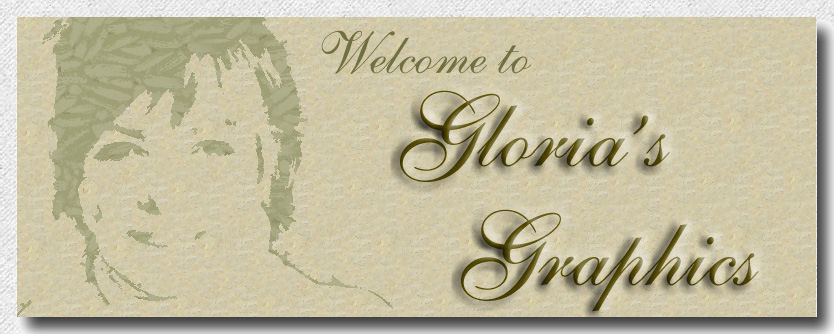

1. Open new image, 400x400 and add new layer.
2. Set the color palette foreground to #B4A16C.
3. Choose thepre set tool, ellipse. Now draw out an oblong shape.
4. Choose the object selector, and node edit. Pull out on the right node and then up and in, with the round end of the arrow. Repeat this on the left side. Now push down on the top node just a little.

5. Convert to raster layer. Name this layer "hat."
6. Choose the magic wand, and select the shape. Invert. Now flood fill it with the straw yellow color.
7. Use the eye candy filter weave, and select the linen setting. If you don't have Eye Candy you can go to Alien Skin Candy site and download if free for 30 days, or you can use the Paint Shop Pro filter for weave. Personal opinion is Eye Candy would be best.

8. Choose the freehand selection tool, point to point. We are going to draw on a ribbon with this tool. I find it's easier to control where the ribbon is placed with this tool.
9. Begin clicking where you want the ribbon to be around the crown of the hat. I intentionally make mine "not so straight. Refer to image below.
10. Create new layer. Name this layer ribbon band.
11. Set the foreground color to #ffc0ff, bright pink. now flood fill the ribbon. Do not de select.

13. Now choose areas of the ribbon you want to give dimension to.

14. Repeat, same settings except for......change to lightness down. This time retouch to each side of the areas you just lightened up.
Change the brush to soften. And blend the areas. Tip: When you use soften, one pass over the target area should be enough. You don't want to soften it too much.

15. Activate the hat layer and Using this same technique, apply to the hat. Choose which areas you want to lighten, and which to darken, don't forget to soften.

16. make a new layer and name it ribbon strand 1.
17. Choose the freehand selection tool, and draw a ribbon strand. Flood fill it with the pink color. Use retouch tool, and lighten, darken, and soften the same as before.
18. Make a new layer, name it ribbon strand 2, and draw another ribbon strand, filling with color.

19. Now go back to the retouch tool, and highlight the same way you did with the ribbon band. The image below is crudely marked where I shaded either up or down with the retouch. Merge layers.

20. Add a new layer and move it to the bottom on the layer palette. name it background, and flood fill it with white.
21. New layer. Name it hat stand.
22. Choose the selection tool, and then rectangle. Draw a rectangular shape for a pole, and flood fill it with gold gradient.
23. Go to effects, 3d effects, inner bevel. From pre sets choose pillow.
24. Move the hat stand beneath the hat.

25. New layer, name it base.
26. Go to pre set shapes and choose spade 2. Draw out the spade, and place it at the base of the pole.
27. Apply the inner bevel to the spade shape. Now move the spade layer below the pole on the layer palette.

28. New layer. Set color palette foreground color to #8d866d...putty green.
29. Choose the paint brush set at:
30. Paint a curve line, similar to what I have in the image below.

31. Now paint some curve lines as illustrated.

32. Change the size of the brush to 1, and the opacity to 30... paint more lines.

33. Change color to #ffffc0, and repeat steps 29 thru 31.
34. Hide the white background layer, and repeat the above steps once more with white.
35. Select the feather with the magic wand, and invert.
36. Now choose the spray tool settings at:
Spray the feather one or two clicks.
37. Repeat steps 29 thru 31 once more, only make the painted lines very short this time.

38. For a finishing touch on the feather add some short painted white lines, size 1, opacity 100%.
39. Now is a good time to add a flower tube, to the front of the hat. I had made this daisy into a tube, so it has a transparent background.

40. Now reposition your hat to an angle. And make sure the pole and base are where you want them. Hide the background layer, and merge visible layers. Apply a drop shadow to the hat and stand. Go to effects, drop shadow and okay.
41. Activate the background layer, and then choose the spray tool.
Click once or twice behind the hat stand to give slight halo effect using pale yellow.
42. Right click and save as picture this plaid pattern. (or you can use something you have). Resize to the same size as hat image.
Credit is due here to Donna's Designs. That is where I found this plaid pattern,she made and offers for free. She has many other pretty ones also.

43. Copy and paste the plaid onto hat image as new layer.
44. Now choose the
selection tool, ellipse. Set
feather to 28.
Draw out an ellipse in the center, and make it large. Hit delete.
And there you are!
OOps ...... before you merge, I looked it over and thought if we added a spray of black at the base of the hat stand it would look better. Reduce the size of the spray tool, and make the density 100%. Give a spray under the stand. Looks much better.
Just add some text, and maybe a frame and you're finished.

