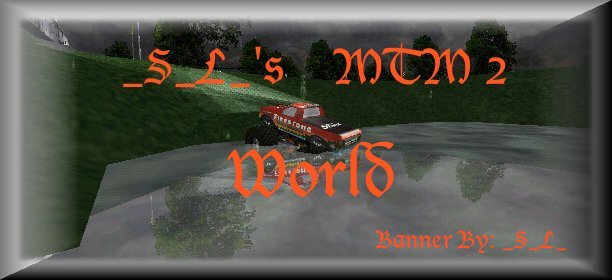


1) Make sure that BinEdit is in the MTM 2 directory which is usally at "C:\Program Files\Microsoft Games\Monster Truck Madness 2"

2) Open BinEdit click "File" then "Prefrences" and click it. In the "Prefrences box that comes up it should say "Default .act Palette", ".bin model directory", ".raw and .act directory (MTM art directory)", ".trk directory (MTM Truck Folder)".

3) In the "Preferences box" under "Default .act Palette file" browse to the "Metalcr2.act" file, which on my computer and the default directory for it is "C:\Program Files\Microsoft Games\Monster Truck Madness 2\art\Metalcr2.act" Then under the ".bin model directory" browse to the directory where your .bin files are which should be "C:\Program Files\Microsoft Games\Monster Truck Madness 2\Models" assuming your hardrive is the C drive. Under the ".act and .raw directory (MTM art folder)" browse to the art directory for MTM 2 which should be "C:\Program Files\Microsoft Games\Monster Truck Madness 2\art". And under the ".trk directory (MTM truck folder)" browse to the mtm2 truck folder which should be "C:\Program Files\Microsoft Games\Monster Truck Madness 2\truck".

4) Now we get to adding the .bin files to your truck. For example the name of your truck's .bin files will be yourtruck.bin, yourtruck0.bin, and yourtruck1.bin and the file you want to add is blower.bin. Start by clicking "File" then "Open" then a browse window will come up, browse to your truck's .bin file. The way I always do this is to type the .bin file that doesnt have any numbers in it's name because its the one without crash damage on it like yourtruck.bin. after finding your truck's .bin file click "File" then "insert" keeping your truck opened in BinEdit, a browse window will open, browse to the .bin file you want to add to your truck, for example we'll say you want to add blower.bin to your truck. After opening that it should appear with your truck in BinEdit.


5) Open the blower.bin and translate it by clicking "Model" then "translate" the "Y" axis moves it up and down, the "Z" axis moves it back and forth, the "X" axis moves it left and right. Only make small moves like .5 or 1 at a time.

6) Open blower.bin and resize it by clicking "Model" then "resize" most of the time you dont have to resize the model much to Only take small moves like .5 or 1 at a time.

7) To save your new truck model click "File" then "Save as model" when it asks you if you want to "Center model vertically before saving" click "No" if you click yes it will lower your truck and make it like a normal street legal truck. And when it asks you "Convert .bin to MTM 1 face types?" click no, if you click yes it will make your truck not shiny. You must save all 3 truck models like this and all MUST be saved exactly the same, the way I do this is to save the "yourtruck.bin" as all 3 .bin files. First I tell it too save as model then I save it as "yourtruck.bin" then do it again saving the yourtruck.bin as "yourtruck0.bin" and do it again saving it as "yourtruck1.bin".

There is the basics of adding .bin files to MTM 2 trucks, if there is something you dont understand about this please do not ask me in emails or in the zone because I dont have time to answer everyone's questions individualy thats why I made this tutorial instead of finding everyone by their selves and explaining it, hope this helps you.


