This article explains how to use NewsRover to download binaries from UseNet news groups using its standard message list view. NewsRover is also capable of automatically trawling groups that you specify, and downloading files without human intervention - see the article on AutoScan Interest Groups for more details.
When used in this way, NewsRover is not that different from other news readers, such as Forté Agent; Message headers are fetched from the selected news group, filtered according to user-defined criteria, then displayed as a list in NewsRover's article pane. Messages can then be selected for download by tagging, and the whole process kicked off by the click of a toolbar button.
Assuming that you have already setup your news server(s), selecting the news groups that you want to download files from is fairly straightforward. First, right click on the news server that you want to use, in NewsRover's top left pane.
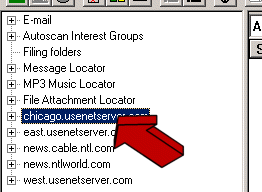
Select the menu option Subscribe/Unsubscribe newsgroups from the popup menu. The dialog that appears to allow you to select news groups looks like this ...
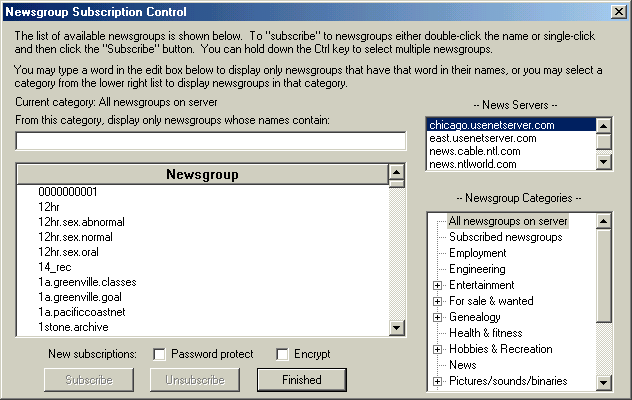
You can refine the list of news groups by typing part of the group name in the text box, or you can use the pre-defined categories provided in the list on the right hand side of the dialog ...
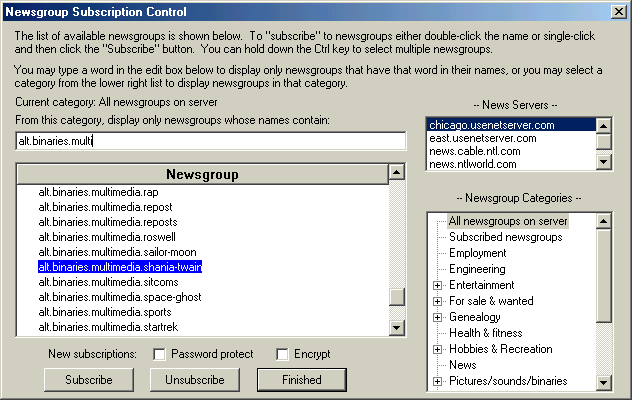
... Click on the name of the group that you want, then click on the Subscribe button. Repeat this for as many groups as you want to subscribe to. Finally, finish the operation by clicking the Finished button. NewsRover will now show the subscribed news groups in the list below the news server.
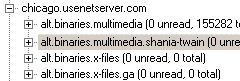
The very first time that you click on the news group name in this list, NewsRover will present you with a dialog box telling you that it currently has no message headers, and asking how many should it fetch? Unless you are short on time, or using a slow connection, I recommend clicking the Get all message headers button to bring everything up to date.
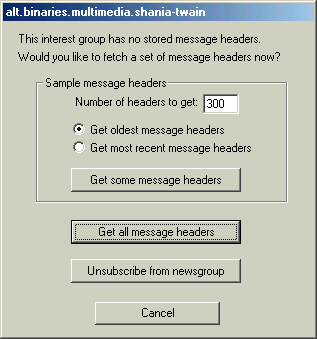
NewsRover will now try and connect to the news server, and retrieve the message headers (note: the headers - NOT the messages themselves) Depending upon the number of articles in the chosen news group this may take a significant amount of time. NewsRover indicates the current status in the status bar along the bottom of its window. When this operation is complete, the article pane will display a list of messages ...
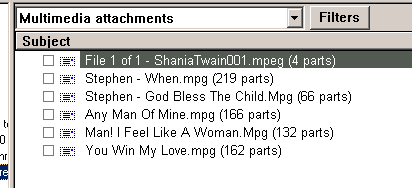
Note that NewsRover has automatically linked together multiple part postings and presented each of them as a single line. Most binary news groups will have many more messages than this, and the list will not look as tidy.
Now - before you do anything else - there is one thing that I recommend you do right now, and that's to specify a directory for saving any files that you download. If you don't do this, NewsRover uses a default directory beneath its install location, and its name is completely non intuitive! Right click the news group name, and select the Attached files tab.
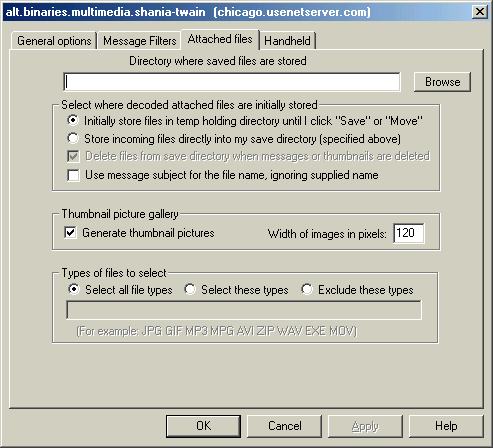
The dialog is self explanatory, but I suggest that you select Store incoming files directly into my save directory - just to avoid confusion. While you're on this dialog, you'll notice that there is a Message Filters tab; you can use this to filter messages by subject just as described in the article on using AutoScan Interest Groups.
Back in the article list you'll notice the drop down Filters list. It's worth experimenting with this setting to see how it affects which messages are displayed, and how they are shown. NewsRover usually gets the default filter right (in this case, Multimedia Attachments) but note that using the wrong filter will prevent some messages from appearing.
To select a message for download, just click on the check box at the leftmost end of each message line ...
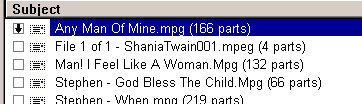
Select as many messages as you want to download, then click on
the ![]() button (Download all tagged messages for
this server). Note that it is normal for NewsRover to spend a while
thinking about this operation before it starts getting the file. Be
patient. As always, NewsRover tells you what it is doing in the status bar
along the bottom of its window. While the message is being downloaded you
will see a flashing lightning bolt
button (Download all tagged messages for
this server). Note that it is normal for NewsRover to spend a while
thinking about this operation before it starts getting the file. Be
patient. As always, NewsRover tells you what it is doing in the status bar
along the bottom of its window. While the message is being downloaded you
will see a flashing lightning bolt ![]() replace
the selection check box.
replace
the selection check box.
If the download is interrupted for whatever reason, NewsRover retains the parts of the message that it was able to get, allowing you to continue right where it left off. When the download is completed, you will find the file in the directory that you specified earlier.
Each time you start NewsRover, it's a good idea to refresh the
message headers. There are two buttons on the toolbar for this:
![]() - the left hand button gets new messages for
the currently selected news group; the right hand button gets new messages for
all subscribed groups on the currently selected news server.
- the left hand button gets new messages for
the currently selected news group; the right hand button gets new messages for
all subscribed groups on the currently selected news server.
NewsRover is a very effective program for retrieving binary attachments from Usenet news groups. Its multi-server capability, automatic message part combination, and a set of powerful filters make it a powerful tool for getting binaries, even though it takes a while to get used to its slightly quirky user interface.
Personally, I use an AutoScan Interest Group to get the files I want, because of the automation and the ability to scan multiple servers to get missing parts, but manual downloading as described here is useful if you want to re-download a file, or if you're just browsing, and see something that you like!
25th July, 2001