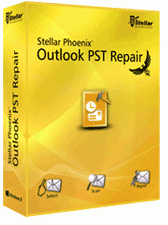How to fix errors of corrupted .PST File?
Ms Outlook is very popular email client and it is used extensively around the globe. It is used for sending, receiving emails, storing contacts, tasks, notes, etc. These all files are saved in .pst file format. But as coin has two sides, similarly MS Outlook also have two sides – one sides where it offers great service on other sides it is also prone to corruption.
The PST (personal Storage Table) files are important component of MS Outlook because it stores almost all items of MS Outlook. And as mentioned earlier it gets corrupted and damaged due to unfavorable events that further do not allow you to access the data and result in loss of your email data. Causes like virus or malware attack, large size of pst file, sudden shutdown of system, accidentally deletion of mailbox, etc are the most common reasons for Outlook PST file corruption. And in such cases when you try to access your outlook inbox email data, you may encounter error message that point out that your pst file database has been damaged or corrupted and Outlook is not able to perform task. In practical cases, you may get a very common error messages as it is shown in image below -
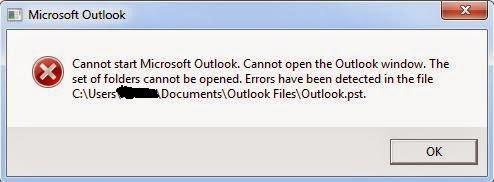
How to deal with corrupted or damaged Outlook PST files?
Microsoft has given the free inbuilt utility known as Inbox Repair tool (Scanpst.exe) that help in recovering corrupt PST file and this the utility which first comes in user mind. It main work is to diagnose the integrity and consistency of PST file and reset the data file structure and rebuild the headers for Outlook PST file items. To use this utility, you have to follow the steps as mentioned below: Steps to run Inbox Repair Tool (Scanpst.exe) utility –
- Exit Outlook if it is running.
- Double-click Scanpst.exe, located at drive:\Program Files\Microsoft Office\OFFICE12.
- Type the name of the .pst file in specified place or click Browse to search for the file.
- To specify the scan log options, click Options, then click the option that you want.
- Click Start.
- After completion of scan if there is any error found, you will be prompted to start the repair process to fix the errors.
- Click Repair.
- Now start Outlook by using the profile that contains the .pst file that you tried to repair.
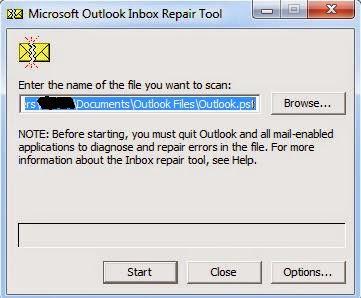
This free utility tries to diagnose PST file issue that is related consistency and integrity. However there is no assurance that you will get your expected result since this utility is not enough capable to repair all corrupted PST files and recover your important PST data. Hence, it may get fail and your problem or errors may still remain as you were facing earlier and you may encounter with new error message that this utility is nor able to fix all the errors as shown below:
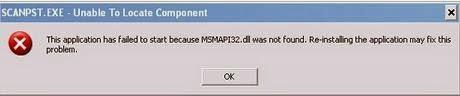
Therefore using this inbox repair tool, you have to be very careful about your crucial data and hence it is essential to create a backup of existing PST file if it is possible. It is because you may lose the data while performing the process.
Outlook PST repair tool to fix .pst errors
If you are the one who uses this utility but got no success to get desired result then you must look of other best alternative to fix the .pst corruption issues. Since there are several tools available in the market, you must always select the best recovery tool. You can select the Outlook PST Repair as it is one of the popular, powerful and professional tools that is specifically designed to fix .pst errors and corruption issues and recovers each and every items of Outlook. It comes with advanced features and repairs all possible PST file issues and instantly recover all deleted, lost, corrupted and inaccessible email data. The free demo of Outlook pst repair is available that ylu can download to check its reliability functionality and performance.