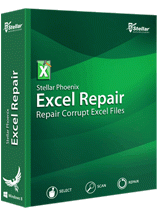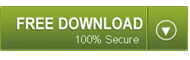MS Excel is the leading spreadsheet applications for Windows and MAC operating systems. Spreadsheet program enables you to perform calculations, integrate information from different applications and analyze the data in Excel. As a matter of fact, Excel files can also get affected by error, damage, and corruption. Since Excel files are affected by corruption, so you need to repair them. In order to recover your important data, you can use your saved backups but if in case you don’t have proper and clean data backups than what will you do? Keeping the Excel file corruption in mind, here in this post method for recovering data from corrupted MS Excel files is mentioned.
Before, preceding ahead you must know the reasons that make your Excel files corrupt:
- Power tripping often leads into the sudden shutdown of the system. So when working with MS Excel and the system suddenly gets shutdown, there are chance of file corruption.
- Sometime changing the format of Excel sheet may also lead into its damage.
- Virus infections often make changes in the indexing of the file and make it inaccessible.
After knowing the causes of Excel damage, let’s check out the steps that will help repairing .xls or .xlsx file.
Methods to recover data from corrupt excel file:

Whenever corruption occurs in Excel workbook, generally many of you assume that all the data has gone and feel completely hopeless. But that’s not true there are various methods using which you can recover information from damaged or corrupted Excel files.
Following are some of the methods for recovering data in corrupted MS Excel files and helps in Excel file repair.
Method 1: Save the file in HTML format
To open the corrupted Microsoft Excel file, you can “filter” it if you save the file in HTML format, close the file and then open it again.
1. For this you need to Save As the file in *.htm, *.html format.
2. After this change the file name to create a new “filtered” copy without replacing the original one.
Method 2: Use the Revert To Saved Document command to recover data
If you are making any changes in your worksheet and the workbook and it gets corrupted before saving your changes, then you can recover the original worksheet by reverting it to the last saved version.
To revert the workbook to the last saved version, do the following:
- On the File tab, click Open
- Double-click the name of the workbook that you have open in Excel.
- Click yes to reopen the workbook.
Method 3: To Repair a corrupted workbook manually
- On the File tab, click Open.
- In the Open dialog box, choose the corrupted workbook that you want to open.
- Click the arrow present just next to the Open button, and then click Open and Repair.
- Select any one of the following:
- Click Repair: To recover as much of the workbook data as possible.
- Click Extract Data: To extract values and formulas from the workbook when an attempt to repair the workbook is not successful.
There are chances that all the above methods won’t work so in such situation, you need to use MS Excel Repair Tool, utility repairs any kind of corrupt MS Excel sheets without modifying its original content and formatting. So if in case, the above resolutions fail to work for you then use of Excel Repair Tool software is best way to overcome data loss.