| Kandy'z How-2-Install a PSP tube |
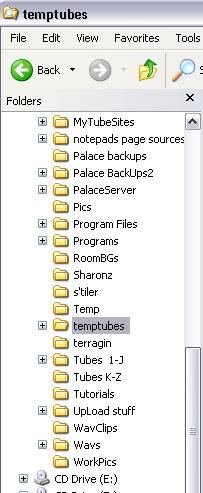
Download all your tubes into this folder. Then using a unzipping program (I use Winzip)
unzip them. (You can delete the zip files after you've unzipped them.)
After you have them unzipped open your PSP if it's not already. On the second top toolbar
click on "Open".
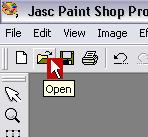
In the window that opens, find the folder where you unzipped your tubes. When you find it
click on it and choose "open"
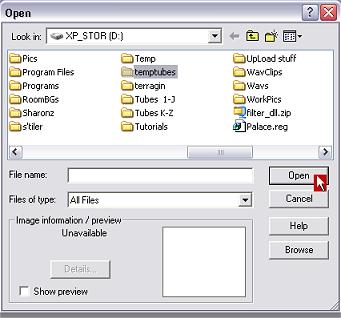
You will now see the names of the files (tubes) in the folder. Click on "Browse"
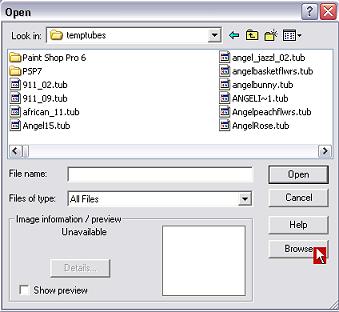
Another window will open and show all your tubes as thumbnails.
One at a time double click on the tube thumbnail you want to install (this opens it).
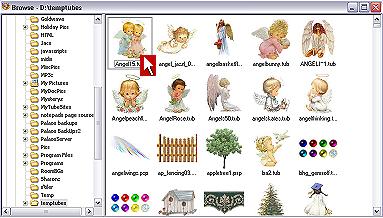
Then go up to "File", at the top left hand corner of your PSP program, and click it.
A menu will drop down. Go down that menu to where you see "Export", click there.
Another menu will open to the side and in it you will see "Picture Tube" as one of the choices.
Click it.
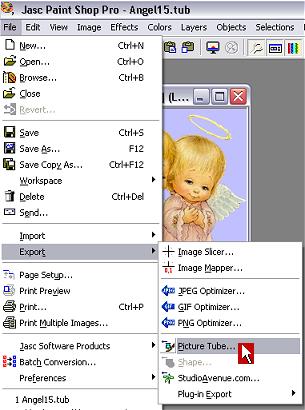
This opens the install window. If the tube you are installing has only one picture
in it all you need to do is make sure there is a name in the "Tube Name" box.
If not type in what you want the tube called and click "OK"
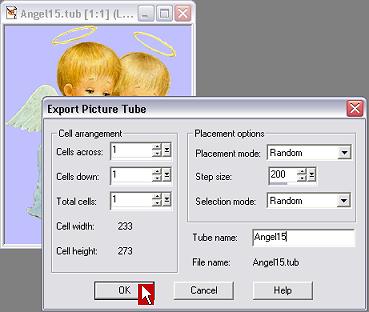
If it has more than one image in it you'll need to change the numbers in the "Cells Across"
and "Cells Down" boxes. The cells across are the # of pictures across the tube (count the
pictures in the top row). Put that number in the box for "Cells Across" The cells down is
the number of pictures down (count how many rows along the left there is). Put that number
in the "Cells Down" box. Then put in a name if there isn't one and click "OK".
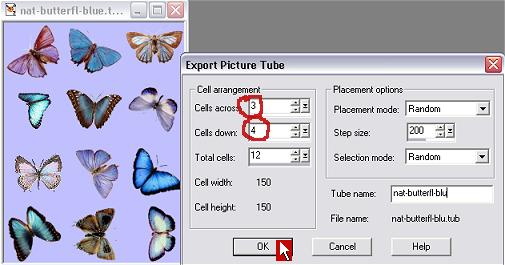
That's IT!! It's installed and ready to use *S*