|
It is time to add your name to the graphic.
Go to the left vertical toolbar and click on the eyedropper tool.
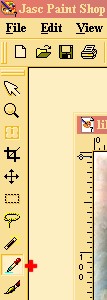
This tag has two colors in the name. The outside edge is one color and the fill is another. With the eyedropper click on the color in the graphic you want for your fill. It will show up in the top box under Styles in the right vertical color palette. Click on the right angle arrows by the red plus sign. Your fill color will now be in the second box under Styles. Use your eye dropper and click in the graphic for the color you want for the outside edge of your text. It will now be in the top box under Styles.
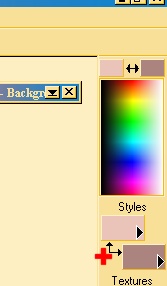
Go to the left vertical tool bar and click on the text tool. The Capital A. Now click on the graphic.

The text window will open. At the top right side of the window, make sure there is a 0 in Kerning and Leading. On the top left under name I chose the font BonJovi. If you use the BonJovi font, unzip it to C:\windows\fonts. Under size, I chose 18. Script should say Western. Under that you will see the color you chose for stroke and fill. Under Enter text here....is the text window. Above the right side of the window you will see some letters. I clicked on B for bold. Left click in your text window and type your name. Under the text window put a dot next to Floating if there isn't one already, and a checkmark next to Antialias. Click OK.

Click on the Mover Tool in the left vertical toolbar next to the red plus sign. Place your cursor over your name, hold down the left mouse button and drag your name where you find it most attractive. Release the mouse button.
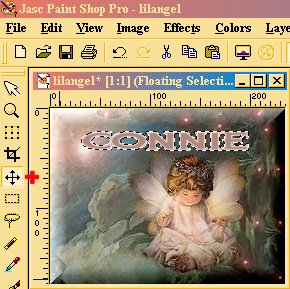
Page 2
Page 4
PSP 7 Tutorials
|