Go to the left vertical toolbar and click on the text tool. It is the Capital A next to the red +. See below........... This is the text window. Make sure there are zeros in Kerning and Leading, a dot in floating and a checkmark in antialias. Look at the left side of the window and you will see the color(s) you chose for your name. Type in your name. Highlight your newly typed name and choose the text style you prefer and size you prefer. As you see I chose Brock Script and text size 36. Click OK.  Go to the left vertical toolbar and click on the mover tool next to the red +. Use the mover tool to position the text in your signature tag. I placed mine over ChibiMoon's feet strictly because I like the way it looks there. However, it is much more difficult for someone to snag the graphic, remove your name and claim all the enhanced work as theirs if your name is placed on an item in the graphic. 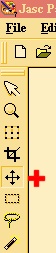 Once the text is positioned where you want it, go to Effects, 3D Effects, Inner Bevel. 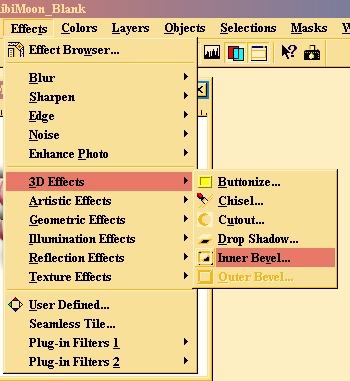 Enter the settings as seen below and click OK.  Page 4 Page 6 PSP 7 Tutorials |