
This is my attempt to help new palacers in the creation
of their own individual avatars.Feel free to ask me any unanswered
questions if needed. This is best done with Photoshop but any paint
program should work.
File--Open--select image to be used--this will open image onto desktop
(use an image from any webpage or scan but it must be larger than
180x180 pixels).Select all the wanted area to be used for avatar and
'Crop' the unwanted remaining area off. Avoid using unwanted background
if possible.


Image--Image Size--Make sure resolution is set no higher then
72pixels/inch. Size should be adjusted by changing largest 'Width' or 'Height'
size to 144pixels. The other size will automatically adjust accordingly. Your
image should now be avatar size.If still too large adjust smaller.
Filter--Sharpen--Just to make the avatar clearer, do not oversharpen.
If you began with a small image you may want to skip this step.Oversharpening
will make the avatar look grainy.This is the only time you should sharpen also.
Image--Adjust--Brightness/Contrast---brightness to the '-' side
and contrast to the '' side. Adjust enough to intensify color and definition.



Using your Pencil Tool with greentone completely outline image to be
used keeping in mind all greentone area will be erased when put into the palace
propbag.Start out slow and then fill in all unwanted areas. It is easier to do now
in Photoshop when the image is larger, leaves less jagged edges and a cleaner look.


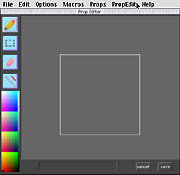
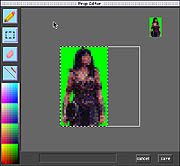
Paste Multiple Props---this will cut your pictures into small pieces
and deposit them in your prop bag.
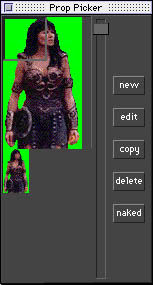
Go to your prop bag and edit each piece individually by erasing all
greentone. (note:to remove in 1 easy step 'pour erase' into green area by holding
down control key and dumping into background).


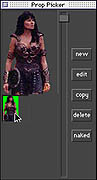
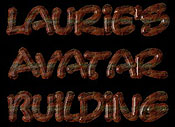
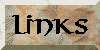



This is a fan-run not for profit webpage intended only for entertainment purposes. The copyright images "Xena:Warrior Princess" are the sole property of Renaissance Pictures and all concerned affiliates.No profit is intended.The images/logo for "THE PALACE' is a copyright trademark and no profit is intended.