Welcome to da6moose's vB Coding Tutorial
Intro
Anyway this is my first tutorial so bear with me. A couple of things to note are:
I would generally recommend using either enhanced mode vB or typing in the coding yourself. This tutorial focuses on those things.
A note on the screenshots: I use TSR's design to access all forums and therefore my screenshots will be of the TSR design but it all is the same anyway.
OK your post a message thing should look like this:

Notice the things in red, those are what we are interested in. Make sure that enhanced mode is on and let's go.
Bold, Italic, Underlined
Explanation: Simple. It makes your text either bold, italic, or underlined.
What use does it have? It can either make your text more interesting or can be used to make things stand out, such as bolding and underling titles or important words. Italic is usually used for correcting a misquoted word or phrase.
How to use it. Simple. Either click on the buttons to open a tag or type in [B] for bold, [I] for italic, and [U] for underlined. Then type in your text after the tag and close it by either clicking on "close current or all tags" or by typing in [/B] for bold, [/I] for italic, and [/U] for underlined. Just make sure you don't click on the buttons and write the endings or write the beginnings and the click on the buttons. It doesn't work.
Example:


Size, Font, Colour
Explanation: makes text a different size, font, or colour.
What use does it have? Making text larger can increase attention to important words, making text smaller can be used to make quick, witty comments made to go unnoticed. Changing font is just for style and similarly is changing colour but red is often used to highlight important words.
How to use it. This one is a bit different. First I'll explain the buttons and then I'll explain the coding. The buttons are simple, just select size, font or colour and type in the text you want. Then use the "close current or all tags" button.
Right, coding. Coding is a bit more difficult, to make it easier, here is a table.
|
Size |
Font |
Colour |
|
| Tabs available | [SIZE=1] smallest size | [FONT=arial] Arial font | [COLOR=skyblue] [COLOR=royalblue] [COLOR=blue] [COLOR=darkblue]
[COLOR=orange] [COLOR=orangered] [COLOR=crimson] [COLOR=red] [COLOR=firebrick]
[COLOR=darkred] [COLOR=green] [COLOR=limegreen] [COLOR=seagreen] [COLOR=deeppink]
[COLOR=tomato] [COLOR=coral] [COLOR=purple] [COLOR=indigo] [COLOR=burlywood]
[COLOR=sandybrown] [COLOR=sienna] [COLOR=chocolate] [COLOR=teal] [COLOR=silver] All the colours, basically are what is described. |
| Tabs Available | [SIZE=3] large size | [FONT=times new roman] Times New Roman Font | |
|
" |
[SIZE=4] huge size | [FONT=courier new] Courier New font | |
|
" |
[FONT=century gothic] Century Gothic Font | ||
| Tab Endings | [/SIZE] | [/FONT] | [/COLOR] |
Example:
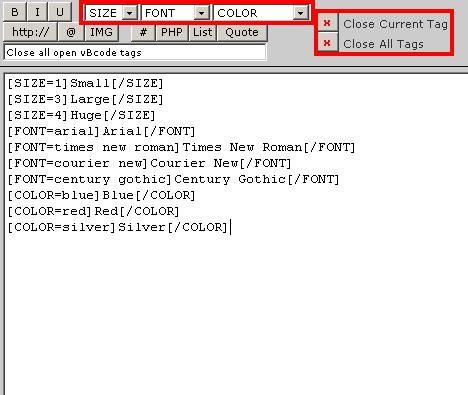

URL, Mailto, and IMG
Explanation: URL is the hyper linking code, which you use to link to web pages. Mailto is linking to an email address and IMG is linking a picture from another server to be displayed in the post.
What use does it have? URL and email links are to show other people certain websites or to get other people to email you stuff. IMG linking is for when the picture is too big to be attached as an attachment.
Warnings: Most forums don't have IMG code on, so look at the forum rules to see what you are allowed to post. Some servers like www.angelfire.com or www.geocities.com don't allow IMG linking but if it is not a free site, usually IMG linking is Okay. IMG linking is also allowed in signatures but some forums like TSR don't allow too big images in sigs.
How to use it. Too simple by clicking on the buttons. Just follow the script prompts. However if you want to manually code it here goes. NOTE for URLs and emails it automatically recognizes them so you don't need to type in the code every time you do a normal link. However if you want more advanced URL linking or emails here goes:
The code for URLs is [URL]website address[/URL]. However if you want it to say "click here" for example you would have to do [URL=website address]Click Here[/URL]
For emails it is [EMAIL]emailaddress@server.com[/EMAIL] but if you wanted it to say "email me" you would have to do [EMAIL=emailaddress@server.com]Email Me[/EMAIL]
For IMG linking all you do is type [IMG]addressofpicture.fileformat[/IMG] to get the address of the desired picture just right click and copy the image location between the [IMG] and the [/IMG]
Preview:
Note: These images do not show the IMG code.
© da6moose® 2003-2003